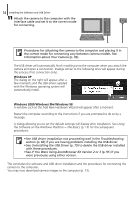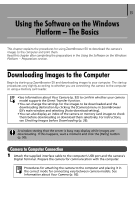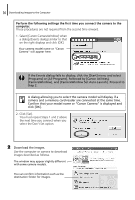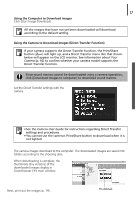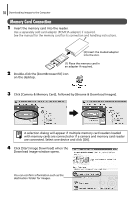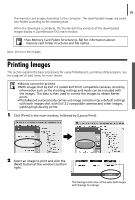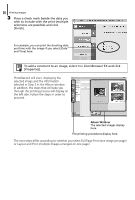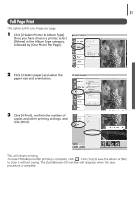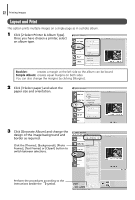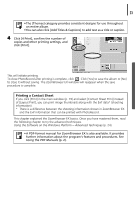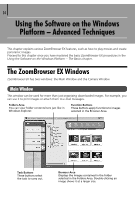Canon PowerShot A75 Software starter Guide Ver.16/17 - Page 23
Printing Images
 |
View all Canon PowerShot A75 manuals
Add to My Manuals
Save this manual to your list of manuals |
Page 23 highlights
19 The memory card images download to the computer. The downloaded images are saved into folders according to the shooting date. When the download is complete, the thumbnails (tiny versions) of the downloaded images display in ZoomBrowser EX's main window. • See Memory Card Folder Structure (p. 82) for information about memory card folder structures and file names. Next, print out the images. Printing Images This section explains the basic procedures for using PhotoRecord, a printing utility program. See the program's [Help] menu for more details. • Movies cannot be printed. •With images shot by Exif 2.2 (called Exif Print) compatible cameras, shooting information such as the shooting settings and mode can be included with the images. This data is then used to correct the images to obtain better prints. • PhotoRecord automatically carries out image correction (as a default setting) with both images shot with Exif 2.2 compatible cameras and other images, yielding high-quality prints. 1 Click [Print] in the main window, followed by [Layout Print]. 2 Select an image to print and click the [Next] button at the window's bottom right. The background color of the selected images will change to orange.