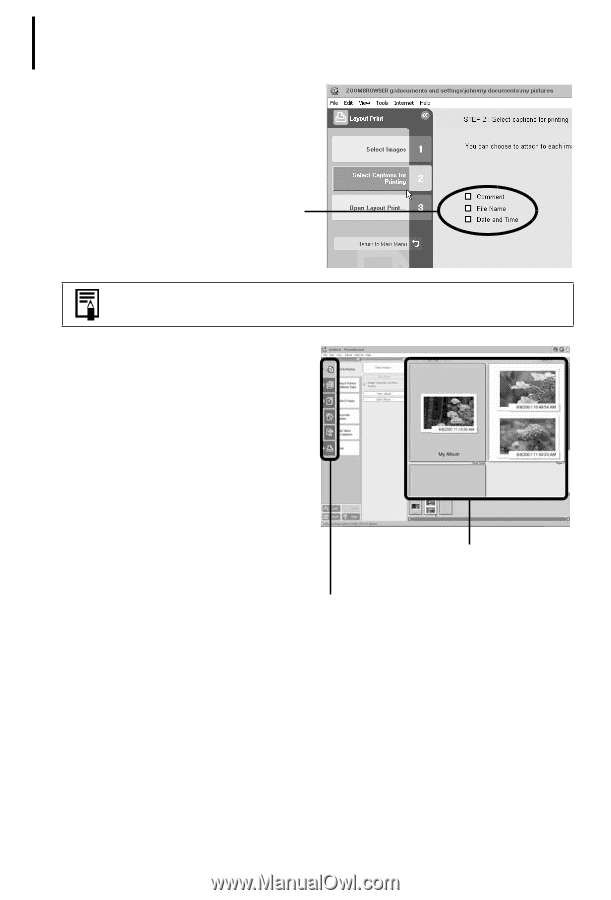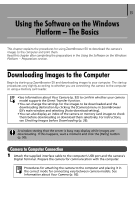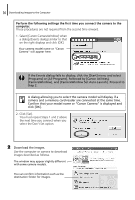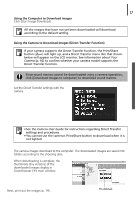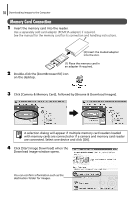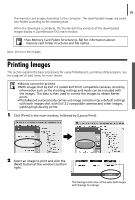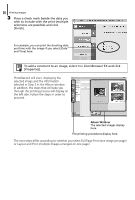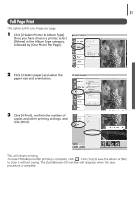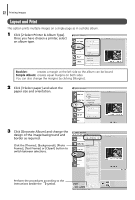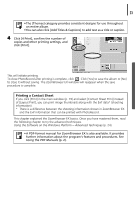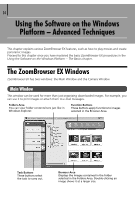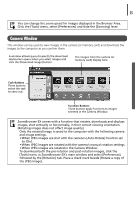Canon PowerShot A75 Software starter Guide Ver.16/17 - Page 24
Album Window
 |
View all Canon PowerShot A75 manuals
Add to My Manuals
Save this manual to your list of manuals |
Page 24 highlights
20 Printing Images 3 Place a check mark beside the data you wish to include with the print (multiple selections are possible) and click [Finish]. For example, you can print the shooting date and time with the image if you select [Date and Time] here. To add a comment to an image, select it in ZoomBrowser EX and click [Properties]. PhotoRecord will start, displaying the selected image and the information selected in Step 3 in the Album window. In addition, the steps that will take you through the printing process will display on the left side. Follow the steps in order to proceed. Album Window The selected images display here. The printing procedures display here. The next steps differ according to whether you select Full Page Print (one image per page) or Layout and Print (multiple images arranged on one page).