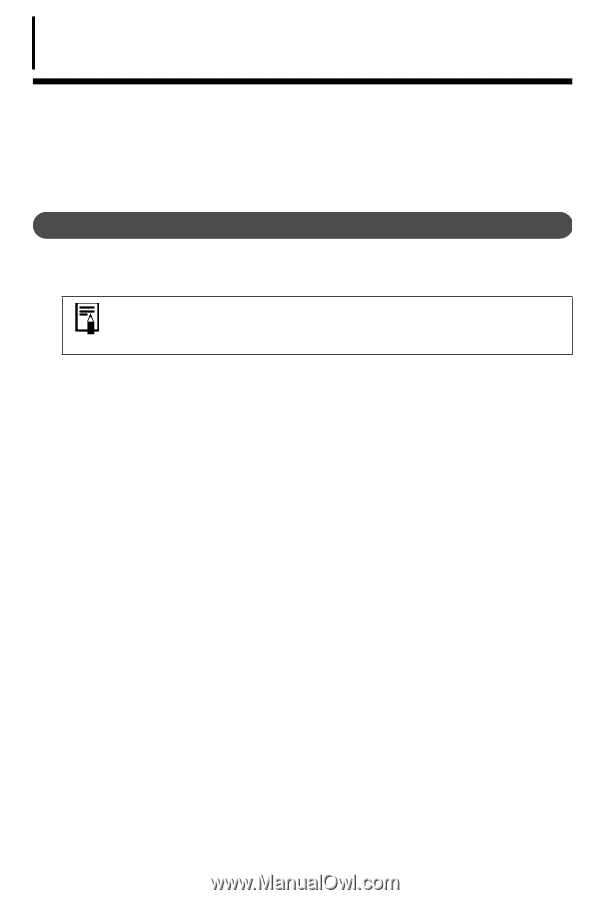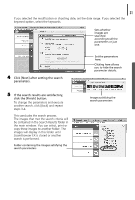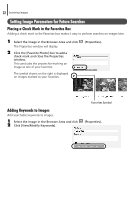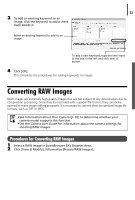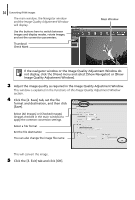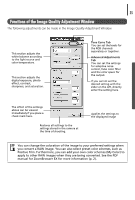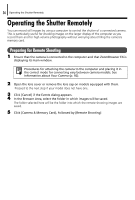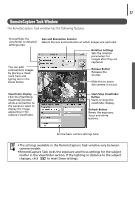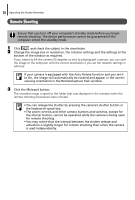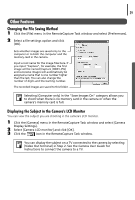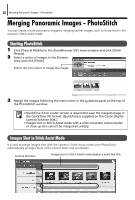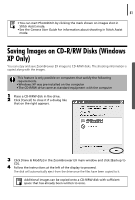Canon PowerShot A75 Software starter Guide Ver.16/17 - Page 40
Operating the Shutter Remotely
 |
View all Canon PowerShot A75 manuals
Add to My Manuals
Save this manual to your list of manuals |
Page 40 highlights
36 Operating the Shutter Remotely Operating the Shutter Remotely You can record still images by using a computer to control the shutter of a connected camera. This is particularly useful for checking images on the larger display of the computer as you record them and for high volume photography without worrying about filling the camera's memory card. Preparing for Remote Shooting 1 Ensure that the camera is connected to the computer and that ZoomBrowser EX is displaying its main window. Procedures for attaching the camera to the computer and placing it in the correct mode for connecting vary between camera models. See Information about Your Camera (p. 92). 2 Open the lens cover or remove the lens cap on models equipped with them. Proceed to the next step if your model does not have one. 3 Click [Cancel] if the Events dialog appears. 4 In the Browser Area, select the folder in which images will be saved. The folder selected here will be the folder into which the remote shooting images are saved. 5 Click [Camera & Memory Card], followed by [Remote Shooting]