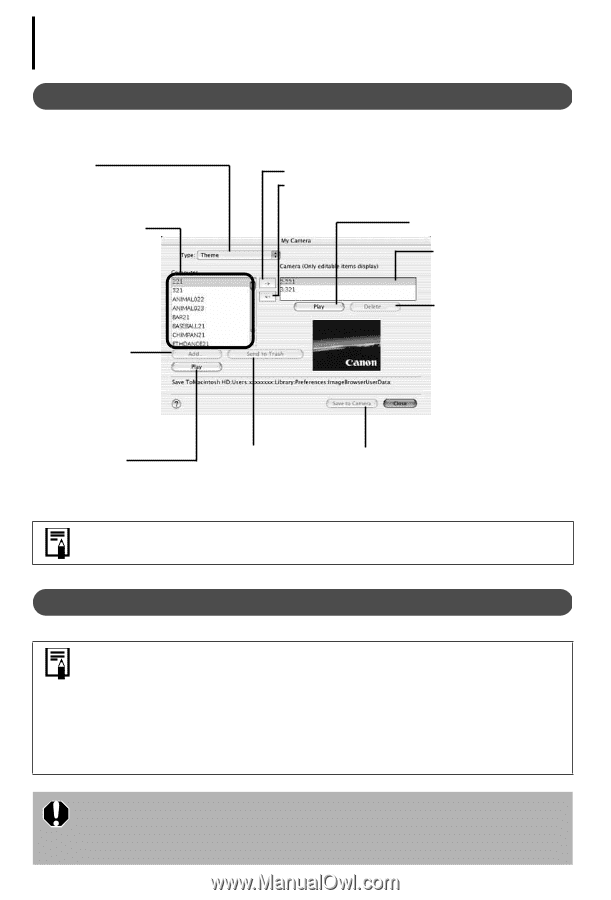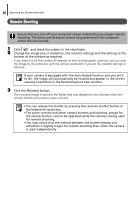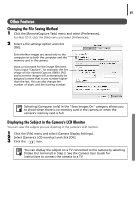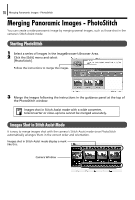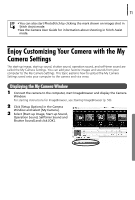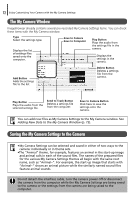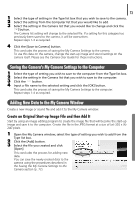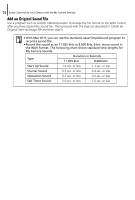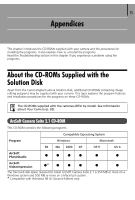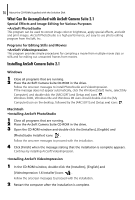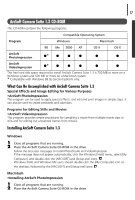Canon PowerShot A75 Software starter Guide Ver.16/17 - Page 76
The My Camera Window, Saving the My Camera Settings to the Camera
 |
View all Canon PowerShot A75 manuals
Add to My Manuals
Save this manual to your list of manuals |
Page 76 highlights
72 Enjoy Customizing Your Camera with the My Camera Settings The My Camera Window ImageBrowser already contains several pre-recorded My Camera Settings items. You can check these items with the My Camera window Type Select the settings type. Displays the list of settings files saved onto the computer. Save to Camera Save to Computer Play Button Plays the audio from the settings file in the camera. Displays the settings in the camera. Add Button Adds the settings file to the list. Delete Button Deletes a settings file from the camera. Play Button Plays the audio from the selected settings file. Send to Trash Button Deletes a settings file from the computer. Save to Camera Button Click here to save the settings onto the camera. You can add new files as My Camera Settings to the My Camera window. See Adding New Data to the My Camera Window (p. 73). Saving the My Camera Settings to the Camera • My Camera Settings can be selected and saved in either of two ways to the camera: individually or in theme sets. •The "Animal" theme, for example, features an animal in the start-up image and animal calls in each of the sound files. The names of the prepared files for the various My Camera Settings themes all begin with the same root name, such as "Animal~". For example, the start-up image that starts with "Animal~" shows an animal picture while the similarly named sound files feature animal sounds. Do not detach the interface cable, turn the camera power off or disconnect the camera from the computer while the My Camera Settings are being saved to the camera or the settings from the camera are being saved to the computer.