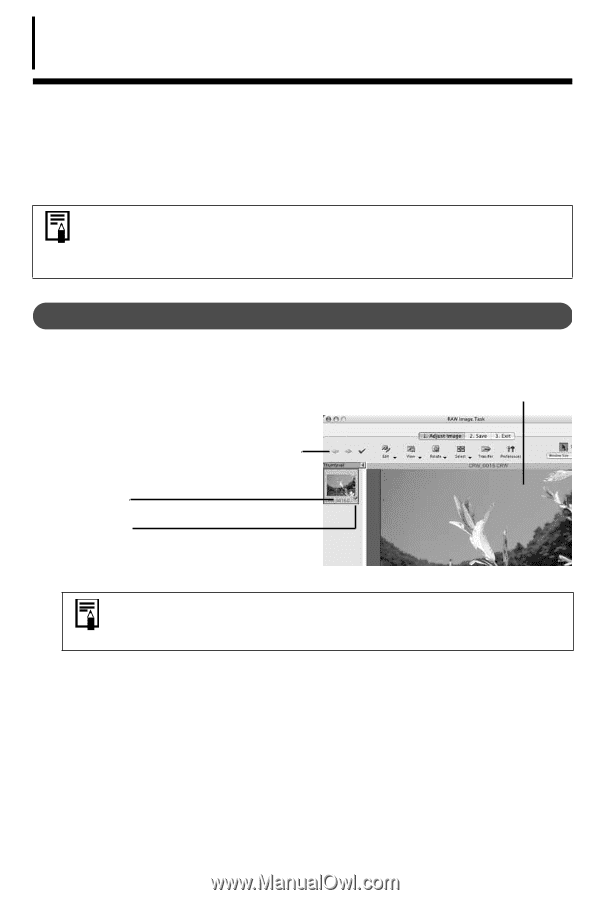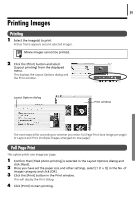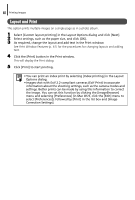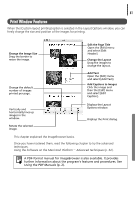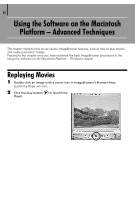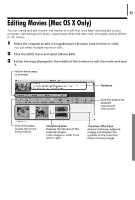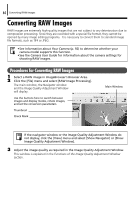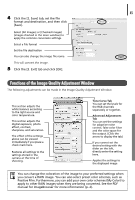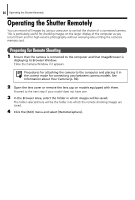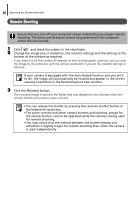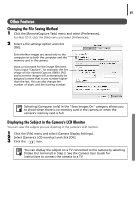Canon PowerShot A75 Software starter Guide Ver.16/17 - Page 68
Procedures for Converting RAW Images
 |
View all Canon PowerShot A75 manuals
Add to My Manuals
Save this manual to your list of manuals |
Page 68 highlights
64 Converting RAW Images Converting RAW Images RAW images are extremely high-quality images that are not subject to any deterioration due to compression processing. Since they are recorded with a special file format, they cannot be opened by many image editing programs. It is necessary to convert them to standard image file formats, such as TIFF or JPEG. • See Information about Your Camera (p. 92) to determine whether your camera model supports this function. • See the Camera User Guide for information about the camera settings for shooting RAW images. Procedures for Converting RAW Images 1 Select a RAW image in ImageBrowser's Browser Area. 2 Click the [File] menu and select [RAW Image Processing]. The main window, the Navigator window and the Image Quality Adjustment Window will display. Use the buttons here to switch between images and display modes, rotate images, and set the conversion parameters. Thumbnail Check Mark Main Window If the navigator window or the Image Quality Adjustment Window do not display, click the [View] menu and select [Show Navigator] or [Show Image Quality Adjustment Window]. 3 Adjust the image quality as required in the Image Quality Adjustment Window. This window is explained in the Functions of the Image Quality Adjustment Window section.