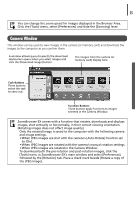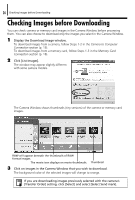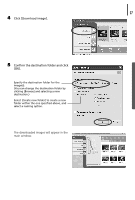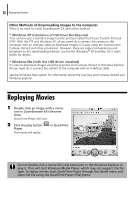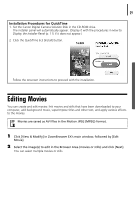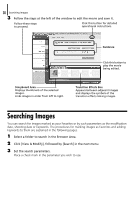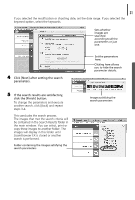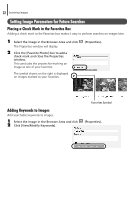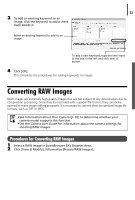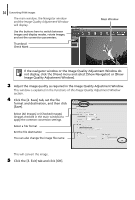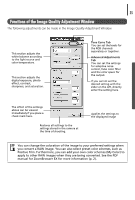Canon PowerShot A75 Software starter Guide Ver.16/17 - Page 34
Searching Images
 |
View all Canon PowerShot A75 manuals
Add to My Manuals
Save this manual to your list of manuals |
Page 34 highlights
30 Searching Images 3 Follow the steps at the left of the window to edit the movie and save it. Follow these steps to proceed. Click this button for detailed operational instructions. Guidance Click this button to play the movie being edited. Storyboard Area Displays thumbnails of the selected images. Links images in order from left to right. Transition Effects Box Appears between adjacent images and displays the symbols of the transition effects linking images. Searching Images You can search for images marked as your Favorites or by such parameters as the modification date, shooting date or keywords. The procedures for marking images as Favorites and adding keywords to them are explained in the following pages. 1 Select a folder to search in the Browser Area. 2 Click [View & Modify], followed by [Search] in the next menu. 3 Set the search parameters. Place a check mark in the parameter you wish to use.