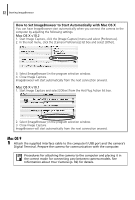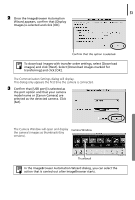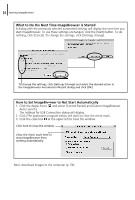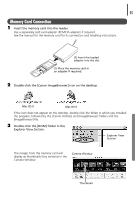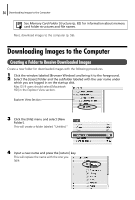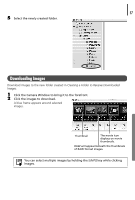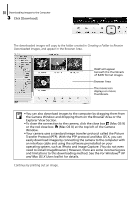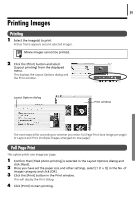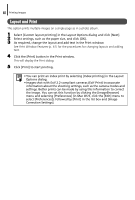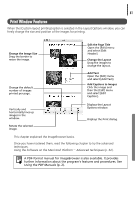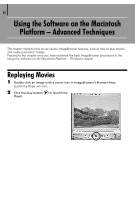Canon PowerShot A75 Software starter Guide Ver.16/17 - Page 61
Downloading Images
 |
View all Canon PowerShot A75 manuals
Add to My Manuals
Save this manual to your list of manuals |
Page 61 highlights
57 5 Select the newly created folder. Downloading Images Download images to the new folder created in Creating a Folder to Receive Downloaded Images. 1 Click the Camera Window to bring it to the forefront. 2 Click the images to download. A blue frame appears around selected images. Thumbnail The movie icon displays on movie thumbnails. RAW will appear beneath the thumbnails of RAW format images. You can select multiple images by holding the [shift] key while clicking images.
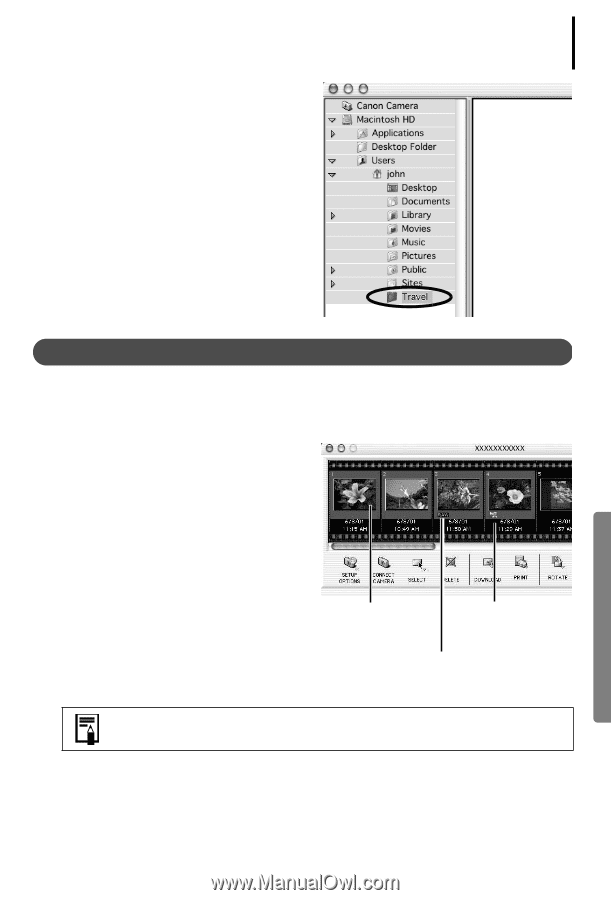
57
5
Select the newly created folder
.
Downloading Images
Download images to the new folder created in
Creating a Folder to Receive Downloaded
Images
.
1
Click the Camera Window to bring it to the forefront.
2
Click the images to download.
A blue frame appears around selected
images.
You can select multiple images by holding the [shift] key while clicking
images.
Thumbnail
The movie icon
displays on movie
thumbnails.
RAW will appear beneath the thumbnails
of RAW format images.