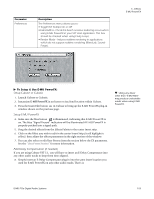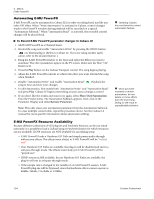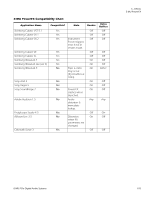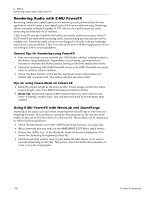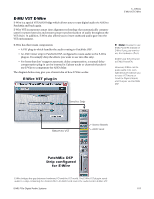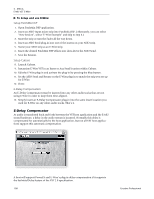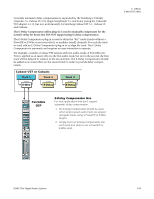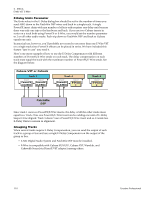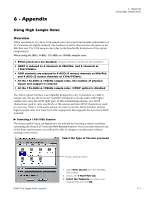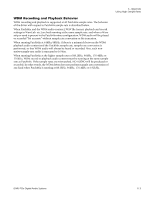Creative 70EM896106000 Owners Manual - Page 108
E-Delay Compensator, Setup PatchMix DSP, Setup Cubase
 |
UPC - 054651126893
View all Creative 70EM896106000 manuals
Add to My Manuals
Save this manual to your list of manuals |
Page 108 highlights
5 - Effects E-MU VST E-Wire To Setup and use E-Wire: Setup PatchMix DSP 1. Open PatchMix DSP application. 2. Insert an ASIO Input mixer strip into PatchMix DSP. (Alternately, you can select "New Session", select "E-Wire Example" and skip to step 6.) 3. Mute the strip or turn the Fader all the way down. 4. Insert an ASIO Send plug-in into one of the inserts on your ASIO strip. 5. Name your ASIO strip as an E-Wire strip. 6. Insert the desired PatchMix DSP effects into slots above the ASIO Send. 7. Save the Session. Setup Cubase 8. Launch Cubase. 9. Instantiate E-Wire VST in an Insert or Aux Send location within Cubase. 10. Edit the E-Wire plug-in and activate the plug-in by pressing the blue button. 11. Set the ASIO Send and Return on the E-Wire plug-in to match the strip you set up for E-Wire. 12. Done. E-Delay Compensation An E-Delay Compensator must be inserted into any other audio tracks that are not using E-Wire in order to keep them time-aligned. 13. Simply insert an E-Delay Compensator plug-in into the same insert location you used for E-Wire on any other audio tracks. That's it. E-Delay Compensator As audio is transferred back and forth between the VST host application and the E-MU sound hardware, a delay in the audio stream is incurred. Normally this delay is compensated for automatically by the host application, but not all VST host applications support this automatic compensation. A host will support PowerFX and E-Wire's plug-in delay compensation if it supports the SetInitialDelay feature of the VST 2.0 specification. 108 Creative Professional