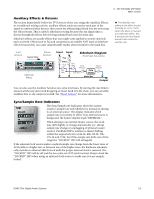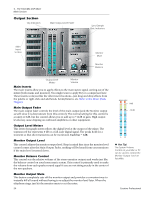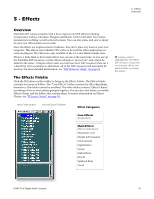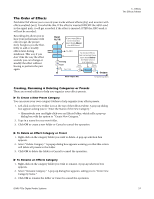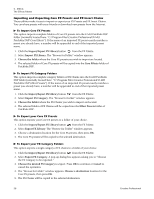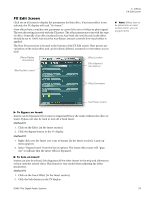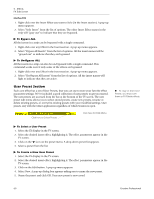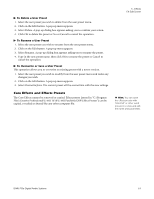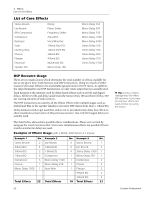Creative 70EM896106000 Owners Manual - Page 57
The Order of Effects, Creating, Renaming & Deleting Categories or Presets
 |
UPC - 054651126893
View all Creative 70EM896106000 manuals
Add to My Manuals
Save this manual to your list of manuals |
Page 57 highlights
The Order of Effects PatchMix DSP allows you to record your tracks without effects (dry) and monitor with effects enabled (wet). It works like this: If the effect is inserted BEFORE the ASIO send in the signal path, it will get recorded; if the effect is inserted AFTER the ASIO send, it will not be recorded. Recording dry allows you to hear your performance with effect (to get the proper feel), but gives you the flexibility to add or modify effects later during mixdown. This way if you don't like the way the effect sounds, you can change or modify the effect without having to perform the part again. Input 1L/1R If you want Effects to be recorded, insert them Above the ASIO Send. ASIO Send To ASIO Panning Fader Aux 1 Bus To monitor Effects, but not record them, insert them Below the ASIO Send or in a Sidechain. Send Amount Return Amount Reverb Output Main Output Bus To Monitor Speakers Creating, Renaming & Deleting Categories or Presets There are several utilities to help you organize your effects presets. To Create a New Preset Category You can create your own category folders to help organize your effects presets. 1. Left-click on the New Folder icon at the top of the Effects Palette. A pop-up dialog box appears asking you to "Enter the Name of the New Category." • Alternatively, you can Right-click over an Effects Folder, which calls a pop-up dialog box with the option to "Create New Category." 2. Type in a name for your new folder. 3. Click OK to create a new folder or Cancel to cancel the operation. To Delete an Effect Category or Preset 1. Right-click on the category folder you wish to delete. A pop-up selection box appears. 2. Select "Delete Category." A popup dialog box appears warning you that this action will delete all presets in the folder. 3. Click OK to delete the folder or Cancel to cancel the operation. To Rename an Effects Category 1. Right-click on the category folder you wish to rename. A pop-up selection box appears. 2. Select "Rename Category." A pop-up dialog box appears, asking you to "Enter New Category Name." 3. Click OK to rename the folder or Cancel to cancel the operation. E-MU PCIe Digital Audio Systems 5 - Effects The Effects Palette 57