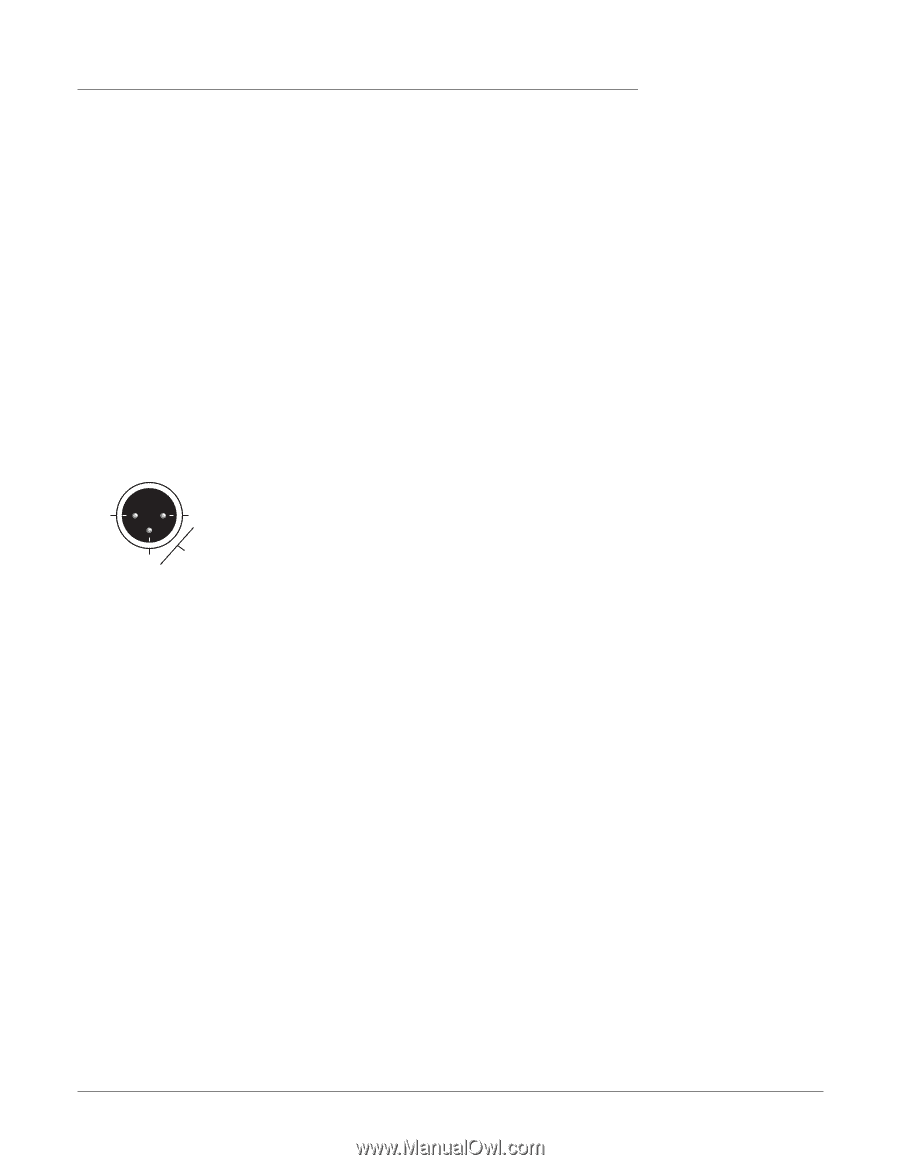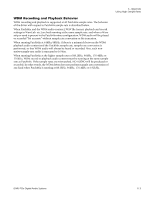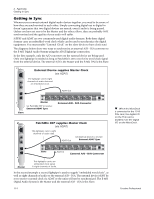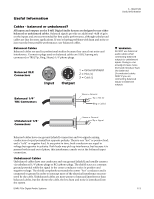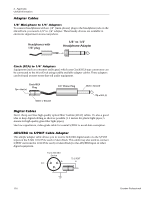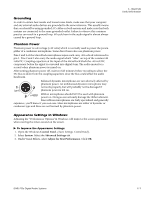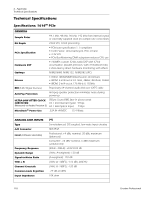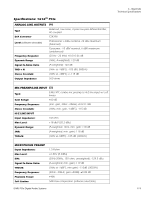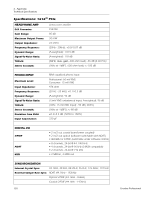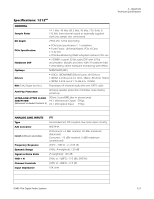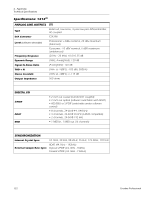Creative 70EM896106000 Owners Manual - Page 117
Grounding, Phantom Power, Appearance Settings in Windows, Control Panel, System, Advanced Settings
 |
UPC - 054651126893
View all Creative 70EM896106000 manuals
Add to My Manuals
Save this manual to your list of manuals |
Page 117 highlights
Grounding In order to obtain best results and lowest noise levels, make sure that your computer and any external audio devices are grounded to the same reference. This usually means that you should be using grounded AC cables on both systems and make sure that both systems are connected to the same grounded outlet. Failure to observe this common practice can result in a ground loop. 60 cycle hum in the audio signal is almost always caused by a ground loop. Phantom Power Phantom power is a dc voltage (+48 volts) which is normally used to power the preamplifier of a condenser microphone. Some direct boxes also use phantom power. Pins 2 and 3 of the MicroDock microphone inputs each carry +48 volts dc referenced to pin 1. Pins 2 and 3 also carry the audio signal which "rides" on top of the constant 48 volts DC. Coupling capacitors at the input of the MicroDock block the +48 volt DC component before the signal is converted into digital form. The audio mutes for a second when phantom power is turned on. After turning phantom power off, wait two full minutes before recording to allow the DC bias to drain from the coupling capacitors since the bias could affect the audio headroom. 1 (grd) Balanced dynamic microphones are not adversely affected by phantom power. An unbalanced dynamic microphone may 2 not work properly, but will probably not be damaged if phantom power is left on. 3 +48V Ribbon microphones should NOT be used with phantom power on. Doing so can seriously damage the ribbon element. Since ribbon microphones are fairly specialized and generally expensive, you'll know if you own one. Most microphones are either of dynamic or condenser type and these are not harmed by phantom power. Appearance Settings in Windows Adjusting the "Performance Options"in Windows will improve the screen appearance when moving the mixer around on the screen. To Improve the Appearance Settings: 1. Open the Windows Control Panel. (Start, Settings, Control Panel). 2. Select System. Select the Advanced Settings tab. 3. Under Visual Effects, select Adjust for Best Performance. Click OK. 6 - Appendix Useful Information E-MU PCIe Digital Audio Systems 117