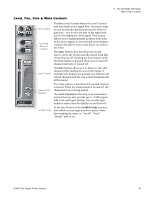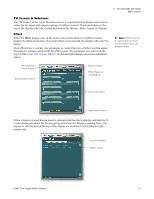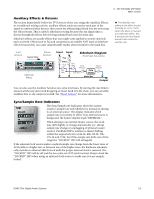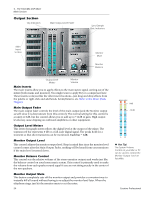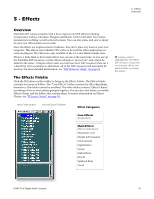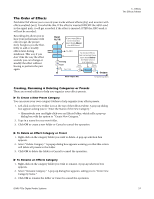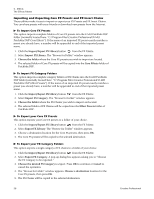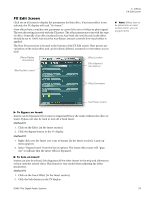Creative 70EM896106000 Owners Manual - Page 54
Output Main Inserts, Main Output Fader, Output Level Meters, Monitor Output Level
 |
UPC - 054651126893
View all Creative 70EM896106000 manuals
Add to My Manuals
Save this manual to your list of manuals |
Page 54 highlights
4 - The PatchMix DSP Mixer Main Section Output Section Clip Indicators Main Output Level Fader Sync/Sample Rate Indicators Main Insert Section Monitor Mute Monitor Balance Output Level Meters Monitor Volume Main Inserts The main inserts allow you to apply effects to the main stereo signal coming out of the mixer (both mains and monitor). You might want to apply EQ or a compressor here. These inserts work just like the other insert locations-just drag and drop effects from the palette or right-click and add Sends, Sends/Returns. etc. Refer to the Mixer Block Diagram Main Output Fader The main output fader controls the level of the main output (and the Monitor output as well since it is downstream from this control). The normal setting for this control is at unity or 0dB, but the control allows you to add up to +12dB of gain. High output levels may cause clipping on outboard amplifiers or other equipment. Output Level Meters This stereo bar-graph meter reflects the digital level at the output of the mixer. The topmost red bar represents 0 dB or a full-scale digital signal. The peaks hold for a moment so that short transients can be monitored. Each bar = 1dB. Monitor Output Level This control adjusts the monitor output level. Keep in mind that since the monitor level control comes after the Main Output Fader, nothing will be heard from your monitors if the main level is turned down. Monitor Balance Control This control sets the relative volume of the stereo monitor outputs and works just like the balance control on your home music system. This control is primarily used to make the volume from each speaker sound equal if you are not sitting exactly in the center of the two speakers. Monitor Output Mute This button completely cuts off the monitor output and provides a convenient way to instantly kill all sound without having to re-adjust the monitor level later. When the telephone rings, just hit the monitor mute to cut the noise. 54 MAIN MIX 0dB 10 10 -12dB 20 20 30 30 40 40 50 50 LR Hot Tip! The System Volume Control on your Mac or PC can be used to control the Monitor Output Level on PatchMix. Creative Professional