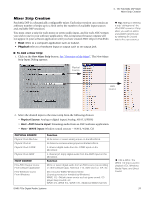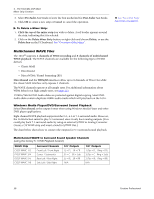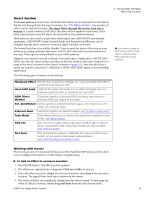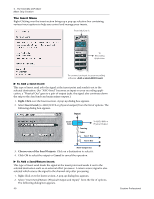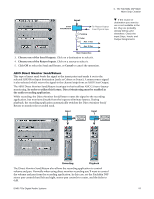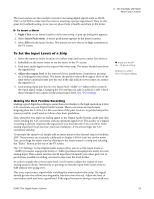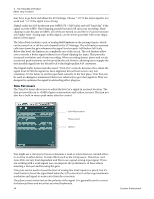Creative 70EM896106000 Owners Manual - Page 39
Insert Working with Inserts
 |
UPC - 054651126893
View all Creative 70EM896106000 manuals
Add to My Manuals
Save this manual to your list of manuals |
Page 39 highlights
4 - The PatchMix DSP Mixer Mixer Strip Creation Insert Section The Insert Section is next in line. PatchMix DSP effects can be selected from the Effects Palette and dropped into the insert locations. See "The Effects Palette". Any number of effects can be inserted in series. The signal flows through the inserts from top to bottom. If a Send is below a DSP effect, the effect will be applied to that Send. If the Send is placed above the DSP effect, the Send will be Dry (without effects). The Inserts are also used to patch your audio inputs into ASIO/WAVE and external equipment. ASIO/WAVE Sends, External Sends and External Send/Returns can be dropped into the insert section to route the signal anywhere you want. The Insert/Patch Bay is incredibly flexible. Want to send the input of the strip to your software recording software? Just insert a HOST ASIO Send into the insert section of the strip. That input is now available in your ASIO software. Suppose you wanted to record a submix of several inputs. Simply place a HOST ASIO SEND into the Aux Insert section and turn up the Aux sends on the input channels you want in the mix (as shown in the Mixer Overview on page 29). Note that Mic/Line A and B are routed to Aux Send 1, which has a HOST ASIO SEND insert to the recording application. The following types of inserts can be selected. You have to create an ASIO strip or ASIO Send in order to activate these ASIO channels in your software. Hardware Effect Reverb, EQ, Compressor, Flanger, etc. using PatchMix DSP's effects which do not load your CPU. Host ASIO Send Splits off the signal and sends it to an ASIO host input such as a software audio recorder or anything that uses ASIO. ASIO Direct Monitor Sends the signal to a selected ASIO host input, then returns a selected ASIO host output to the chain. Ext. Send/Return Sends signal to a selected external output, then returns it to the chain via a external input. External Send Sends the signal to an external output. See "To Add a Send Insert:". Peak Meter Peak meters allow you to monitor the signal level anywhere in the chain. See "Meter Inserts". Trim Pot You can insert a gain control with up to 30 dB of gain or attenuation. A peak level meter and phase inverter are also included. See "Trim Pot Insert". Test Tone This special insert outputs a calibrated sine wave or noise source, which can be used to track down audio problems. See "Test Tone/Signal Generator Insert". Working with Inserts The Inserts are one of most powerful features of the PatchMix DSP system as they allow you to configure the mixer for a wide variety of applications. To Add an Effect to an Insert Location: 1. Press the FX button. The effects palette appears. 2. The effects are organized into categories. Click on a folder to open it. 3. Select the effect you want, drag it over the insert section, then drop it into an insert location. The signal flows from top to bottom in the inserts. 4. The order of effects can completely change how the effects sound. To rearrange the order of effects or inserts, simply drag and drop them into the desired order. E-MU PCIe Digital Audio Systems 39