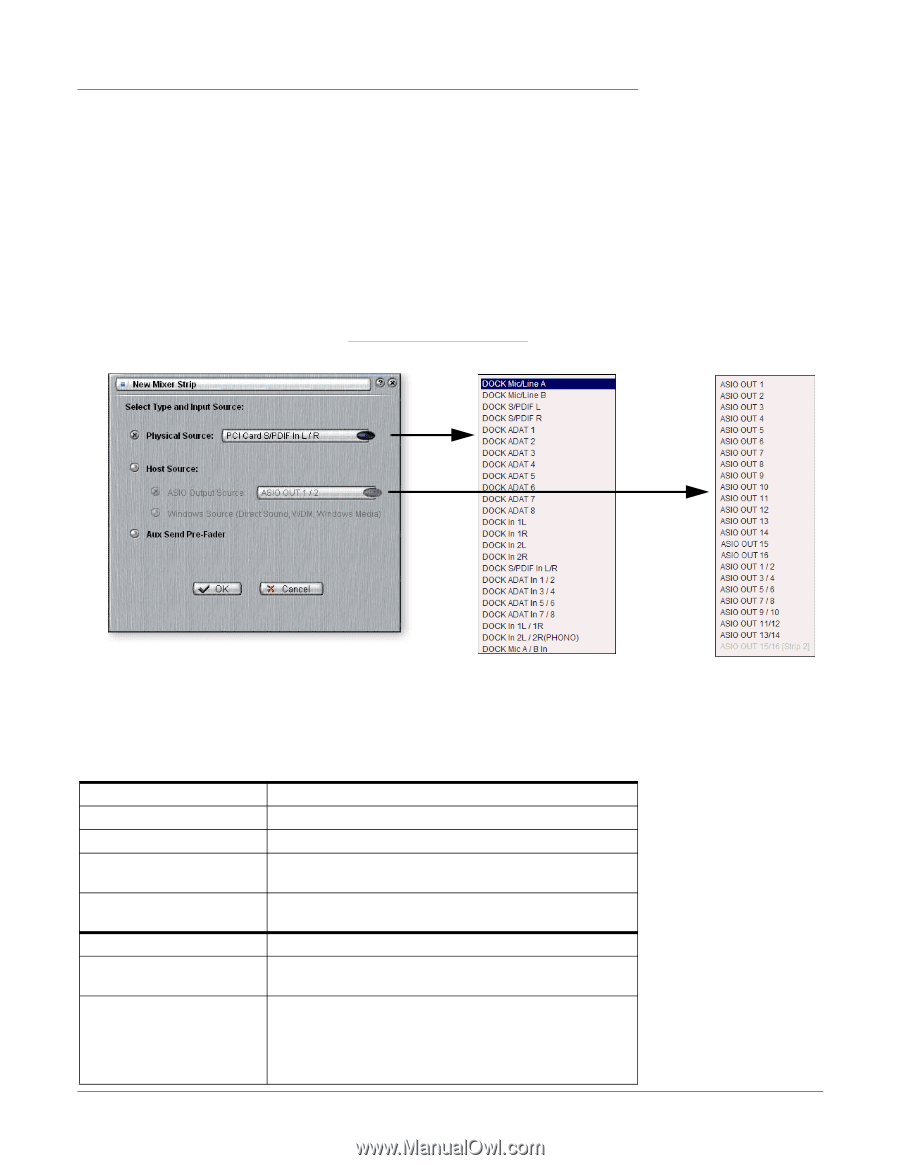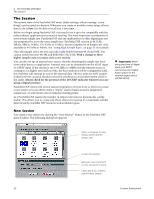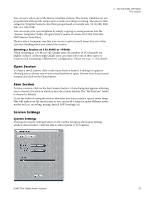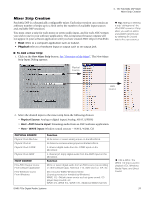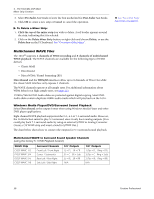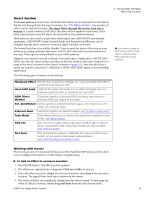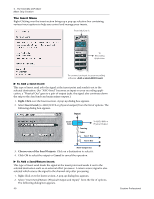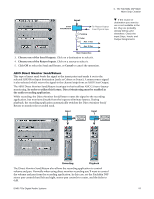Creative 70EM896106000 Owners Manual - Page 37
Mixer Strip Creation, New Mixer Strip
 |
UPC - 054651126893
View all Creative 70EM896106000 manuals
Add to My Manuals
Save this manual to your list of manuals |
Page 37 highlights
4 - The PatchMix DSP Mixer Mixer Strip Creation Mixer Strip Creation PatchMix DSP is a dynamically configurable mixer. Each mixer session can contain an arbitrary number of strips up to a limit set by the number of available input sources and available DSP resources. You must create a strip for each mono or stereo audio input, and for each ASIO stream you wish to use in your software application. This is important because outputs will not appear in your software application until you have created ASIO strips in PatchMix. • Host refers to a computer application such as Cubase. • Physical refers to a hardware input or output such as an output jack. Tip: Adding or deleting a strip "defragments" the effect/DSP resources. If any effect you wish to add is unavailable (greyed-out), try deleting an unused strip to free up resources. To Add a New Strip: 1. Click on the New Mixer Strip button. See "Overview of the Mixer". The New Mixer Strip Input Dialog appears: Physical Sources ASIO Sources 2. Select the desired input to the mixer strip from the following choices: • Physical Source: Analog or digital input (Analog, ADAT, S/PDIF) • Host - ASIO Source input: Streaming audio from an ASIO software application. • Host - WAVE input: Window sound sources - WAVE, WDM, CD PHYSICAL SOURCE Physical: Dock Mic/Line Physical: Dock In Physical: Dock S/PDIF Physical: Dock ADAT HOST SOURCE Host ASIO Output Source From software application Host Windows Source From Windows Function 24-bit mono or stereo analog inputs on the MicroDock. 24-bit mono or stereo analog inputs on the MicroDock. 2 channel digital audio from the S/PDIF input on the MicroDock. 2 channel (x4 strips) digital audio from the ADAT input on the MicroDock. Function Mono or stereo digital audio from an ASIO source (i.e recording or other software app). ASIO Out 1-16, ASIO Out 1/2, 3/4, etc. Direct Sound, WDM, Windows Media (Sound generated or handled by Windows.) WAVE 1/2 - Default stereo source such as game sound, CD player, beep sounds, etc. WAVE 3/4, WAVE 5/6, WAVE 7/8 - Additional WDM channels E-MU PCIe Digital Audio Systems CDs & MP3s: The WAVE 1/2 strip is used to playback CDs, Windows Media Player, and Direct Sound. 37