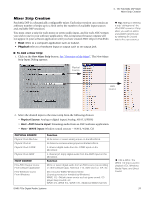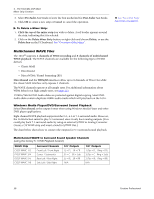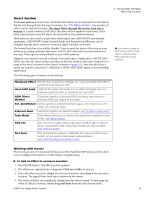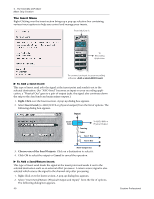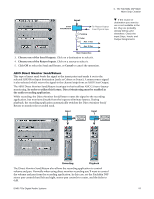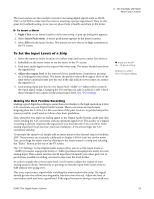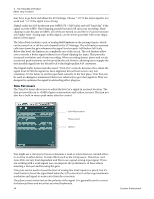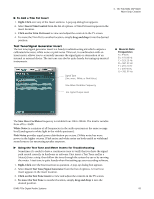Creative 70EM896106000 Owners Manual - Page 40
The Insert Menu, To Add a Send Insert
 |
UPC - 054651126893
View all Creative 70EM896106000 manuals
Add to My Manuals
Save this manual to your list of manuals |
Page 40 highlights
4 - The PatchMix DSP Mixer Mixer Strip Creation The Insert Menu Right-Clicking over the insert section brings up a pop-up selection box containing various insert options to help you control and manage your inserts. From MIc/Line A To Recording Application To connect an input to your recording software: Add a Host ASIO Insert. To Add a Send Insert: This type of insert send splits the signal at the insert point and sends it out to the selected destination. (An "ASIO Send" becomes an input on your recording application, a "Physical Out" goes to a pair of output jacks. the signal also continues down the strip to the Aux Sends and main mixer outputs.) 1. Right-Click over the Insert section. A pop-up dialog box appears. 2. Select Insert Send (to ASIO/WAVE or physical output) from the list of options. The following dialog box appears. Input Insert Send To ASIO, WAV or Physical Output Panning Fader Aux 1 Bus Aux 2 Bus Main Output Bus 3. Choose one of the Send Outputs. Click on a destination to select it. 4. Click OK to select the output or Cancel to cancel the operation. To Add a Send/Return Insert: This type of insert send breaks the signal at the insert point and sends it out to the selected destination such as an external effect processor. A return source signal is also selected which returns the signal to the channel strip after processing. 1. Right-Click over the Insert section. A pop-up dialog box appears. 2. Select "Insert Send/Return (Physical Output and Input)" from the list of options. The following dialog box appears. 40 Creative Professional