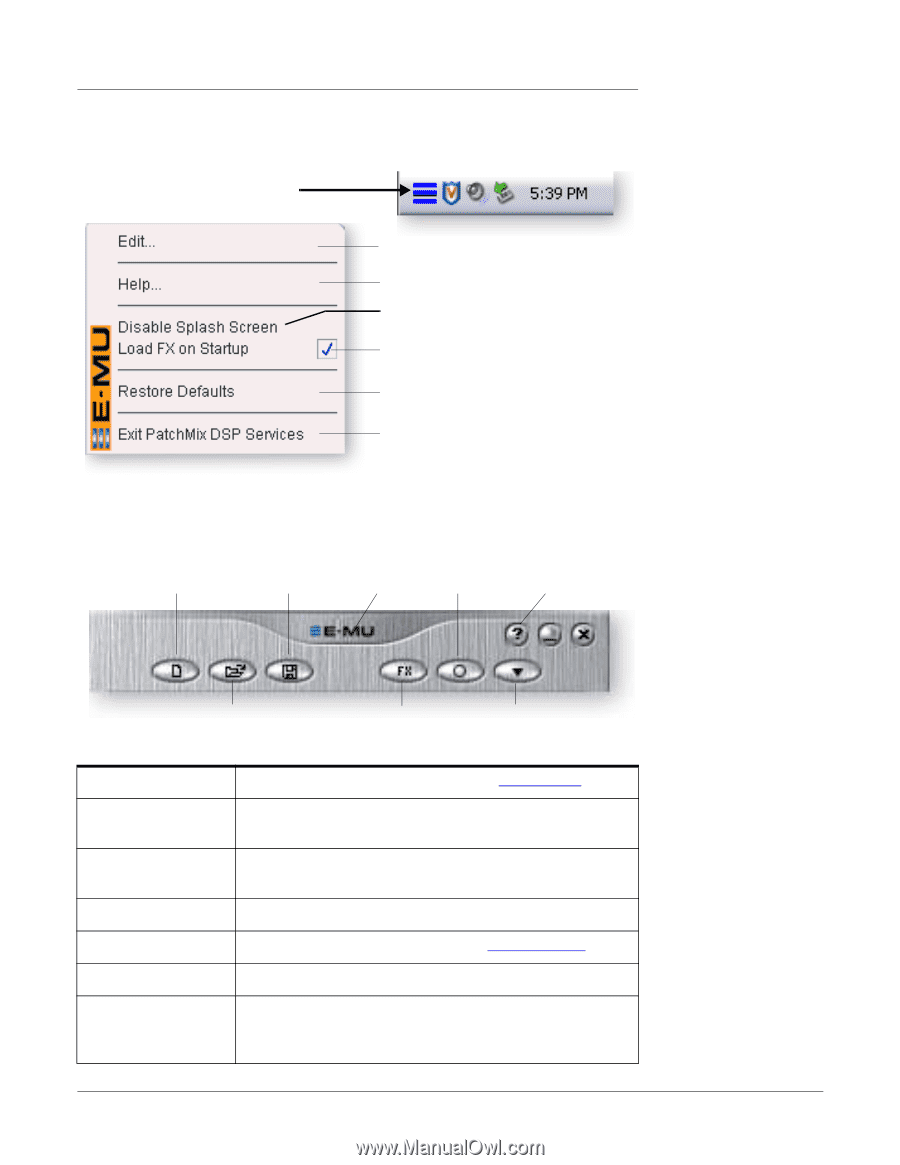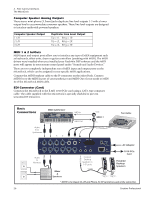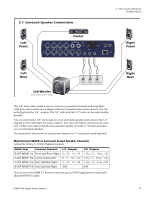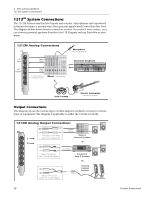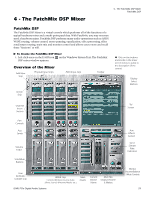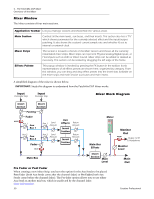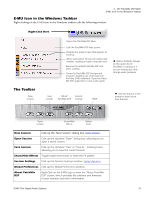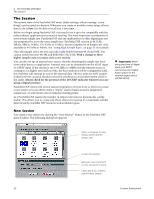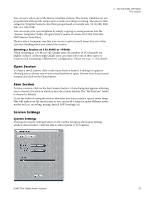Creative 70EM896106000 Owners Manual - Page 31
E-MU Icon in the Windows Taskbar, The Toolbar, Right-Click Here, New Session, Save Session
 |
UPC - 054651126893
View all Creative 70EM896106000 manuals
Add to My Manuals
Save this manual to your list of manuals |
Page 31 highlights
4 - The PatchMix DSP Mixer E-MU Icon in the Windows Taskbar E-MU Icon in the Windows Taskbar Right-clicking on the E-MU icon in the Windows taskbar calls the following window. Right-Click Here The Toolbar New Session Opens the PatchMix DSP Mixer. Calls the PatchMix DSP help system. Disables the splash screen that appears at boot-up. When unchecked, FX are not loaded until needed, resulting in faster computer boot. Restores the default PatchMix DSP and driver settings. Closes the PatchMix DSP background program, disabling use of all audio I/O from the E-MU hardware. Open the PatchMix DSP application to start audio again. Restore Defaults: Always try this option first if PatchMix is crashing or if you are having any other strange audio problems. Save Session "About" Session PatchMix DSP Settings HELP Click the buttons in the toolbar to learn about their function. Open Session Show/Hide Effects Global Prefs New Session Calls up the "New Session" dialog box. New Session. Open Session Calls up the standard "Open" dialog box, allowing you to open a saved Session. Save Session Calls up the standard "Save" or "Save As..."þdialog boxes, allowing you to save the current Session. Show/Hide Effects Toggle button that shows or hides the FX palette. Session Settings Calls up the Sessions Settings window. Session Settings. Global Preferences Calls up the Global Preferences window. About PatchMix DSP Right-Click on the E-MU logo to view the "About PatchMix DSP" screen, which provides the software and firmware version numbers and other information. E-MU PCIe Digital Audio Systems 31