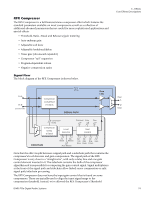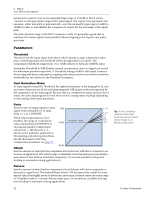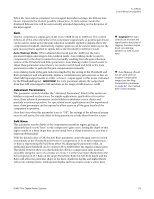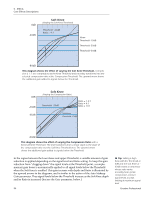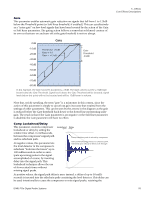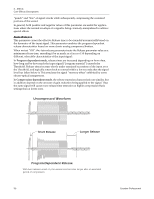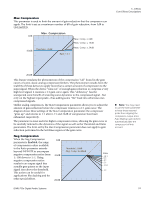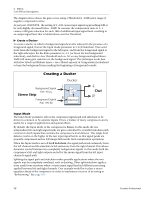Creative 70EM896106000 Owners Manual - Page 93
Gain, Advanced Parameters, Soft Knee, Threshold
 |
UPC - 054651126893
View all Creative 70EM896106000 manuals
Add to My Manuals
Save this manual to your list of manuals |
Page 93 highlights
When the Auto-release parameter is in its signal-dependent settings, the Release time shown represents the shortest possible release time. In Auto-release modes the displayed Release time will be automatically extended depending on the dynamics of the input signal. Gain Sets the compressor's output gain in dB, from +60dB boost to-60dB cut. This control follows all of the other elements in the compressor's signal path, so positive gain boost can be used to make up for the gain reduction normally applied to signals above the compression threshold. Alternatively, negative gain cut can be used to make up for the gain increase that is applied to signals below the threshold in Soft Knee mode. Auto Makeup Mode: When adjusted downward past the -60dB cut, the Gain parameter begins operating in Auto Makeup mode. Auto Makeup mode is used to compensate for the drop in output level normally resulting from the gain reduction actions of the Threshold and Ratio parameters. Auto Makeup makes it much easier to adjust these parameters since there is no need to switch back and forth to the Gain parameter in order to perform the gain compensation manually. Auto Makeup looks at the gain reduction implied by the setting of the Threshold and Ratio parameters and automatically applies a complementary gain increase so that an ideal 0dB input signal results in a 0dB - or lower - output signal. In this mode, indicated by the Threshold legend, the Gain parameter adjusts the output level from that 0dB input signal to fall anywhere in the range of 0dB down to -60dB. Advanced Parameters This parameter controls whether the "Advanced Parameters" listed in this section are hidden or exposed on the screen. For simple applications, quick edits or for novice users, these advanced parameters can be hidden to minimize screen clutter and preclude erroneous operation. For special and exotic applications and for experienced users, these parameters can be exposed to allow access to all the gory details of the compressor's operation. Note that even when this parameter is set to "Off", the settings of the advanced parameters are still active; the only effect of this parameter is to hide them from the screen. Soft Knee This parameter sets the depth of the compression transition region, giving an adjustable hard or soft "knee" to the compressor's gain curve. Setting the depth of this region results in a knee shape that can be varied from a sharp transition to one that is imperceptibly gradual. With the default value of Off, the Soft Knee parameter causes the gain curve to switch immediately at the Threshold point from no compression (1:1) to full compression (1:Ratio), representing the hard knee effect. By adjusting the parameter value, an additional knee threshold can be created 1dB to 60dB below the regular compression Threshold. Between these two thresholds the effective compression ratio increases smoothly along the curve of a circular arc, from 1:1 at the lower knee threshold to the full compression of 1:Ratio at the upper Threshold. Both the Soft Knee depth and the Ratio will affect the particular shape of the knee: shallower depths and higher Ratios will create a sharper knee, while greater depths and lower ratios create a softer knee. 5 - Effects Core Effects Descriptions Caution! The Gain control can increase the signal level to the point of clipping. Excessive signal levels can damage speakers as well as your ears! Auto Makeup should not be used when in negative compression ranges (see the Neg Compression parameter on page 97. Use manual Gain control instead. E-MU PCIe Digital Audio Systems 93