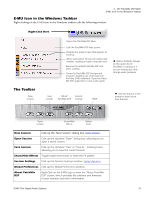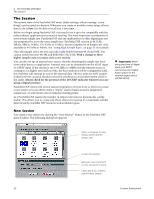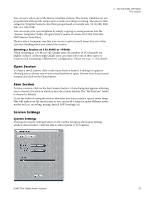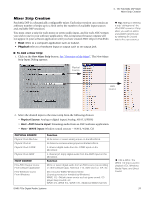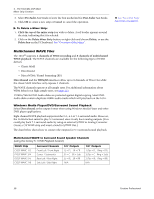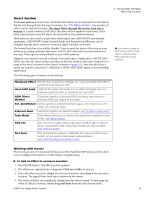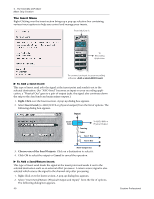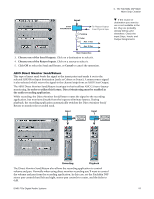Creative 70EM896106000 Owners Manual - Page 36
Input Mixer Strips, Input Type, Inserts, Pan Controls, Aux Sends, Volume Control, Mute/Solo Buttons
 |
UPC - 054651126893
View all Creative 70EM896106000 manuals
Add to My Manuals
Save this manual to your list of manuals |
Page 36 highlights
4 - The PatchMix DSP Mixer Input Mixer Strips Input Mixer Strips PatchMix DSP Input Mixer Strips are stereo except for the MicroDock Mic/Line inputs. Each input mixer strip can be divided into four basic sections. • Insert Section Effects, EQ, External/Host Sends & Returns can be inserted into the signal path. • Pan Controls These controls position the signal in the stereo sound field. • Aux Sends Used to send the signal to sidechain effects or to create separate mixes. • Volume Control Controls the output level of the channel. Input Type Mono/Stereo The very top of the strip is labeled mono or stereo and displays the type of Input Type the assigned input. Input mixer strips can be added as desired and can be configured to input the following: The Input Type will turn RED if the input is not available. (The MicroDock may be disconnected.) • Physical Input = Hardware (Analog/SPDIF/ADAT). • Host Input = Software (Direct Sound, WAV, ASIO source) Insert Section Inserts You can drag and drop effects from the Effects Palette or Right-click to insert a Physical or ASIO Send or Send/Return A Peak Meter, Trim Control or Test Pan Controls Signal can also be inserted by Rightclicking on the Insert section. Physical input strips are shown with BLUE text. Host input strips are shown with WHITE text. The signal flows through the Insert Section from TOP to BOTTOM. Aux Sends Pan Controls These controls allow to you position the channel in the stereo sound field. Dual controls on stereo strips allow you to position each side independently. Channel Volume Control Aux Sends These controls send the signal to sidechain effect processors such as reverb and delay. They can also be used to create separate mixes for the artist or for recording. Mute/Solo Buttons Volume Control Controls the output level of the strip into the main/monitor mix bus. Scribble Strip Mute/Solo Buttons These convenient buttons allow you to solo or mute selected channels. This screen shows a mono strip on the left and a stereo strip on the right. Scribble Strips Click inside the scribble strip and type a name of up to eight characters. 36 Creative Professional