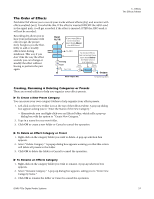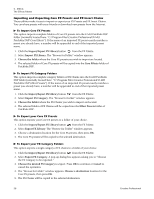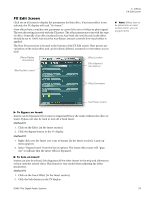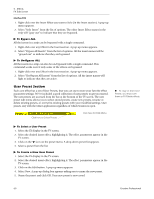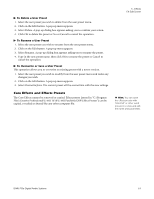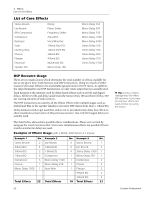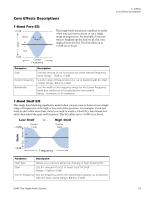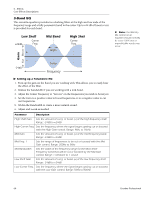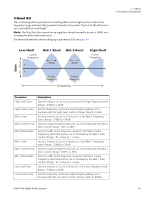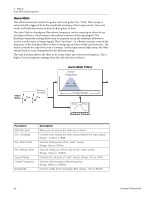Creative 70EM896106000 Owners Manual - Page 61
Core Effects and Effects Presets, To Delete a User Preset, To Overwrite or Save a User Preset
 |
UPC - 054651126893
View all Creative 70EM896106000 manuals
Add to My Manuals
Save this manual to your list of manuals |
Page 61 highlights
To Delete a User Preset 1. Select the user preset you wish to delete from the user preset menu. 2. Click on the Edit button. A pop-up menu appears. 3. Select Delete. A pop-up dialog box appears asking you to confirm your action. 4. Click OK to delete the preset or No or Cancel to cancel the operation. To Rename a User Preset 1. Select the user preset you wish to rename from the user preset menu. 2. Click on the Edit button. A pop-up menu appears. 3. Select Rename. A pop-up dialog box appears asking you to rename the preset. 4. Type in the new preset name, then click OK to rename the preset or Cancel to cancel the operation. To Overwrite or Save a User Preset This operation allows you to overwrite an existing preset with a newer version. 1. Select the user preset you wish to modify from the user preset menu and make any changes you wish. 2. Click on the Edit button. A pop-up menu appears. 3. Select Overwrite/Save. The current preset will be overwritten with the new settings. Core Effects and Effects Presets The Core Effects cannot be removed or copied. Effect presets (stored in "C:\Program Files\Creative Professional\E-MU 1616\E-MU PatchMix DSP\Effect Presets") can be copied, e-mailed or shared like any other computer file. 5 - Effects FX Edit Screen Hint: You can open the effects presets with "NotePad" or other word processor to view and edit the name and parameters. E-MU PCIe Digital Audio Systems 61