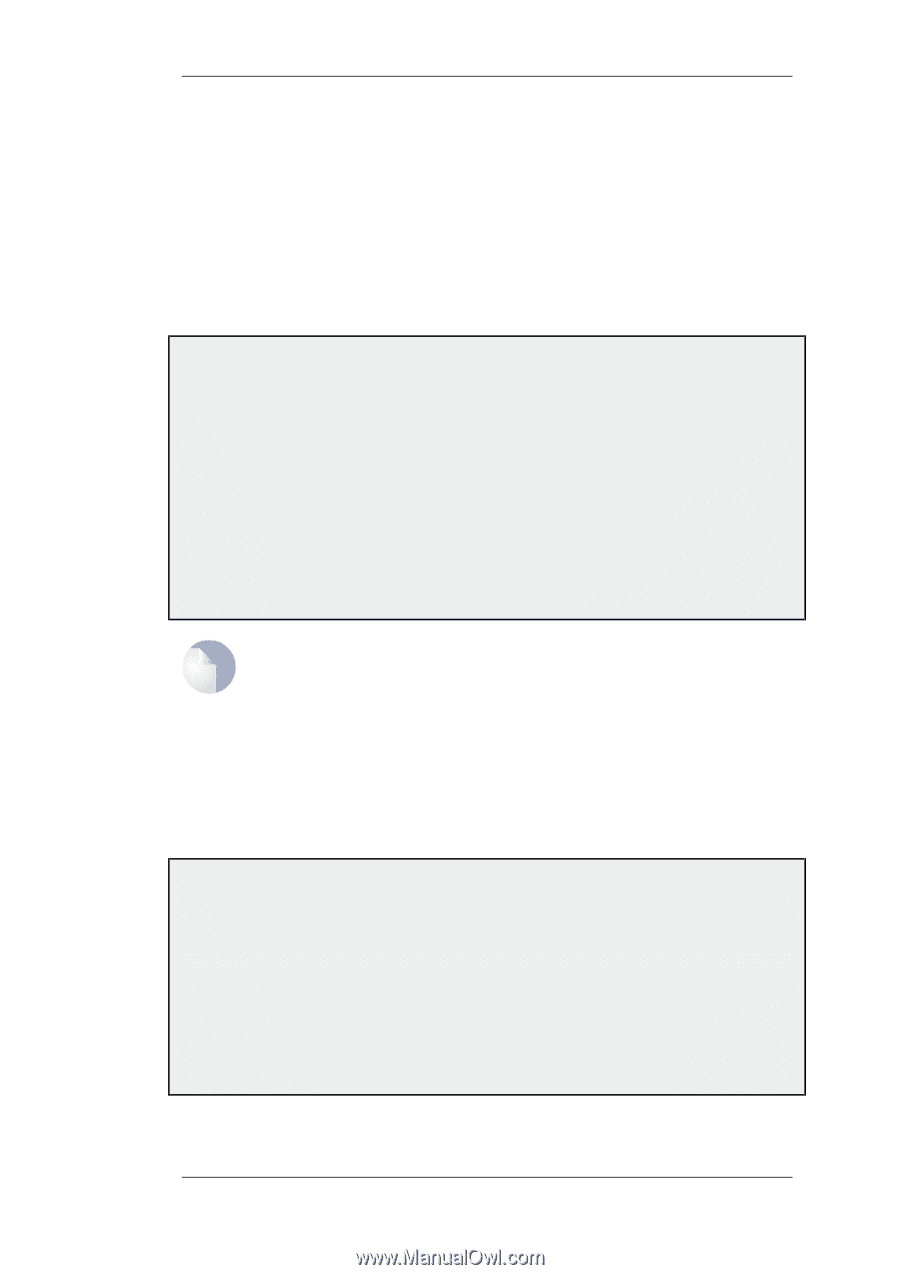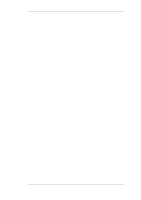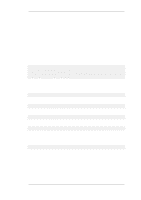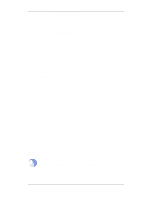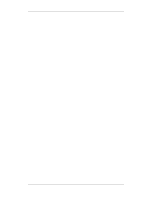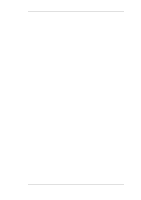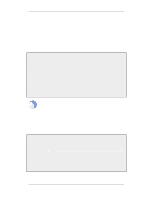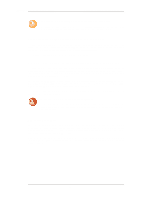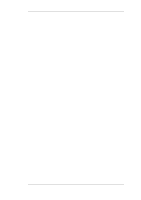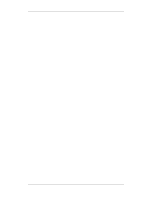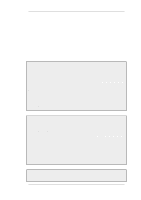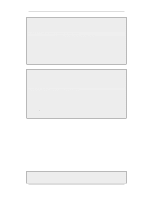D-Link DFL-260 Product Manual - Page 74
Restore to Factory Defaults, Backup and Restore using the WebUI
 |
UPC - 790069296802
View all D-Link DFL-260 manuals
Add to My Manuals
Save this manual to your list of manuals |
Page 74 highlights
2.7.3. Restore to Factory Defaults Chapter 2. Management and Maintenance be altered to include the date. For example, full.bak might become full-20081121.bak to show it is a snapshot of the state on November 21st, 2008. To restore a backup file, the administrator should upload the file to the NetDefend Firewall. The name of the file does not need to be changed in any way and can retain the date since NetDefendOS will read a header in the file to determine what it is. Backup and Restore using the WebUI As an alternative to using SCP, the administrator can initiate a backup or restore of the configuration or complete system directly through the WebUI. The example below illustrates how this is done. Example 2.15. Backing up the Entire System In this example we will backup the entire system on 12 December 2008. Web Interface 1. Go to Maintenance > Backup 2. The Backup dialog will be shown 3. Press the Backup configuration button 4. A file dialog is shown - choose a directory for the created file 5. Download of the backup file will then start The same maintenance menu option can be used for restoring a previously created backup. Note: Backups do not contain everything Backups include only static information from the NetDefendOS configuration. Dynamic information such as the DHCP server lease database or Anti-Virus/IDP databases will not be backed up. 2.7.3. Restore to Factory Defaults A restore to factory defaults can be applied so that it is possible to return to the original hardware state that existed when the NetDefend Firewall was shipped by D-Link. When a restore is applied all data such as the IDP and Anti-Virus databases are lost and must be reloaded. Example 2.16. Complete Hardware Reset to Factory Defaults Command-Line Interface gw-world:/> reset -unit Web Interface 1. Go to Maintenance > Reset 2. Select Restore the entire unit to factory defaults then confirm and wait for the restore to complete. 74