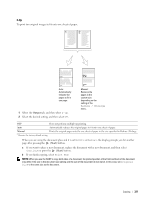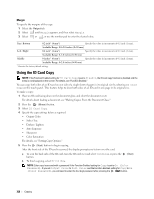Dell C3765dnf Color Laser View - Page 330
Margin, Using the ID Card Copy
 |
View all Dell C3765dnf Color Laser manuals
Add to My Manuals
Save this manual to your list of manuals |
Page 330 highlights
Margin To specify the margins of the copy: 1 Select the Output tab. 2 Select until Margin appears, and then select Margin. 3 Select or , or use the number pad to enter the desired value. Top / Bottom 0.2 inch* (4 mm*) Specify the value in increments of 0.1 inch (1 mm). Available Range: 0.0-2.0 inches (0-50 mm) Left / Right 0.2 inch* (4 mm*) Specify the value in increments of 0.1 inch (1 mm). Available Range: 0-2.0 inches (0-50 mm) Middle 0 inches* (0 mm*) Specify the value in increments of 0.1 inch (1 mm). Available Range: 0-2.0 inches (0-50 mm) * Denotes the factory default settings. Using the ID Card Copy NOTE: If the Function Enabled setting for ID Card Copy is set to Disable, the ID card copy function is disabled and the menu is not displayed on the screen. For details, see "Function Enabled." You can copy both sides of an ID card on one side of a single sheet of paper in its original size by selecting ID Card Copy on the touch panel. This feature helps to show both sides of an ID card in one page in its original size. To make a copy: 1 Place an ID card facing down on the document glass, and close the document cover. For details about loading a document, see "Making Copies From the Document Glass." 2 Press the (Home) button. 3 Select ID Card Copy. 4 Specify the copy settings below as required. • Output Color • Select Tray • Darken / Lighten • Auto Exposure • Sharpness • Color Saturation For details, see "Setting Copy Options." 5 Press the (Start) button to begin copying. After the front side of the ID card is scanned, the display prompts you to turn over the card. a To scan the back side of the ID card, turn the ID card over and select Continue or press the button. (Start) b To finish copying, select Print Now. NOTE: Color copy is secured with a password if the Function Enabled setting for Copy is set to On (Color Password). If you set Output Color to Full Color and the Function Enabled setting for Copy to On (Color Password), you will need to enter the four digit password after pressing the (Start) button. 328 Copying