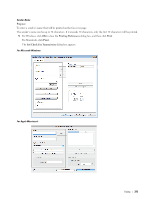Dell C3765dnf Color Laser View - Page 378
Receiving a Fax, About Receiving Modes, Loading Paper for Receiving Faxes
 |
View all Dell C3765dnf Color Laser manuals
Add to My Manuals
Save this manual to your list of manuals |
Page 378 highlights
6 Enter the destination for the recipient. The following procedure is for entering the destination. For details on how to enter the destination, please refer to the Help file for the driver. a Enter the name and fax number directly. b Select a fax number from a phone book. • Look Up Phone Book: Displays a list of fax numbers that are saved in the file specified for My Phone Book file. • Look Up Device Data: Displays a list of fax numbers that are saved in the Phone Book on the Dell C3765dnf Multifunction Color Laser Printer. • Import and add file (Windows only): Allows you to select a source file such as a CSV file, WAB file, MAPI, or a LDAP server. (For details on LDAP server, see "LDAP Server" and "Fax Server Address Book.") NOTE: Enter the password in the Password field in the Authorization area before sending a fax if the fax function is locked with a password. To lock the fax function with a password: NOTE: To lock the fax function from Function Enabled, you must first set Panel Lock to On. For details, see "Panel Lock." 1 Press the (Information) button. 2 Select the Tools tab, and then select Admin Settings. 3 Select until Secure Settings appears, and then select Secure Settings. 4 Select Function Enabled. 5 Select until Fax appears, and then select Fax. 6 Select On (Password). 7 Enter a four digit password, and then select OK. 8 Turn off the printer, and turn it on again to apply the settings. To check whether the fax has been sent: Print a job history report. For details about how to print a job history report, see "Report / List." Receiving a Fax About Receiving Modes NOTE: To use the Telephone / Fax or Ans Machine/Fax, connect an answering machine to the phone connector ( ) on the back of your printer. When the memory is full, the fax is received in the Telephone mode. Loading Paper for Receiving Faxes The instructions for loading paper in the paper tray are the same whether you are printing, faxing, or copying, except that faxes can only be printed on Letter-sized, A4-sized, or Legal-sized paper. For details about loading paper, see "Loading Print Media." For details about setting the paper type and size in the tray, see "Print Media Guidelines." Receiving a Fax Automatically in the Fax Mode Your printer is preset to the Fax mode at the factory. If you receive a fax, the printer automatically goes into the fax mode after a specified period of time and receives the fax. 376 Faxing