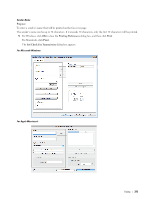Dell C3765dnf Color Laser View - Page 382
Group Dialing, Setting Group Dial, Editing Group Dial
 |
View all Dell C3765dnf Color Laser manuals
Add to My Manuals
Save this manual to your list of manuals |
Page 382 highlights
Group Dialing If you frequently send the same document to several destinations, you can create a group of these destinations and set them under a one-digit group dial location. This enables you to use a group dial number setting to send the same document to all the destinations in the group. NOTE: You cannot include one group dial number within another group dial number. Setting Group Dial 1 Press the (Information) button. 2 Select the Tools tab, and then select Admin Settings. 3 Select until Phone Book appears, and then select Phone Book. 4 Select Groups. 5 Select until the desired group dial number between 1 and 6 appears and then select that group dial number. If a speed dial number is already stored in the location you chose, the display shows the name and the number of entries stored in that group dial number. 6 Select the Enter Group Name text box. 7 Enter the name, and then OK. 8 Select Add from Address Book. NOTE: The fax number needs to be registered before you can select Add from Address Book. 9 Select until the desired speed dial number appears and then select that speed dial number. 10 Select OK, and then select OK again. To store more group dial numbers, repeat steps 5 to 11. To return to the Information screen, press the (All Clear) button. Editing Group Dial You can delete a specific speed dial number from a selected group or add a new number to the selected group. 1 Press the (Information) button. 2 Select the Tools tab, and then select Admin Settings. 3 Select until Phone Book appears, and then select Phone Book. 4 Select Groups. 5 Select until the group dial number that you want to edit appears, and then select that group dial number. 6 Select Edit. 7 Select the Enter Group Name text box. 8 Enter a new name, and then OK. 9 To delete a speed dial number from the group dial number: a Select until the speed dial number that you want to edit appears, and then select that speed dial number. b Select Remove. 10 To add a new speed dial number to the group dial number: a Select Add from Address Book. b Select until the desired speed dial number appears and then select that speed dial number. c Select OK. 380 Faxing