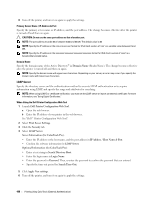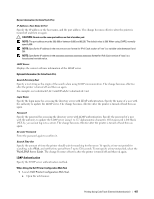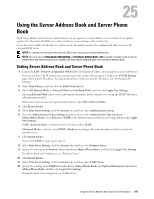Dell C3765dnf Color Laser View - Page 413
Using the Server Address Book and Server Phone Book
 |
View all Dell C3765dnf Color Laser manuals
Add to My Manuals
Save this manual to your list of manuals |
Page 413 highlights
25 Using the Server Address Book and Server Phone Book With server address book and server phone book, you can specify an e-mail address or fax number of a recipient registered in the external LDAP server when sending a scanned image with e-mail or fax. To use the server address book and server phone book, the printer needs to be configured in order to access the external LDAP server. NOTE: To configure the settings of the external LDAP server, consult your system administrator. NOTE: You must also set Email Server Address Book and Fax Server Address Book to On to specify recipients using the server address book and server phone book. For details, see "Email Server Address Book" and "Fax Server Address Book." Setting Server Address Book and Server Phone Book 1 Launch the Dell™ Printer Configuration Web Tool by entering the IP address of your printer in your web browser. If you do not know the IP address of your printer, print the system settings report or display the TCP/IP Settings page, which lists the IP address. For details about how to find your printer's IP address, see "Verifying the IP Settings." 2 Select Print Volume, and then click the Dell ColorTrack tab. 3 Select Off, Internal Mode, or External Mode for ColorTrack Mode, and then click Apply New Settings. Selecting External Mode allows you to authenticate the printer to the external server using the LDAP or Kerberos authentication method. If the external server does not require authentication, select Off or Internal Mode. 4 Click Restart Printer. 5 Select Print Server Settings, click the Security tab, and then select Authentication System. 6 From the Authentication System Settings drop-down menu under Authentication Type (for Server Address/Phone Book), select Kerberos or LDAP as the authentication method you are using, and then click Apply New Settings. If Off or Internal Mode is selected in step 3, be sure to select LDAP. If External Mode is selected, select LDAP or Kerberos according to the authentication method set up for the external server. 7 Click Restart Printer. If you select LDAP in step 6, go to step 11. 8 Select Print Server Settings, click the Security tab, and then select Kerberos Server. 9 Specify the settings under Kerberos Server (for Server Address/Phone Book), and then click Apply New Settings. For details about each setting item, see "Kerberos Server." 10 Click Restart Printer. 11 Select Print Server Settings, click the Security tab, and then select LDAP Server. 12 Specify the settings under LDAP Server (for Server Address/Phone Book) and Optional Information (for Server Address/Phone Book), and then click Apply New Settings. For details about each setting item, see "LDAP Server." Using the Server Address Book and Server Phone Book 411