| Section |
Page |
| Dell™ C3765dnf Multifunction Color Laser Printer |
1 |
| Contents |
3 |
| Before Beginning |
21 |
| Notes, Cautions, and Warnings |
23 |
| Dell™ C3765dnf Multifunction Color Laser Printer User's Guide |
25 |
| Conventions |
25 |
| Finding Information |
27 |
| Product Features |
31 |
| About the Printer |
33 |
| Front and Rear View |
33 |
| Front View |
33 |
| Rear View |
34 |
| Duplex Automatic Document Feeder (DADF) |
35 |
| Space Requirements |
35 |
| Operator Panel |
36 |
| Additional Components |
36 |
| Optional Accessories |
36 |
| Non-bundled Items |
36 |
| Securing the Printer |
37 |
| Ordering Supplies |
37 |
| Setting up the Printer (Printer Setup) |
39 |
| Preparing Printer Hardware |
41 |
| Removing Tape |
41 |
| Installing Optional Accessories |
43 |
| Installing the Optional Memory Module |
43 |
| Updating Your Driver to Detect Memory Module |
45 |
| Installing the Optional 550-Sheet Feeder |
48 |
| Updating Your Driver to Detect 550-Sheet Feeder |
50 |
| Installing the Optional Wireless Adapter |
52 |
| Verifying the Contents of the Box |
53 |
| Installing the Wireless Adapter Using Video Instructions (Recommended) |
53 |
| Installing the Optional Wireless Adapter |
54 |
| Determining the Wireless Network Settings |
55 |
| Configuring the Optional Wireless Adapter |
56 |
| Using Wizard Setup to Configure a Wireless Adapter |
56 |
| Using Advanced Setup to Configure a Wireless Adapter |
58 |
| Reconfiguring the Wireless Setting |
62 |
| Installing the Optional Hard Disk |
63 |
| Updating Your Driver to Detect Hard Disk |
66 |
| Connecting Your Printer |
69 |
| Connecting Printer to Computer or Network |
70 |
| Direct Connection |
70 |
| Network Connection |
71 |
| Connecting the Telephone Line |
71 |
| Turning on the Printer |
73 |
| Setting Initial Settings on the Operator Panel |
73 |
| Setting the IP Address |
81 |
| Assigning an IP Address |
81 |
| When Using the Easy Setup Navigator |
81 |
| When Using the Operator Panel |
81 |
| When Using the Tool Box |
82 |
| Verifying the IP Settings |
83 |
| Verifying the Settings Using Operator Panel |
83 |
| Verifying the Settings Using System Settings Report |
83 |
| Verifying the Settings Using Ping Command |
83 |
| Loading Paper |
85 |
| Installing Printer Drivers on Windows® Computers |
89 |
| Identifying Printer Driver Pre-install Status |
89 |
| Inserting the Software and Documentation Disc |
89 |
| Direct Connection Setup |
89 |
| Network Connection Setup |
92 |
| Network Printer Setup on a Local Network |
92 |
| Network Printer Setup on a Remote Network |
96 |
| Setting Up for Shared Printing |
101 |
| Specifying the Shared Settings of the Printer |
101 |
| Point and Print |
102 |
| Peer-to-Peer |
105 |
| Installing Printer Drivers on Macintosh Computers |
109 |
| Installing the Drivers and Software |
109 |
| Adding a Printer on Mac OS X 10.5, 10.6, or 10.7 |
109 |
| Adding a Printer on Mac OS X 10.4.11 |
110 |
| Adding a Printer on Mac OS X 10.3.9 |
111 |
| Configuring Settings |
113 |
| Installing Printer Drivers on Linux Computers (CUPS) |
115 |
| Operation on Red Hat Enterprise Linux 5/6 Desktop |
115 |
| Setup Overview |
115 |
| Installing the Printer Driver |
115 |
| Setting Up the Queue |
115 |
| Setting the Default Queue |
116 |
| Specifying the Printing Options |
117 |
| Uninstalling the Printer Driver |
117 |
| Operation on SUSE Linux Enterprise Desktop 10 |
118 |
| Setup Overview |
118 |
| Installing the Printer Driver |
118 |
| Setting Up the Queue |
118 |
| Setting the Default Queue |
119 |
| Specifying the Printing Options |
119 |
| Setting the Password for Authority as the Printer Administrator |
120 |
| Uninstalling the Printer Driver |
120 |
| Operation on SUSE Linux Enterprise Desktop 11 |
120 |
| Setup Overview |
120 |
| Installing the Printer Driver |
121 |
| Setting Up the Queue |
121 |
| Setting the Default Queue |
122 |
| Specifying the Printing Options |
122 |
| Setting the Password for Authority as the Printer Administrator |
123 |
| Uninstalling the Printer Driver |
123 |
| Using Your Printer |
125 |
| Operator Panel |
127 |
| About the Operator Panel |
127 |
| About the Main Home Screen |
128 |
| Message Field |
128 |
| Toner Status Icon |
128 |
| Wireless LAN Connection Status Icon |
128 |
| Data Status Icon |
128 |
| Function Buttons |
129 |
| Using the Keyboard Displayed on the Touch Panel |
129 |
| Using the Number Pad |
130 |
| Number Pad Numbers |
130 |
| Changing Numbers or Names |
130 |
| Inserting a Pause |
131 |
| Printing a Panel Settings Report |
131 |
| Changing the Language |
131 |
| When Using the Operator Panel |
131 |
| When Using the Tool Box |
131 |
| Setting the Power Saver Timer Option |
131 |
| About the Concurrent Jobs Feature |
132 |
| Dell™ Printer Configuration Web Tool |
133 |
| Overview |
133 |
| Setting Up the Dell Printer Configuration Web Tool |
134 |
| Setting Up From Web Browser |
134 |
| Setting Up From Operator Panel |
135 |
| Starting the Dell Printer Configuration Web Tool |
136 |
| Overview of the Menu Items |
136 |
| Printer Status |
136 |
| Printer Jobs |
136 |
| Printer Settings |
136 |
| Print Server Settings |
136 |
| Copy Printer Settings |
137 |
| Print Volume |
137 |
| Address Book |
137 |
| Printer Information |
137 |
| Tray Management |
137 |
| E-Mail Alert |
137 |
| Set Password |
137 |
| Online Help |
137 |
| Order Supplies at: |
137 |
| Contact Dell Support at: |
137 |
| Page Display Format |
138 |
| Top Frame |
138 |
| Left Frame |
139 |
| Right Frame |
139 |
| Changing the Settings of the Menu Items |
140 |
| Details of the Menu Items |
140 |
| Printer Status |
142 |
| Printer Jobs |
144 |
| Printer Settings |
144 |
| Print Server Settings |
166 |
| Copy Printer Settings |
187 |
| Print Volume |
187 |
| Address Book |
188 |
| Tray Management |
195 |
| Understanding the Tool Box Menus |
197 |
| Starting the Tool Box |
197 |
| Printer Setting Reports |
197 |
| Printer Information |
197 |
| Menu Settings |
198 |
| Reports |
200 |
| TCP/IP Settings |
200 |
| Tray Settings |
201 |
| Default Settings |
201 |
| Fax Settings |
203 |
| Panel Language |
204 |
| Printer Maintenance |
205 |
| System Settings - General |
205 |
| System Settings - Timers |
207 |
| System Settings - Output Settings |
208 |
| Service Tools |
209 |
| Tray Management |
210 |
| Panel Language |
213 |
| TCP/IP Settings |
213 |
| Network Settings |
214 |
| Copy Defaults |
214 |
| Scan Defaults |
217 |
| Fax Defaults |
218 |
| USB Direct Print Defaults |
219 |
| Fax Settings |
220 |
| Diagnosis |
222 |
| Chart Print |
222 |
| Environment Sensor Info |
222 |
| Resetting Defaults |
223 |
| When Using the Tool Box |
223 |
| Understanding the Printer Menus |
225 |
| Report / List |
225 |
| System Settings |
225 |
| Panel Settings |
225 |
| PCL Fonts List |
225 |
| PCL Macros List |
225 |
| PS Fonts List |
225 |
| PDF Fonts List |
225 |
| Job History |
225 |
| Error History |
226 |
| Print Meter |
226 |
| Color Test Page |
226 |
| Protocol Monitor |
226 |
| Speed Dial |
226 |
| Address Book |
226 |
| Server Address |
226 |
| Fax Activity |
226 |
| Fax Pending |
226 |
| Stored Documents |
226 |
| Printing a Report/List Using the Operator Panel |
227 |
| Printing a Report/List Using the Tool Box |
227 |
| Admin Settings |
227 |
| Phone Book |
227 |
| PCL |
227 |
| PostScript |
233 |
| PDF |
234 |
| Network |
236 |
| Fax Settings |
241 |
| System Settings |
249 |
| Maintenance |
258 |
| Secure Settings |
262 |
| USB Settings |
266 |
| Default Settings |
267 |
| Copy Defaults |
267 |
| Scan Defaults |
268 |
| Fax Defaults |
269 |
| USB Direct Print Defaults |
269 |
| Tray Management |
269 |
| Tray Settings |
269 |
| Panel Language |
274 |
| Print Menu |
274 |
| Private Mailbox |
274 |
| Public Mailbox |
274 |
| Proof Print |
275 |
| Secure Print |
275 |
| Secure Fax Receive |
276 |
| Copy Menu |
276 |
| Copy Tab |
276 |
| Quality Tab |
279 |
| Output Tab |
280 |
| Scan Menu |
282 |
| Network |
282 |
| Application |
282 |
| USB |
282 |
| Scan Options |
282 |
| WSD Scan |
286 |
| E-mail |
286 |
| Fax Menu |
286 |
| Fax Tab |
286 |
| Options Tab |
288 |
| Polling Receive |
288 |
| Fax Cover Page |
288 |
| USB Direct Print Menu |
288 |
| Select File to Print |
289 |
| USB Direct Print Tab |
289 |
| Options Tab |
291 |
| ID Card Copy |
291 |
| ID Card Copy Tab |
292 |
| Quality Tab |
292 |
| Panel Lock |
292 |
| Enabling the Panel Lock |
292 |
| Disabling the Panel Lock |
293 |
| Resetting Defaults |
293 |
| When Using the Operator Panel |
293 |
| Print Media Guidelines |
295 |
| Paper |
295 |
| Paper Characteristics |
295 |
| Recommended Paper |
296 |
| Unacceptable Paper |
296 |
| Selecting Paper |
296 |
| Selecting Pre-Printed Media and Letterheads |
297 |
| Selecting Pre-Punched Paper |
297 |
| Envelopes |
297 |
| Labels |
298 |
| Storing Print Media |
299 |
| Identifying Print Media and Specifications |
299 |
| Supported Paper Sizes |
299 |
| Supported Paper Types |
300 |
| Paper Type Specifications |
300 |
| Loading Print Media |
301 |
| Capacity |
301 |
| Print Media Dimensions |
301 |
| Loading Print Media in Tray1 and the Optional 550-Sheet Feeder |
301 |
| Loading Letterhead (Pre-Printed and Pre-Punched Paper) |
301 |
| Loading Print Media in the MPF |
302 |
| Loading an Envelope in the MPF |
304 |
| Envelope #10, Monarch, or DL |
305 |
| C5 |
305 |
| Using the MPF |
306 |
| Linking Trays |
306 |
| Printing, Copying, Scanning, and Faxing |
307 |
| Printing |
309 |
| Tips for Successful Printing |
309 |
| Tips on Storing Print Media |
309 |
| Avoiding Paper Jams |
309 |
| Sending a Job to Print |
309 |
| Canceling a Print Job |
310 |
| Canceling a Job From the Operator Panel |
310 |
| Canceling a Job From a Computer Running Windows |
310 |
| Duplex Printing |
311 |
| Duplex Printing With Duplex Unit |
311 |
| Using Booklet Print |
311 |
| Using the Stored Print Feature |
312 |
| Overview |
312 |
| Procedures for Printing Stored Print |
314 |
| Printing from USB Memory |
315 |
| Supported File Formats |
316 |
| Inserting and Removing a USB Memory |
316 |
| Printing a File in a USB Memory |
316 |
| Printing With Web Services on Devices (WSD) |
317 |
| Adding Roles of Printer Services |
317 |
| Printer Setup |
317 |
| Installing a Printer Driver Using the Add Printer Wizard |
317 |
| Printing a Report Page |
318 |
| Printer Settings |
318 |
| Using the Operator Panel to Change the Printer Settings |
318 |
| Using the Dell Printer Configuration Web Tool to Change the Printer Settings |
319 |
| Copying |
321 |
| Loading Paper for Copying |
321 |
| Selecting Paper Tray |
321 |
| Preparing a Document |
321 |
| Making Copies From the Document Glass |
322 |
| Making Copies From the DADF |
323 |
| Setting Copy Options |
324 |
| Output Color |
324 |
| Select Tray |
324 |
| Darken / Lighten |
325 |
| 2 Sided Copying |
325 |
| Original Type |
326 |
| Sharpness |
326 |
| Color Saturation |
326 |
| Auto Exposure |
326 |
| Collation |
327 |
| Reduce / Enlarge |
327 |
| Original Size |
328 |
| 2-Up |
329 |
| Margin |
330 |
| Using the ID Card Copy |
330 |
| Changing the Default Settings |
331 |
| Scanning |
333 |
| Scanning Overview |
333 |
| Scanning - With scanner driver |
333 |
| Scanning - Without scanner driver |
333 |
| Scanning From the Operator Panel - Scan to Application |
335 |
| Scanning from the Operator Panel - WSD Scan |
336 |
| Printer Setup for WSD Scan |
336 |
| Procedures for WSD Scan |
336 |
| Scanning Using the TWAIN Driver |
337 |
| Scan Settings Tool |
339 |
| IP Address Settings |
339 |
| Password Setting |
340 |
| Scanning Using the Windows Image Acquisition (WIA) Driver |
341 |
| Scanning to a PC or Server via SMB/FTP |
343 |
| Overview |
343 |
| Procedures |
344 |
| Setting a Login Name and a Password (SMB Only) |
345 |
| Creating a Shared Folder (SMB Only) |
346 |
| Setting a Destination Using an Address Book |
351 |
| Sending the Scanned File on the Network |
356 |
| Scanning to a USB Memory |
356 |
| Types of a USB Memory |
356 |
| Procedures |
357 |
| Specifying a Folder to Save the Scanned Image |
357 |
| Sending an E-Mail With the Scanned Image |
358 |
| Setting an E-Mail Alert |
358 |
| Registering a New E-Mail Address |
359 |
| Sending an E-mail With the Scanned File |
359 |
| Faxing |
361 |
| Specifying the Fax Initial Settings Using the Easy Setup Navigator |
361 |
| Setting Your Country |
362 |
| Setting the Printer ID |
362 |
| Setting the Time and Date |
362 |
| Changing the Clock Mode |
363 |
| Setting Sounds |
363 |
| Speaker Volume |
363 |
| Ringer Volume |
363 |
| Specifying the Fax Settings Options |
364 |
| Changing the Fax Settings Options |
364 |
| Available Fax Settings Options |
364 |
| Advanced Fax Settings |
368 |
| Sending a Fax |
369 |
| Loading an Original Document |
369 |
| Adjusting the Document Resolution |
370 |
| Adjusting the Document Contrast |
371 |
| Sending a Fax From Memory |
371 |
| Sending a Fax Manually |
372 |
| Confirming Transmissions |
373 |
| Automatic Redialing |
373 |
| Sending a Delayed Fax |
373 |
| Sending a Fax from the Driver (Direct Fax) |
374 |
| Example |
374 |
| Receiving a Fax |
378 |
| About Receiving Modes |
378 |
| Loading Paper for Receiving Faxes |
378 |
| Receiving a Fax Automatically in the Fax Mode |
378 |
| Receiving a Fax Manually in the Telephone Mode |
379 |
| Receiving a Fax Automatically in the Telephone / Fax or Ans Machine/Fax |
379 |
| Receiving a Fax Manually Using an External Telephone (Remote Receive) |
379 |
| Receiving Faxes Using the DRPD |
380 |
| Receiving Faxes in the Memory |
380 |
| Polling Receive |
380 |
| Automatic Dialing |
380 |
| Speed Dialing |
380 |
| Setting Speed Dial |
381 |
| Sending a Fax Using Speed Dial |
381 |
| Group Dialing |
382 |
| Setting Group Dial |
382 |
| Editing Group Dial |
382 |
| Sending a Fax Using Group Dial (Multi-address Transmission) |
383 |
| Printing a Speed Dial List |
383 |
| Phone Book |
383 |
| Other Ways to Fax |
384 |
| Using the Secure Receiving Mode |
384 |
| Using an Answering Machine |
385 |
| Using a Computer Modem |
385 |
| Printing a Report |
386 |
| Changing Setting Options |
386 |
| Know Your Printer |
387 |
| Understanding Your Printer Software |
389 |
| Printer Utility Software |
390 |
| Status Window |
391 |
| Tool Box |
391 |
| Updater |
391 |
| Troubleshooting |
391 |
| Address Book Editor |
391 |
| ScanButton Manager |
391 |
| Dell ScanCenter |
391 |
| Address Books |
391 |
| Types of Address Books |
391 |
| Adding and Editing Entries to the Address Books |
392 |
| Status Monitor Widget for Macintosh |
395 |
| Status Monitor Widget Feature |
395 |
| Before Installing the Status Monitor Widget |
395 |
| Installing the Status Monitor Widget |
395 |
| Opening and Closing the Status Monitor Widget |
395 |
| Printer Status Window |
396 |
| Order Window |
397 |
| Preferences |
398 |
| Status Monitor Console for Linux |
399 |
| Status Monitor Console Feature |
399 |
| Before Installing the Status Monitor Console |
399 |
| Installing the Status Monitor Console |
399 |
| Starting the Status Monitor Console |
400 |
| Printer Selection Window |
400 |
| Printer Status Window |
401 |
| Dell Supplies Management System Window |
402 |
| Service Tag Window |
403 |
| Settings Window |
403 |
| Printing Using ColorTrack (External Authentication) |
405 |
| ColorTrack Settings |
405 |
| Dell ColorTrack |
405 |
| Authentication System |
406 |
| Kerberos Server |
407 |
| LDAP Server |
408 |
| LDAP Authentication |
409 |
| Setting the Printer Driver |
410 |
| Dell ColorTrack Mode |
410 |
| Specify Group Name |
410 |
| Specify Job Owner |
411 |
| Job Owner Name |
411 |
| Password |
411 |
| Using the Server Address Book and Server Phone Book |
413 |
| Setting Server Address Book and Server Phone Book |
413 |
| Using Digital Certificates |
415 |
| Managing Certificates |
415 |
| Preparing to Manage Certificates |
415 |
| Importing a Digital Certificate |
417 |
| Setting a Digital Certificate |
418 |
| Confirming the Settings of a Digital Certificate |
418 |
| Deleting a Digital Certificate |
419 |
| Exporting a Digital Certificate |
419 |
| Setting the Features |
420 |
| Setting the Certificate in the IPsec Digital Signature Mode |
420 |
| Setting the SSL-use Server Certificate (HTTP/IPP) |
421 |
| Setting LDAP-SSL/TLS Communication |
421 |
| Setting Server Certificate Verification for LDAP-SSL/TLS Communication |
421 |
| Setting Client Certificate for LDAP-SSL/TLS Communication |
422 |
| Setting for Wireless LAN WPA-Enterprise (EAP-TLS) |
422 |
| Setting for Wireless LAN WPA-Enterprise (PEAPV0-MS-CHAPV2, EAP-TTLS PAP, EAP-TTLS CHAP) |
423 |
| Understanding Fonts |
425 |
| Typefaces and Fonts |
425 |
| Weight and Style |
425 |
| Pitch and Point Size |
425 |
| Bitmapped and Scalable Fonts |
426 |
| Resident Fonts |
427 |
| Symbol Sets |
431 |
| Symbol Sets for PCL 5/PCL 6 |
431 |
| Understanding Printer Messages |
433 |
| Error Codes |
433 |
| Error Messages |
441 |
| Specifications |
445 |
| Operating System Compatibility |
445 |
| Power Supply |
445 |
| Dimensions |
445 |
| Memory |
445 |
| Page Description Language (PDL)/Emulation, Operating System, and Interface |
445 |
| MIB Compatibility |
446 |
| Environment |
446 |
| Operation |
446 |
| Print Quality Guarantee |
446 |
| Storage |
446 |
| Altitude |
446 |
| Cables |
446 |
| Copier Specifications |
447 |
| Scanner Specifications |
448 |
| Facsimile Specifications |
448 |
| Optional Wireless Adapter |
449 |
| Maintaining Your Printer |
451 |
| Maintaining Your Printer |
453 |
| Determining the Status of Supplies |
453 |
| Conserving Supplies |
453 |
| Ordering Supplies |
453 |
| Storing Print Media |
454 |
| Storing Consumables |
454 |
| Replacing the Toner Cartridges |
455 |
| Removing the Toner Cartridge |
455 |
| Installing a Toner Cartridge |
456 |
| Replacing the Drum Cartridges |
457 |
| Removing the Drum Cartridge |
457 |
| Installing a Drum Cartridge |
459 |
| Replacing the Fusing Unit |
463 |
| Removing the Fusing Unit |
463 |
| Installing a Fusing Unit |
464 |
| Replacing the Transfer Belt Unit, the 2nd Belt Transfer Roller (2nd BTR), and the Retard Roller |
465 |
| Removing the Transfer Belt Unit |
465 |
| Installing a Transfer Belt Unit |
468 |
| Removing the 2nd BTR |
471 |
| Installing a 2nd BTR |
471 |
| Removing the Retard Roller in Tray1 |
472 |
| Installing a Retard Roller in Tray1 |
473 |
| Replacing the Waste Toner Box |
474 |
| Removing the Waste Toner Box |
474 |
| Installing a Waste Toner Box |
475 |
| Cleaning Inside the Printer |
477 |
| Cleaning the CTD Sensor |
477 |
| Cleaning the Raster Optical Scanner (ROS) Window |
482 |
| Cleaning the Scanner |
486 |
| Cleaning the DADF Feed Roller |
488 |
| Adjusting Color Registration |
488 |
| Printing the Color Registration Chart |
488 |
| Determining Values |
489 |
| Entering Values |
490 |
| Removing Options |
493 |
| Removing the Optional Memory Module |
493 |
| Removing the Optional 550-Sheet Feeder |
496 |
| Removing the Optional Wireless Adapter |
499 |
| Removing the Optional Hard Disk |
501 |
| Clearing Jams |
503 |
| Avoiding Jams |
503 |
| Identifying the Location of Paper Jams |
504 |
| Clearing Paper Jams From the DADF |
505 |
| Clearing Paper Jams From the MPF |
507 |
| If error code: 050-112 appears: |
507 |
| If error code: 050-129 appears: |
509 |
| Clearing Paper Jams From Tray1 |
510 |
| Clearing Paper Jams From the Fusing Unit |
511 |
| If error code: 050-111 appears: |
511 |
| If error code: 050-129 appears: |
513 |
| Clearing Paper Jams From the Optional 550-Sheet Feeder |
517 |
| Troubleshooting |
519 |
| Troubleshooting Guide |
521 |
| Basic Printer Problems |
521 |
| Display Problems |
521 |
| Printing Problems |
521 |
| Print Quality Problems |
522 |
| The output is too light |
523 |
| Toner smears or print comes off |
524 |
| Random spots/Blurred images |
525 |
| The entire output is blank |
526 |
| Streaks appear on the output |
527 |
| Part or the entire output is black |
527 |
| Pitched color dots |
528 |
| Vertical blanks |
529 |
| Ghosting |
530 |
| Light-induced fatigue |
530 |
| Fog |
531 |
| Bead-Carry-Out (BCO) |
531 |
| Jagged characters |
532 |
| Banding |
533 |
| Auger mark |
534 |
| Wrinkled/Stained paper |
534 |
| Damage on the leading edge of paper |
535 |
| Jam/Alignment Problems |
535 |
| The top and side margins are incorrect |
535 |
| Color registration is out of alignment |
536 |
| Images are skewed |
537 |
| Tray1/Optional 550-Sheet Feeder Misfeed Jam |
537 |
| MPF Misfeed Jam |
538 |
| Regi Jam (Exit Sensor On JAM) |
539 |
| Exit Jam (Exit Sensor Off JAM) |
540 |
| Tray1/Optional 550-Sheet Feeder Multi-feed Jam |
540 |
| MPF Multi-feed Jam |
541 |
| Noise |
541 |
| Copy Problem |
542 |
| Fax Problems |
542 |
| Scanning Problems |
544 |
| Digital Certificate Problem |
546 |
| Problems With Installed Optional Accessories |
547 |
| Scanner Driver/Printer Utility Problems |
548 |
| Other Problems |
548 |
| Contacting Service |
549 |
| Appendix |
551 |
| Appendix |
553 |
| Dell™ Technical Support Policy |
553 |
| Online Services |
553 |
| Warranty and Return Policy |
554 |
| Recycling Information |
554 |
| Contacting Dell |
554 |
| Index |
555 |
| Symbols |
555 |
| Numerics |
555 |
| A |
555 |
| B |
556 |
| C |
556 |
| D |
557 |
| E |
557 |
| F |
558 |
| G |
558 |
| H |
558 |
| I |
559 |
| J |
559 |
| K |
559 |
| L |
559 |
| M |
560 |
| N |
560 |
| O |
560 |
| P |
561 |
| Q |
562 |
| R |
562 |
| S |
563 |
| T |
564 |
| U |
564 |
| V |
564 |
| W |
564 |
| X |
565 |

 1
1 2
2 3
3 4
4 5
5 6
6 7
7 8
8 9
9 10
10 11
11 12
12 13
13 14
14 15
15 16
16 17
17 18
18 19
19 20
20 21
21 22
22 23
23 24
24 25
25 26
26 27
27 28
28 29
29 30
30 31
31 32
32 33
33 34
34 35
35 36
36 37
37 38
38 39
39 40
40 41
41 42
42 43
43 44
44 45
45 46
46 47
47 48
48 49
49 50
50 51
51 52
52 53
53 54
54 55
55 56
56 57
57 58
58 59
59 60
60 61
61 62
62 63
63 64
64 65
65 66
66 67
67 68
68 69
69 70
70 71
71 72
72 73
73 74
74 75
75 76
76 77
77 78
78 79
79 80
80 81
81 82
82 83
83 84
84 85
85 86
86 87
87 88
88 89
89 90
90 91
91 92
92 93
93 94
94 95
95 96
96 97
97 98
98 99
99 100
100 101
101 102
102 103
103 104
104 105
105 106
106 107
107 108
108 109
109 110
110 111
111 112
112 113
113 114
114 115
115 116
116 117
117 118
118 119
119 120
120 121
121 122
122 123
123 124
124 125
125 126
126 127
127 128
128 129
129 130
130 131
131 132
132 133
133 134
134 135
135 136
136 137
137 138
138 139
139 140
140 141
141 142
142 143
143 144
144 145
145 146
146 147
147 148
148 149
149 150
150 151
151 152
152 153
153 154
154 155
155 156
156 157
157 158
158 159
159 160
160 161
161 162
162 163
163 164
164 165
165 166
166 167
167 168
168 169
169 170
170 171
171 172
172 173
173 174
174 175
175 176
176 177
177 178
178 179
179 180
180 181
181 182
182 183
183 184
184 185
185 186
186 187
187 188
188 189
189 190
190 191
191 192
192 193
193 194
194 195
195 196
196 197
197 198
198 199
199 200
200 201
201 202
202 203
203 204
204 205
205 206
206 207
207 208
208 209
209 210
210 211
211 212
212 213
213 214
214 215
215 216
216 217
217 218
218 219
219 220
220 221
221 222
222 223
223 224
224 225
225 226
226 227
227 228
228 229
229 230
230 231
231 232
232 233
233 234
234 235
235 236
236 237
237 238
238 239
239 240
240 241
241 242
242 243
243 244
244 245
245 246
246 247
247 248
248 249
249 250
250 251
251 252
252 253
253 254
254 255
255 256
256 257
257 258
258 259
259 260
260 261
261 262
262 263
263 264
264 265
265 266
266 267
267 268
268 269
269 270
270 271
271 272
272 273
273 274
274 275
275 276
276 277
277 278
278 279
279 280
280 281
281 282
282 283
283 284
284 285
285 286
286 287
287 288
288 289
289 290
290 291
291 292
292 293
293 294
294 295
295 296
296 297
297 298
298 299
299 300
300 301
301 302
302 303
303 304
304 305
305 306
306 307
307 308
308 309
309 310
310 311
311 312
312 313
313 314
314 315
315 316
316 317
317 318
318 319
319 320
320 321
321 322
322 323
323 324
324 325
325 326
326 327
327 328
328 329
329 330
330 331
331 332
332 333
333 334
334 335
335 336
336 337
337 338
338 339
339 340
340 341
341 342
342 343
343 344
344 345
345 346
346 347
347 348
348 349
349 350
350 351
351 352
352 353
353 354
354 355
355 356
356 357
357 358
358 359
359 360
360 361
361 362
362 363
363 364
364 365
365 366
366 367
367 368
368 369
369 370
370 371
371 372
372 373
373 374
374 375
375 376
376 377
377 378
378 379
379 380
380 381
381 382
382 383
383 384
384 385
385 386
386 387
387 388
388 389
389 390
390 391
391 392
392 393
393 394
394 395
395 396
396 397
397 398
398 399
399 400
400 401
401 402
402 403
403 404
404 405
405 406
406 407
407 408
408 409
409 410
410 411
411 412
412 413
413 414
414 415
415 416
416 417
417 418
418 419
419 420
420 421
421 422
422 423
423 424
424 425
425 426
426 427
427 428
428 429
429 430
430 431
431 432
432 433
433 434
434 435
435 436
436 437
437 438
438 439
439 440
440 441
441 442
442 443
443 444
444 445
445 446
446 447
447 448
448 449
449 450
450 451
451 452
452 453
453 454
454 455
455 456
456 457
457 458
458 459
459 460
460 461
461 462
462 463
463 464
464 465
465 466
466 467
467 468
468 469
469 470
470 471
471 472
472 473
473 474
474 475
475 476
476 477
477 478
478 479
479 480
480 481
481 482
482 483
483 484
484 485
485 486
486 487
487 488
488 489
489 490
490 491
491 492
492 493
493 494
494 495
495 496
496 497
497 498
498 499
499 500
500 501
501 502
502 503
503 504
504 505
505 506
506 507
507 508
508 509
509 510
510 511
511 512
512 513
513 514
514 515
515 516
516 517
517 518
518 519
519 520
520 521
521 522
522 523
523 524
524 525
525 526
526 527
527 528
528 529
529 530
530 531
531 532
532 533
533 534
534 535
535 536
536 537
537 538
538 539
539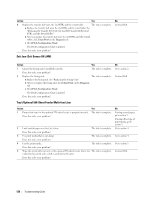 540
540 541
541 542
542 543
543 544
544 545
545 546
546 547
547 548
548 549
549 550
550 551
551 552
552 553
553 554
554 555
555 556
556 557
557 558
558 559
559 560
560 561
561 562
562 563
563 564
564 565
565 566
566


