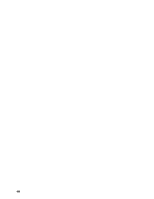Dell C3765dnf Color Laser View - Page 453
Maintaining Your Printer, Determining the Status of Supplies, Conserving Supplies, Ordering Supplies
 |
View all Dell C3765dnf Color Laser manuals
Add to My Manuals
Save this manual to your list of manuals |
Page 453 highlights
30 Maintaining Your Printer You need to complete certain tasks to maintain optimum print quality. Determining the Status of Supplies If your printer is connected to the network, the Dell™ Printer Configuration Web Tool can provide instant feedback on remaining toner levels. Type the printer's IP address in your web browser to view this information. To use the EMail Alert Setup feature that notifies you when the printer requires new supplies, type the desired e-mail address in the e-mail list box. On the touch panel screen, you can also confirm the following: • Any supply or maintenance items that require attention replacing (However, the printer can only display information about one item at a time). • Amount of toner remaining in each toner cartridge. Conserving Supplies You can change several settings in your printer driver to conserve toner cartridge and paper. Supply Setting Toner cartridge Toner Saver in the Others tab Print media Print media Multiple Up in the Layout tab Duplex in the General tab Function This check box allows the users to select a print mode that uses less toner. The image quality will be lower when this feature is used. The printer prints two or more pages on one side of a sheet. The printer prints on both sides of a sheet of paper. Ordering Supplies You can order consumables (toner cartridges, drum cartridges, and waste toner box) from Dell on the Internet when using a networked printer. Type the IP address of your printer in your web browser, launch the Dell Printer Configuration Web Tool, and click the Order Supplies at: to order consumables for your printer. You can also order consumables by the following method. 1 Click Start→ All Programs→ Dell Printers→ Additional Color Laser Software→ Dell Supplies Management System. The Dell Supplies Management System window appears. 2 Select your printer from the Select Printer Model list. 3 If ordering from the web: a Select a URL from the Select Reorder URL list. b Click Visit Dell printer supplies ordering web site. NOTE: When you cannot get information from the printer automatically by two-way communication, a window that prompts you to type the Service Tag appears. Type your Dell printer Service Tag in the field provided. Your Service Tag number is located inside the front cover of your printer. 4 If ordering by phone, call the number that appears under the Order by Phone heading. Maintaining Your Printer 451