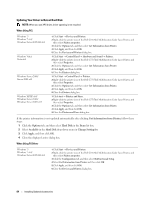Dell C3765dnf Color Laser View - Page 62
Reconfiguring the Wireless Setting, WPA-PSK-AES/WEP2-PSK AES - mfp
 |
View all Dell C3765dnf Color Laser manuals
Add to My Manuals
Save this manual to your list of manuals |
Page 62 highlights
12 Turn off the printer, and turn it on again to apply the settings. Wireless LAN connection setting is complete. Dell Printer Configuration Web Tool NOTE: For details about using WPA-Enterprise-AES, WPA2-Enterprise-AES, or WPA-Enterprise-TKIP, see "Using Digital Certificates." 1 Ensure that the printer is turned off and the wireless adapter is connected to the printer. 2 Connect the printer to the network with an Ethernet cable. For details about how to connect the Ethernet cable, see "Connecting Printer to Computer or Network." 3 Turn on the printer. 4 Launch the Dell Printer Configuration Web Tool by entering the IP address of the printer in your web browser. 5 Click Print Server Settings. 6 Click Print Server Settings tab. 7 Click Wireless LAN. 8 Enter the SSID in the SSID text box. 9 Select Ad-Hoc or Infrastructure in the Network Type drop-down list box. 10 Select the encryption type from No Security, WEP, WPA-PSK-TKIP, WPA-PSK-AES/WEP2-PSK AES, and Mixed Mode PSK in the Encryption drop-down list box, and then set each item for the encryption type selected. NOTE: For details on each item, see "Dell™ Printer Configuration Web Tool." 11 Click Apply New Settings to apply the settings. 12 Turn off the printer, disconnect the Ethernet cable and turn it on again. Wireless LAN connection setting is complete. Reconfiguring the Wireless Setting To change the wireless setting through an Ethernet or wireless connection from your computer, perform the following. NOTE: To change the wireless setting through wireless connection, ensure that the wireless connection setting is completed in "Configuring the Optional Wireless Adapter." NOTE: The following settings are available when the network mode is set to infrastructure in "Configuring the Optional Wireless Adapter." 1 Check the IP address of the printer. a Press the (Information) button. b Select About This MFP. c Select the Network tab. d Select button until IP(v4) Address appears, and then check the IP address displayed in the IP(v4) Address. 60 Installing Optional Accessories