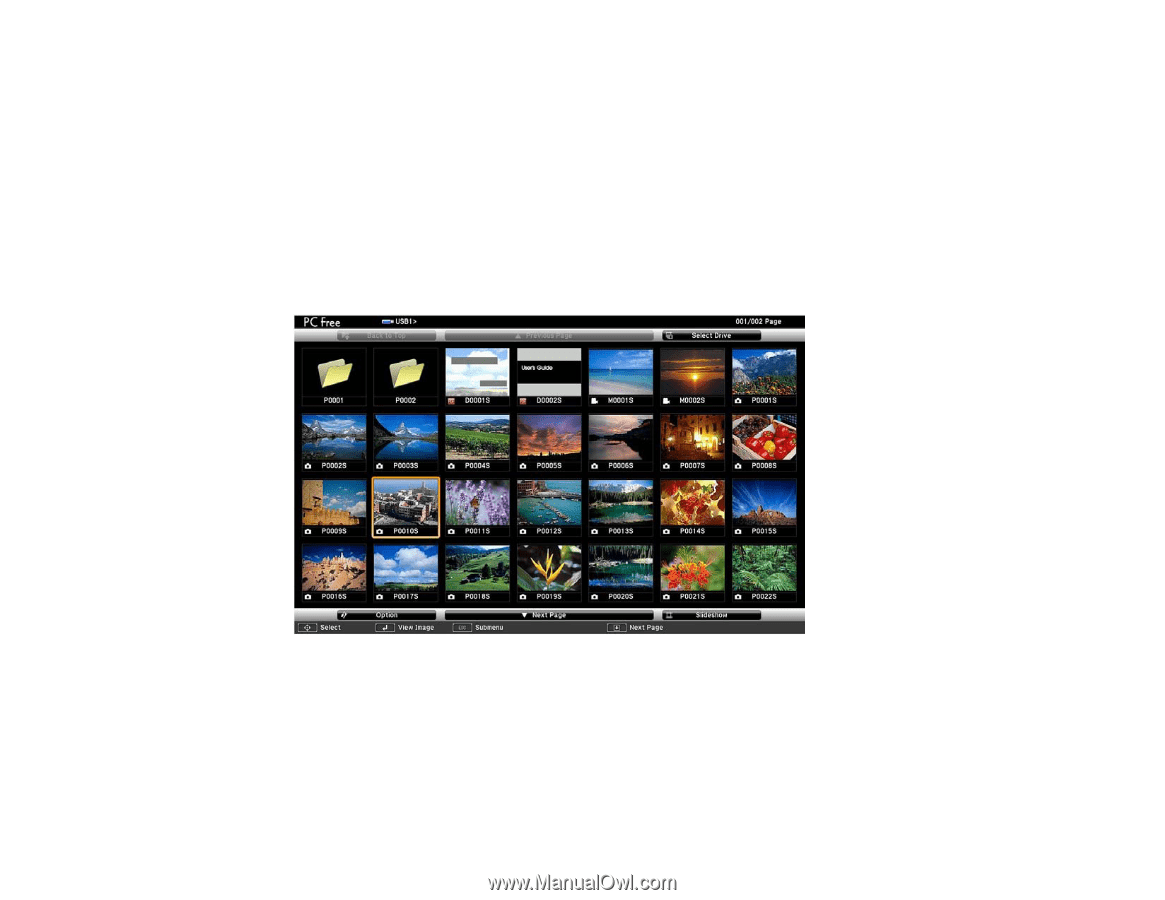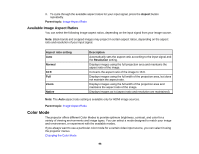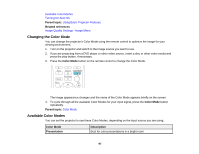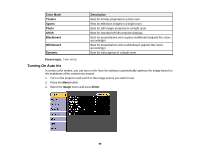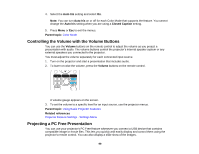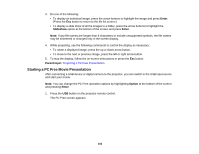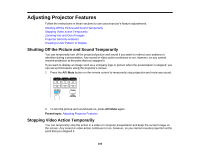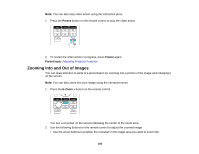Epson BrightLink 585Wi User Manual - Page 101
Starting a PC Free Slide Show, Parent topic, Option, Enter, Back to Top, Next Previous
 |
View all Epson BrightLink 585Wi manuals
Add to My Manuals
Save this manual to your list of manuals |
Page 101 highlights
Parent topic: Projecting a PC Free Presentation Starting a PC Free Slide Show After connecting a USB device or digital camera to the projector, you can switch to the USB input source and start your slide show. Note: You can change the PC Free operation options or add special effects by highlighting Option at the bottom of the screen and pressing Enter. 1. Press the USB button on the projector remote control. The PC Free screen appears. 2. Do the following as necessary to locate your files: • If you need to display files inside a subfolder on your device, press the arrow buttons to highlight the folder and press the Enter button. • To move back up a folder level on your device, highlight Back to Top and press Enter. • To view additional files in a folder, highlight Next page or Previous page and press Enter. 101