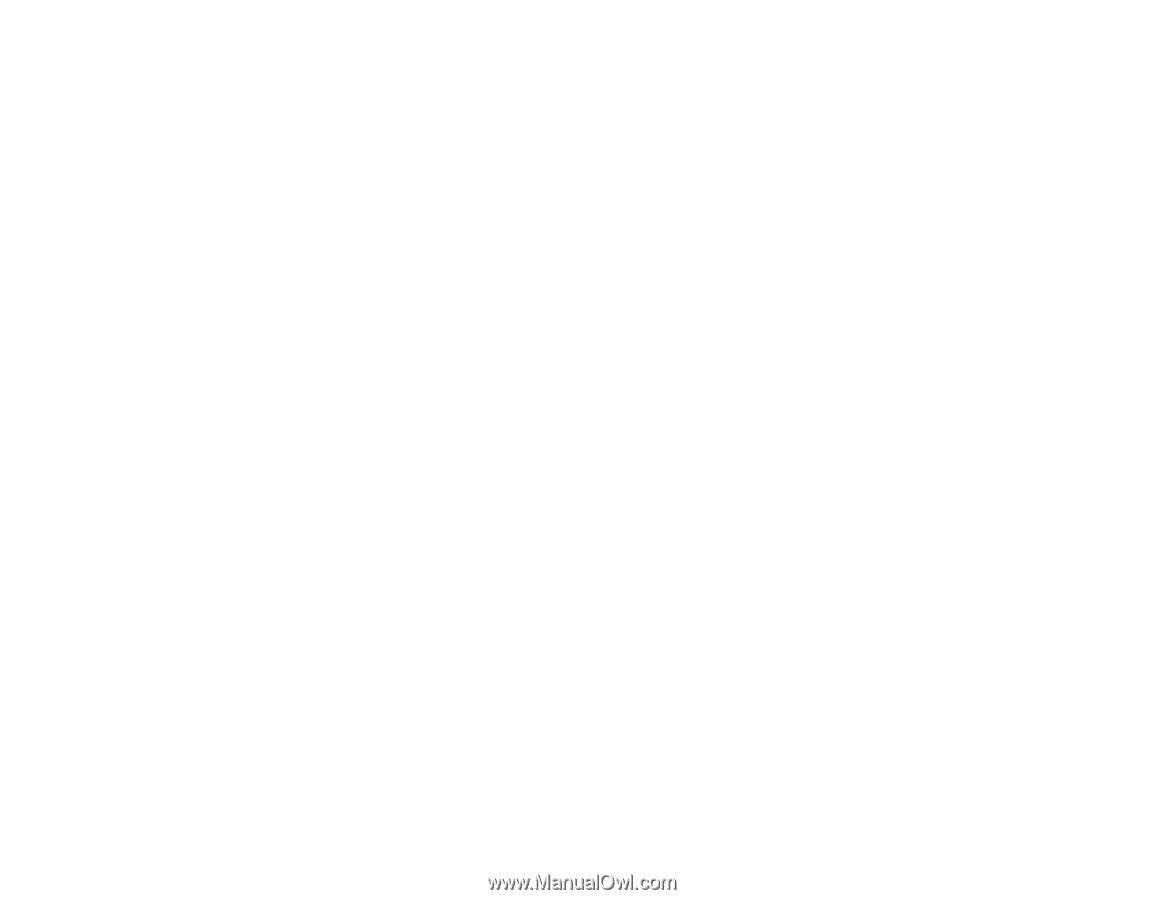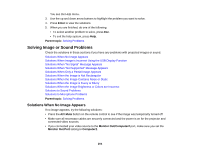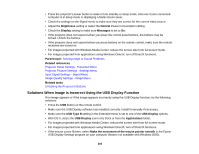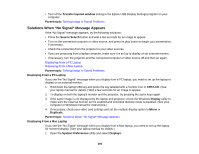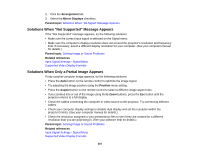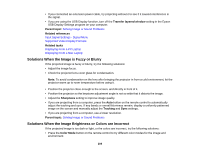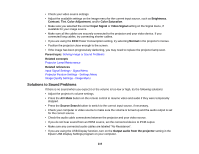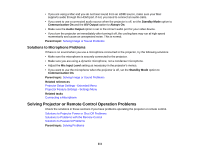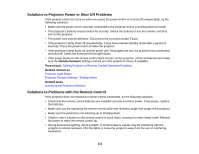Epson BrightLink 585Wi User Manual - Page 208
Solutions When the Image is Not Rectangular, Solutions When the Image Contains Noise or Static
 |
View all Epson BrightLink 585Wi manuals
Add to My Manuals
Save this manual to your list of manuals |
Page 208 highlights
Solutions When the Image is Not Rectangular If the projected image is not evenly rectangular, try the following solutions: • If the projector is not mounted on the wall or ceiling, place it directly in front of the center of the screen, facing it squarely, if possible. • Use the Image Shift setting to adjust the image position, rather than moving the projector. • Adjust the Quick Corner or Keystone setting to correct the image shape. Note: Adjusting Quick Corner and Keystone settings may affect focus and pen calibration. Parent topic: Solving Image or Sound Problems Related references Projector Feature Settings - Settings Menu Related tasks Correcting Image Shape with the Keystone Buttons Correcting Image Shape with Quick Corner Adjusting the Image Position Solutions When the Image Contains Noise or Static If the projected image seems to contain electronic interference (noise) or static, try the following solutions: • Check the cables connecting your computer or video source to the projector. They should be: • Separated from the power cord to prevent interference • Securely connected at both ends • Not connected to an extension cable • No longer than 10 feet (3 m) for VGA/computer cables or 24 feet (7.3 m) for HDMI cables • Check the settings on the projector's Signal menu to make sure they match the video source. If available for your video source, adjust the Progressive and Noise Reduction settings. • Select a computer video resolution and refresh rate that are compatible with the projector. • If you are projecting from a computer, press the Auto button on the remote control to automatically adjust the Tracking and Sync settings. • If you adjusted the image shape using the projector controls, try decreasing the Sharpness setting to improve image quality. 208