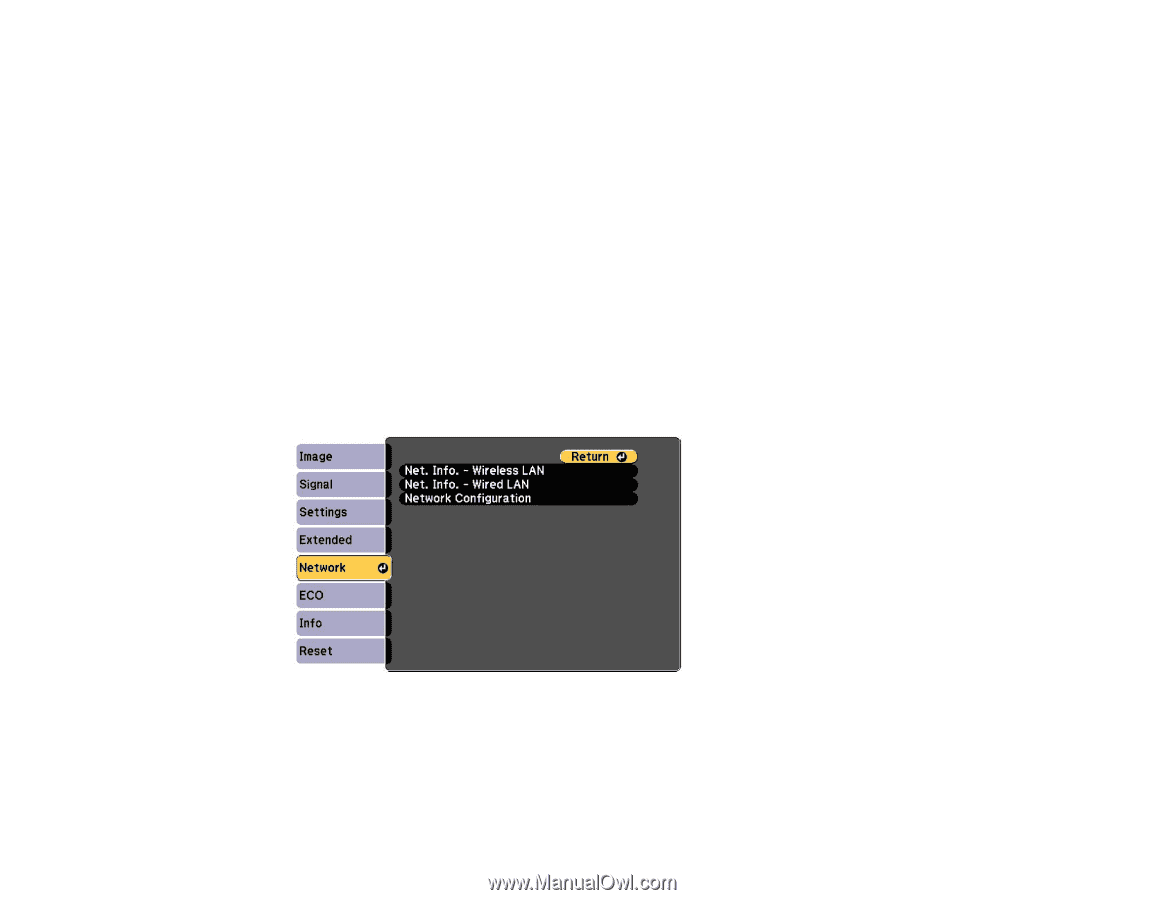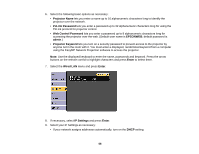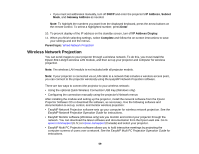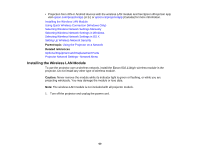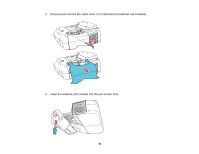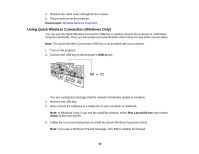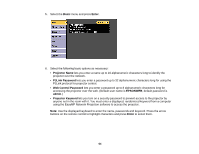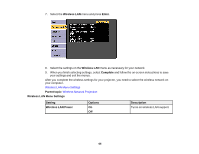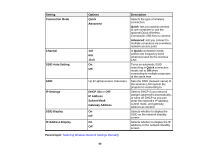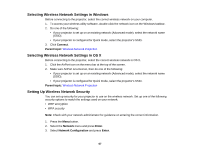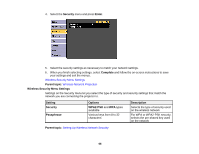Epson BrightLink 585Wi User Manual - Page 63
Selecting Wireless Network Settings Manually, Safely Remove Hardware, Parent topic, Network, Enter
 |
View all Epson BrightLink 585Wi manuals
Add to My Manuals
Save this manual to your list of manuals |
Page 63 highlights
After a few minutes, your computer image is displayed by the projector. If it does not appear, press the LAN button on your projector remote control or restart your computer. 6. Run your presentation as necessary. 7. When you finish projecting wirelessly, select the Safely Remove Hardware option in the Windows taskbar, then remove the USB key from your computer. Note: You may need to restart your computer to reactivate your wireless LAN connection. Parent topic: Wireless Network Projection Selecting Wireless Network Settings Manually Before you can project from your wireless network, you must select the network settings for the projector using its menu system. 1. Turn on the projector. 2. Press the Menu button. 3. Select the Network menu and press Enter. 4. Select Network Configuration and press Enter. 63