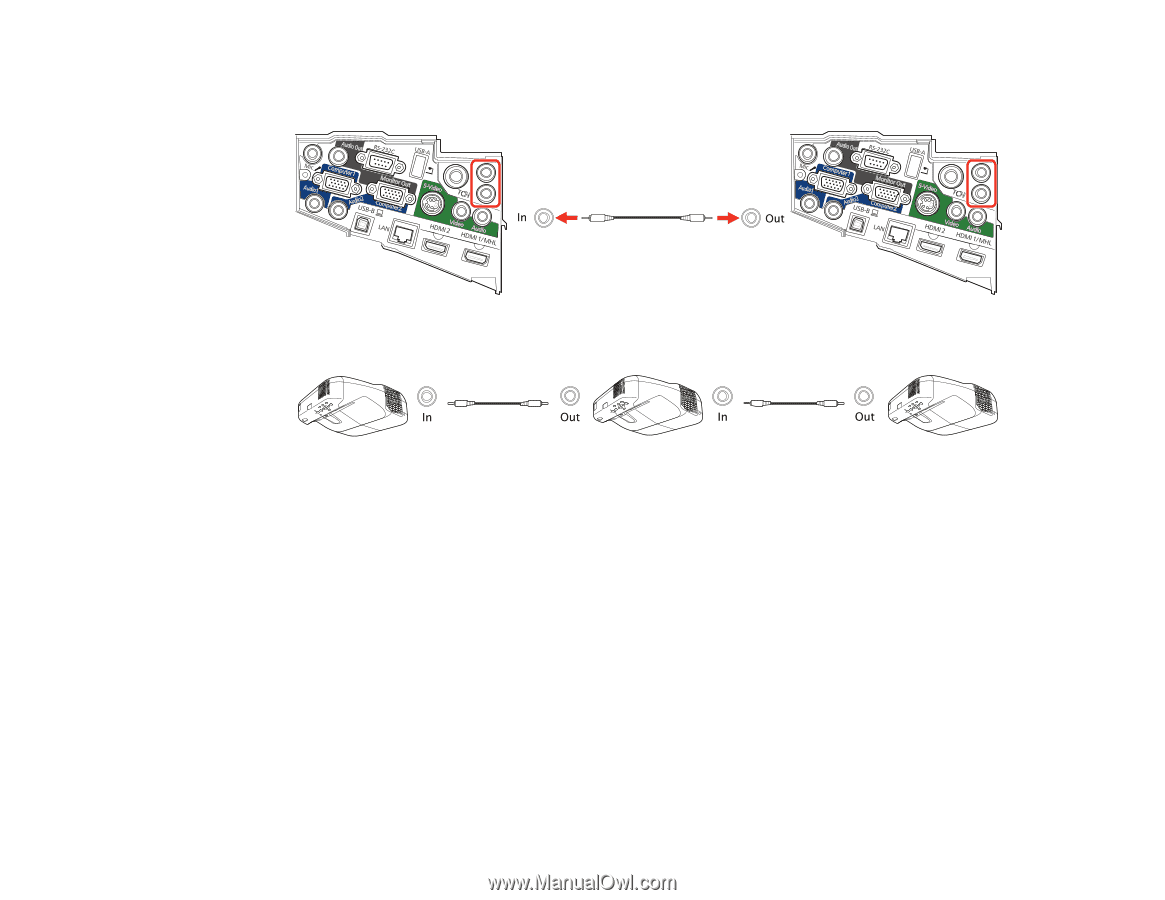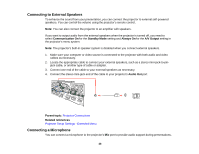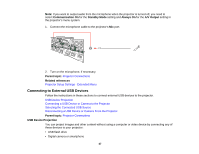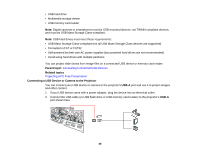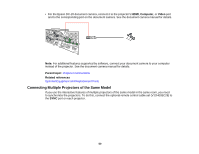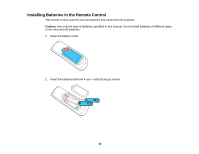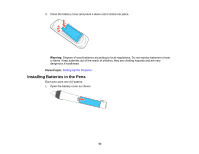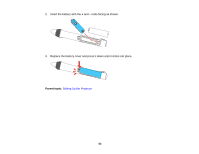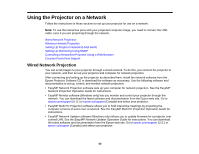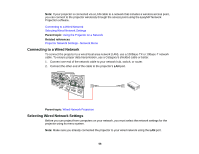Epson BrightLink 585Wi User Manual - Page 51
SYNC In, SYNC Out, Sync of Projectors, Wired, Wired Sync Mode, Mode 2, Parent topic
 |
View all Epson BrightLink 585Wi manuals
Add to My Manuals
Save this manual to your list of manuals |
Page 51 highlights
1. Connect one end of the remote control cable to the SYNC In port on one projector, and connect the other end to the SYNC Out port on the other projector. Note: If you are connecting three or more projectors, connect the projectors in a chain as shown. 2. In the Extended menu, set the Sync of Projectors setting to Wired. Note: If you are using the projector in the same room as another projector that does not support cable connection, set the Wired Sync Mode setting to Mode 2 in the projector's Extended menu. If you do not have the optional remote control cable, set the Distance of Projectors setting in the projector's Extended menu to Mode 2. Parent topic: Projector Connections Related references Projector Setup Settings - Extended Menu Projector Feature Settings - Settings Menu Input Signal Settings - Signal Menu Image Quality Settings - Image Menu 51