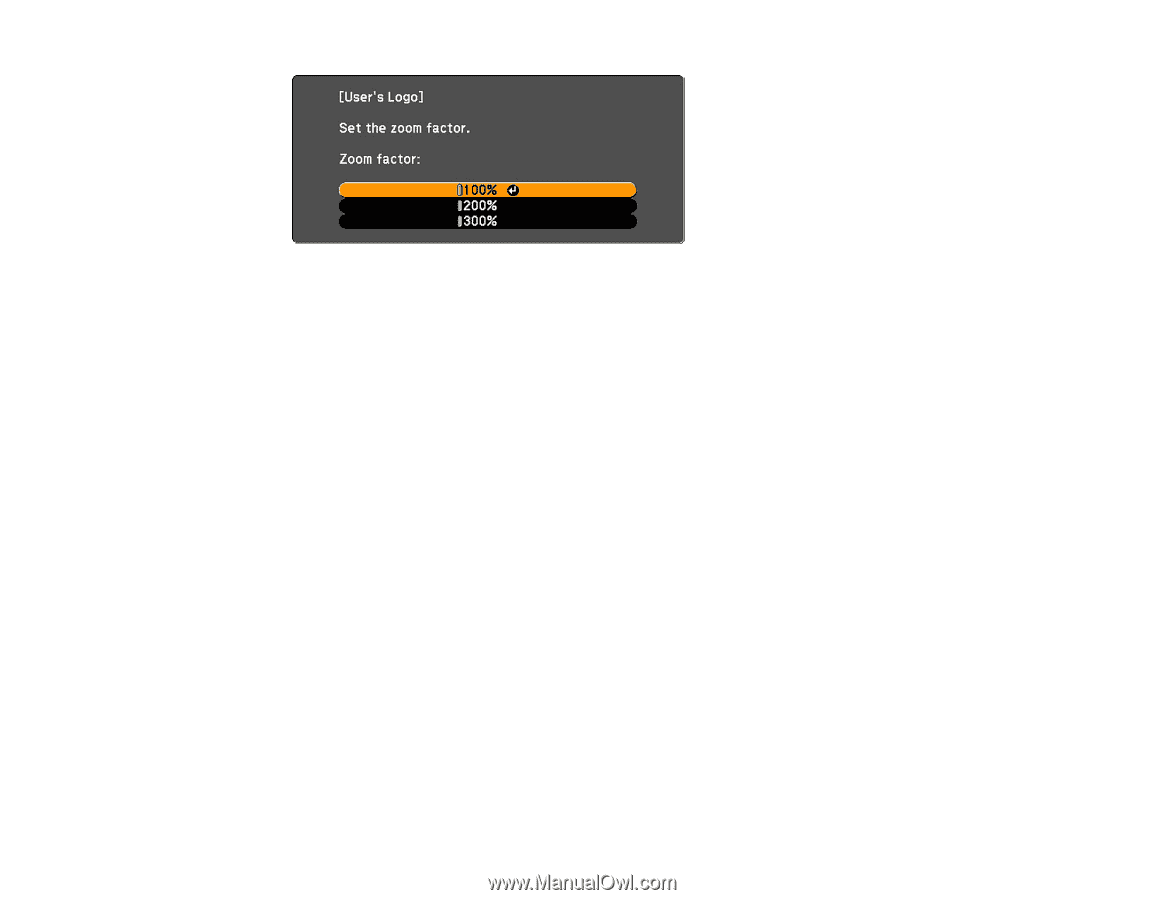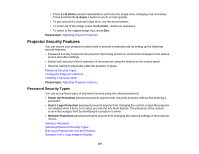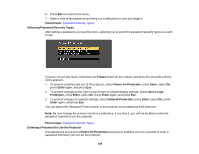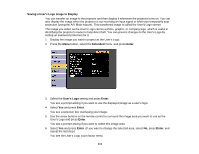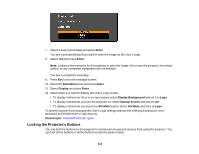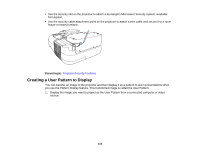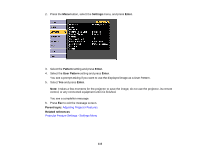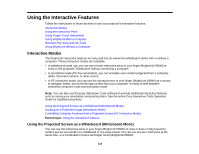Epson BrightLink 585Wi User Manual - Page 112
Locking the Projector's Buttons, Enter, Extended, Display, Display Background, Startup Screen
 |
View all Epson BrightLink 585Wi manuals
Add to My Manuals
Save this manual to your list of manuals |
Page 112 highlights
7. Select a zoom percentage and press Enter. You see a prompt asking if you want to save the image as the User's Logo. 8. Select Yes and press Enter. Note: It takes a few moments for the projector to save the image; do not use the projector, its remote control, or any connected equipment until it is finished. You see a completion message. 9. Press Esc to exit the message screen. 10. Select the Extended menu and press Enter. 11. Select Display and press Enter. 12. Select when you want to display the User's Logo screen: • To display it whenever there is no input signal, select Display Background and set it to Logo. • To display it whenever you turn the projector on, select Startup Screen and set it to On. • To display it whenever you press the A/V Mute button, select A/V Mute and set it to Logo. To prevent anyone from changing the User's Logo settings without first entering a password, set a password and enable User's Logo security. Parent topic: Password Security Types Locking the Projector's Buttons You can lock the buttons on the projector's control panel to prevent anyone from using the projector. You can lock all the buttons or all the buttons except the power button. 112