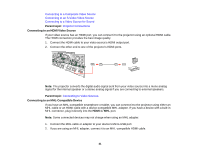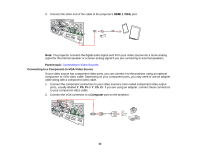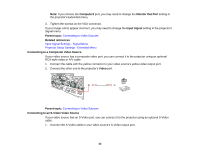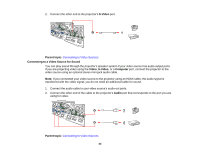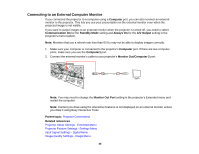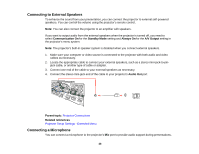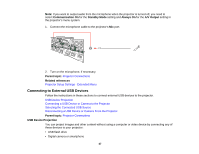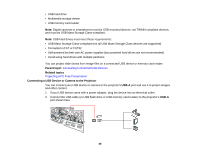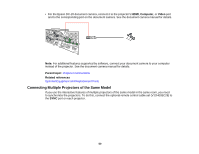Epson BrightLink 585Wi User Manual - Page 46
Connecting to External Speakers, Connecting a Microphone, Communication On, Standby Mode, Always
 |
View all Epson BrightLink 585Wi manuals
Add to My Manuals
Save this manual to your list of manuals |
Page 46 highlights
Connecting to External Speakers To enhance the sound from your presentation, you can connect the projector to external self-powered speakers. You can control the volume using the projector's remote control. Note: You can also connect the projector to an amplifier with speakers. If you want to output audio from the external speakers when the projector is turned off, you need to select Communication On for the Standby Mode setting and Always On for the A/V Output setting in the projector's menu system. Note: The projector's built-in speaker system is disabled when you connect external speakers. 1. Make sure your computer or video source is connected to the projector with both audio and video cables as necessary. 2. Locate the appropriate cable to connect your external speakers, such as a stereo mini-jack-to-pin- jack cable, or another type of cable or adapter. 3. Connect one end of the cable to your external speakers as necessary. 4. Connect the stereo mini-jack end of the cable to your projector's Audio Out port. Parent topic: Projector Connections Related references Projector Setup Settings - Extended Menu Connecting a Microphone You can connect a microphone to the projector's Mic port to provide audio support during presentations. 46