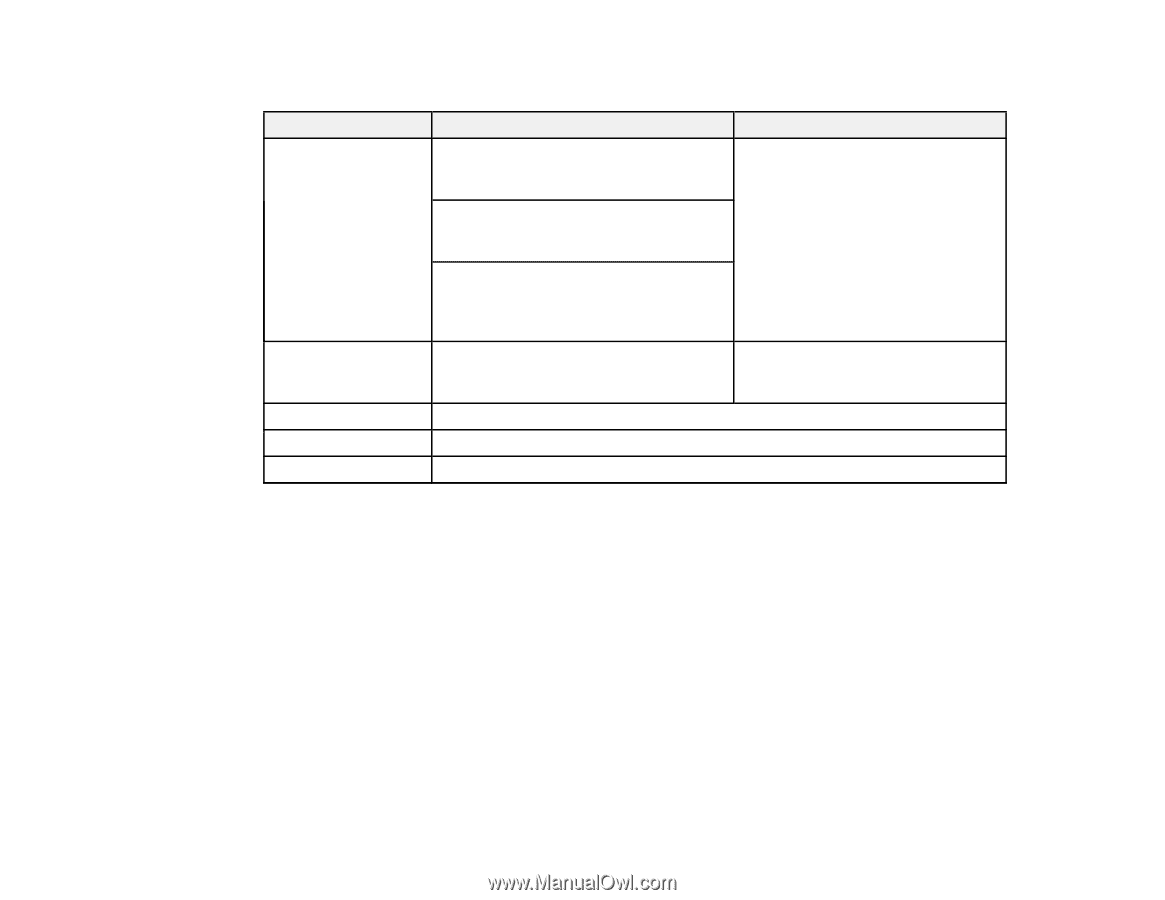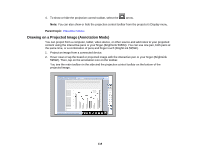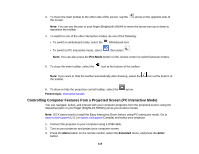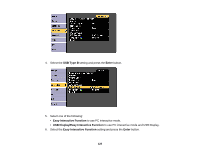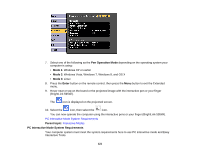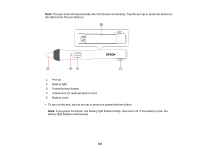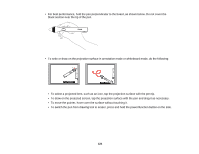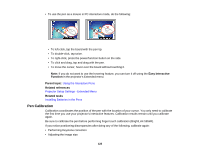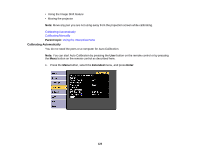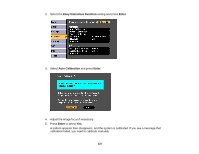Epson BrightLink 585Wi User Manual - Page 122
Using the Interactive Pens, Using the Pens - pen calibration
 |
View all Epson BrightLink 585Wi manuals
Add to My Manuals
Save this manual to your list of manuals |
Page 122 highlights
Note: Easy Interactive Driver must be installed and running to use Easy Interactive Tools on a Mac. Requirement Operating system CPU Memory Hard disk space Display Windows Mac Windows XP Professional, Home Edition, and Tablet PC Edition (32-bit); except for Service Pack 1 Mac OS X 10.5.x, 10.6.x, or OS X 10.7.x, 10.8.x, 10.9.x Windows Vista Ultimate, Enterprise, Business, Home Premium, and Home Basic (32-bit) Windows 8.x Pro, Enterprise, Windows 7 Ultimate, Enterprise, Professional, Home Premium, and Home Basic (32- and 64bit) Intel Pentium M 1.6 GHz or faster (Core2 Power PC G4 1.5 GHz or faster Duo 1.2 GHz or faster recommended) (Core Duo 1.5 GHz or faster recommended) 512MB or more (1G or more recommended) 100MB or more Resolution between 1024 × 768 and 1920 × 1080, 16-bit color or greater Parent topic: Controlling Computer Features from a Projected Screen (PC Interactive Mode) Using the Interactive Pens Follow the instructions in these sections to use the interactive pens. Using the Pens Pen Calibration Parent topic: Using the Interactive Features Using the Pens Your projector came with a blue pen and an orange pen, identified by the color on the end of the pen. You can use either pen, or both pens at the same time (one of each color), with Easy Interactive Tools. Make sure the pen batteries are installed. 122