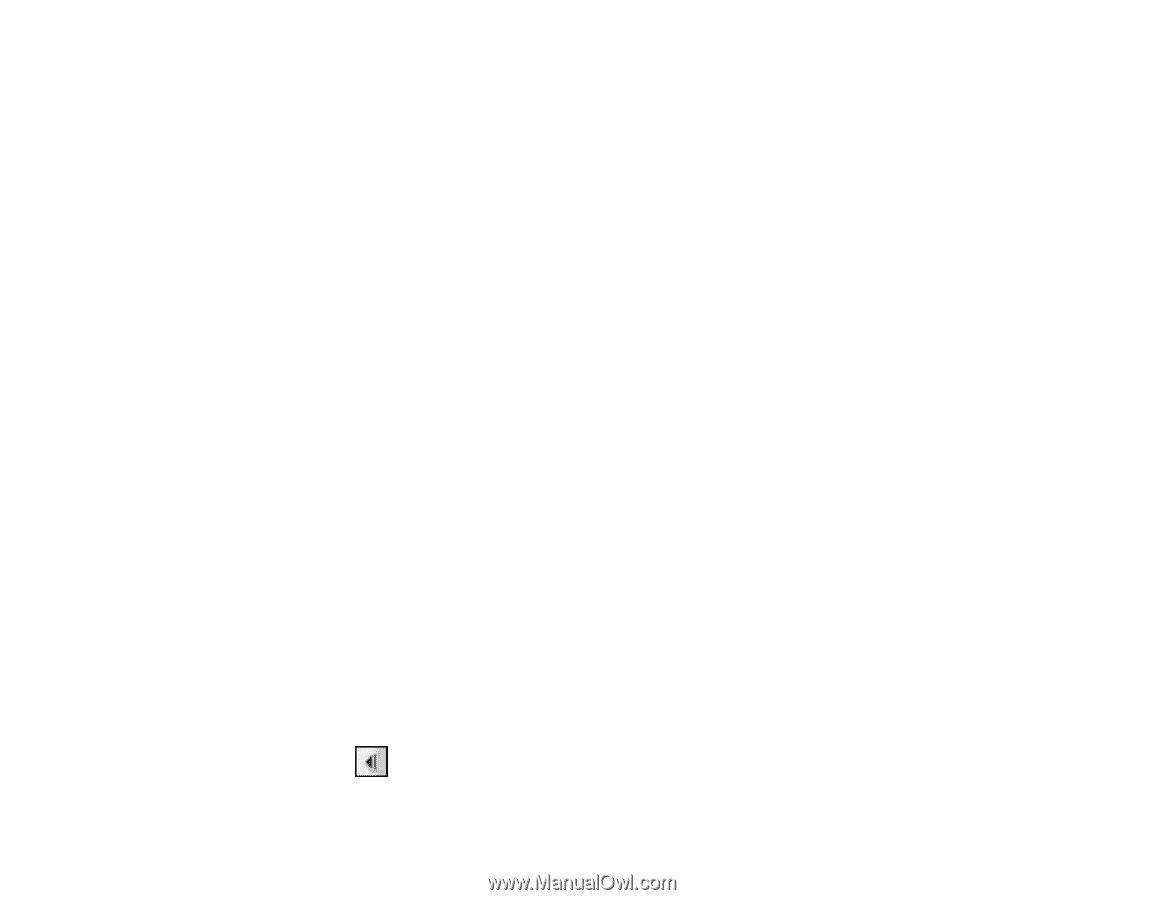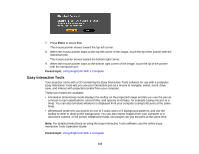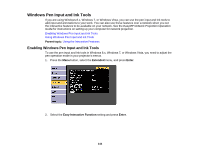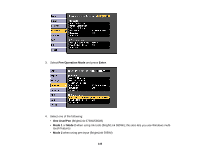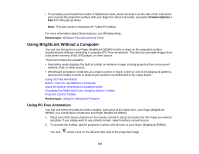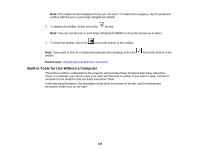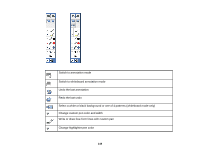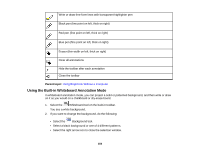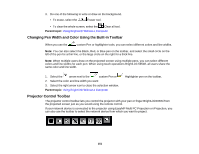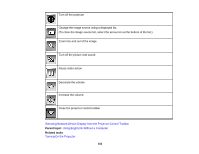Epson BrightLink 585Wi User Manual - Page 147
Using BrightLink Without a Computer, Using PC Free Annotation
 |
View all Epson BrightLink 585Wi manuals
Add to My Manuals
Save this manual to your list of manuals |
Page 147 highlights
• To annotate your PowerPoint slides in Slideshow mode, press the button on the side of the interactive pen or press the projection surface with your finger for about 3 seconds, and select Pointer Options > Pen from the pop-up menu. Note: This also works in Windows XP Tablet PC Edition. For more information about these features, see Windows Help. Parent topic: Windows Pen Input and Ink Tools Using BrightLink Without a Computer You can use the pens or your finger (BrightLink 595Wi) to write or draw on the projection surface simultaneously without connecting a computer (PC Free annotation). This lets you annotate images from a document camera, iPad, DVD player, or other source. These two modes are available: • Annotation mode displays the built-in toolbar on whatever image is being projected from a document camera, iPad, or other source. • Whiteboard annotation mode lets you project a white or black screen or one of 4 background patterns, and use the toolbar to write or draw as you would on a chalkboard or dry erase board. Using PC Free Annotation Built-in Tools for Use Without a Computer Using the Built-in Whiteboard Annotation Mode Changing Pen Width and Color Using the Built-in Toolbar Projector Control Toolbar Parent topic: Using the Interactive Features Using PC Free Annotation You can use either pen with the built-in toolbar, both pens at the same time, your finger (BrightLink 595Wi), or a combination of both pen and finger (BrightLink 595Wi). 1. Press one of the Source buttons on the remote control to select the source for the image you want to annotate. If you simply want to use a blank screen, select another unused source. 2. To activate the toolbar, tap the projection surface with the pen or your finger (BrightLink 595Wi). You see arrow icons on the left and right side of the projected image. 147