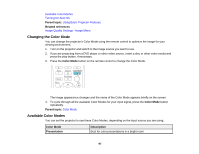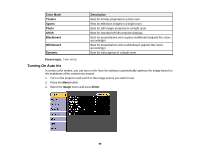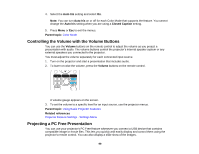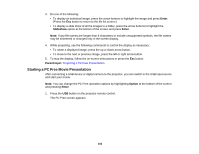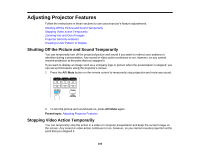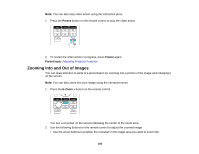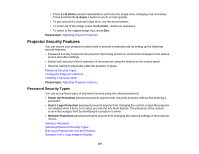Epson BrightLink 585Wi User Manual - Page 102
Starting a PC Free Movie Presentation, Enter, Slideshow, Parent topic, Option
 |
View all Epson BrightLink 585Wi manuals
Add to My Manuals
Save this manual to your list of manuals |
Page 102 highlights
3. Do one of the following: • To display an individual image, press the arrow buttons to highlight the image and press Enter. (Press the Esc button to return to the file list screen.) • To display a slide show of all the images in a folder, press the arrow buttons to highlight the Slideshow option at the bottom of the screen and press Enter. Note: If any file names are longer than 8 characters or include unsupported symbols, the file names may be shortened or changed only in the screen display. 4. While projecting, use the following commands to control the display as necessary: • To rotate a displayed image, press the up or down arrow button. • To move to the next or previous image, press the left or right arrow button. 5. To stop the display, follow the on-screen instructions or press the Esc button. Parent topic: Projecting a PC Free Presentation Starting a PC Free Movie Presentation After connecting a USB device or digital camera to the projector, you can switch to the USB input source and start your movie. Note: You can change the PC Free operation options by highlighting Option at the bottom of the screen and pressing Enter. 1. Press the USB button on the projector remote control. The PC Free screen appears. 102