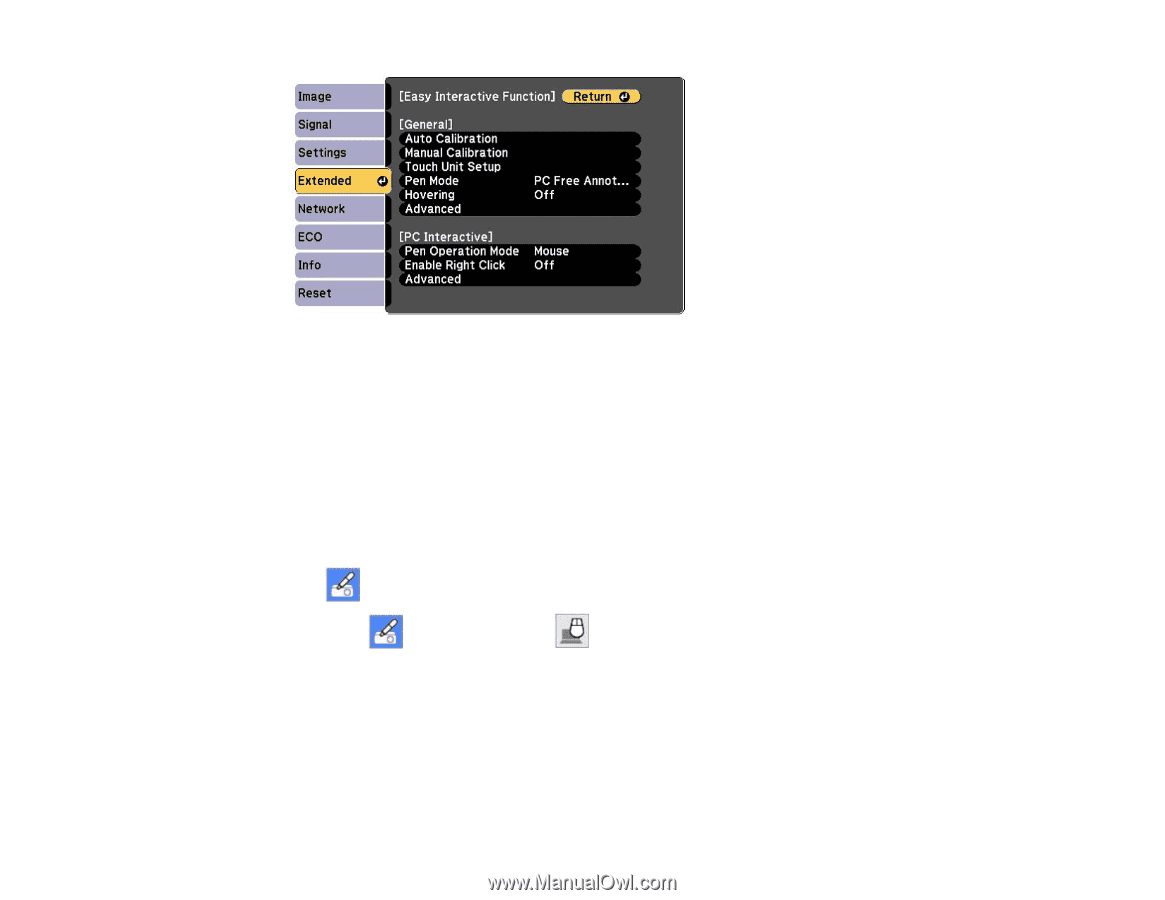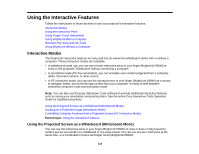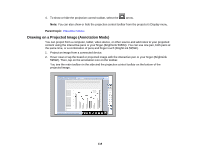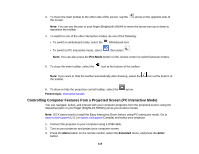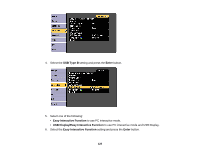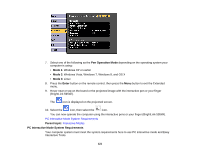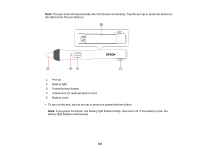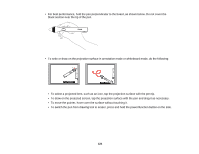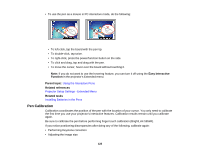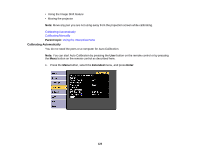Epson BrightLink 585Wi User Manual - Page 121
PC Interactive Mode System Requirements, Windows Vista, Windows 7, and OS X
 |
View all Epson BrightLink 585Wi manuals
Add to My Manuals
Save this manual to your list of manuals |
Page 121 highlights
7. Select one of the following as the Pen Operation Mode depending on the operating system your computer is using: • Mode 1: Windows XP or earlier • Mode 2: Windows Vista, Windows 7, Windows 8, and OS X • Mode 3: Linux 8. Press the Enter button on the remote control, then press the Menu button to exit the Extended menu. 9. Hover near or tap on the board or the projected image with the interactive pen or your finger (BrightLink 595Wi). The icon is displayed on the projected screen. 10. Select the icon, then select the icon. You can now operate the computer using the interactive pens or your finger (BrightLink 595Wi). PC Interactive Mode System Requirements Parent topic: Interactive Modes PC Interactive Mode System Requirements Your computer system must meet the system requirements here to use PC interactive mode and Easy Interactive Tools. 121