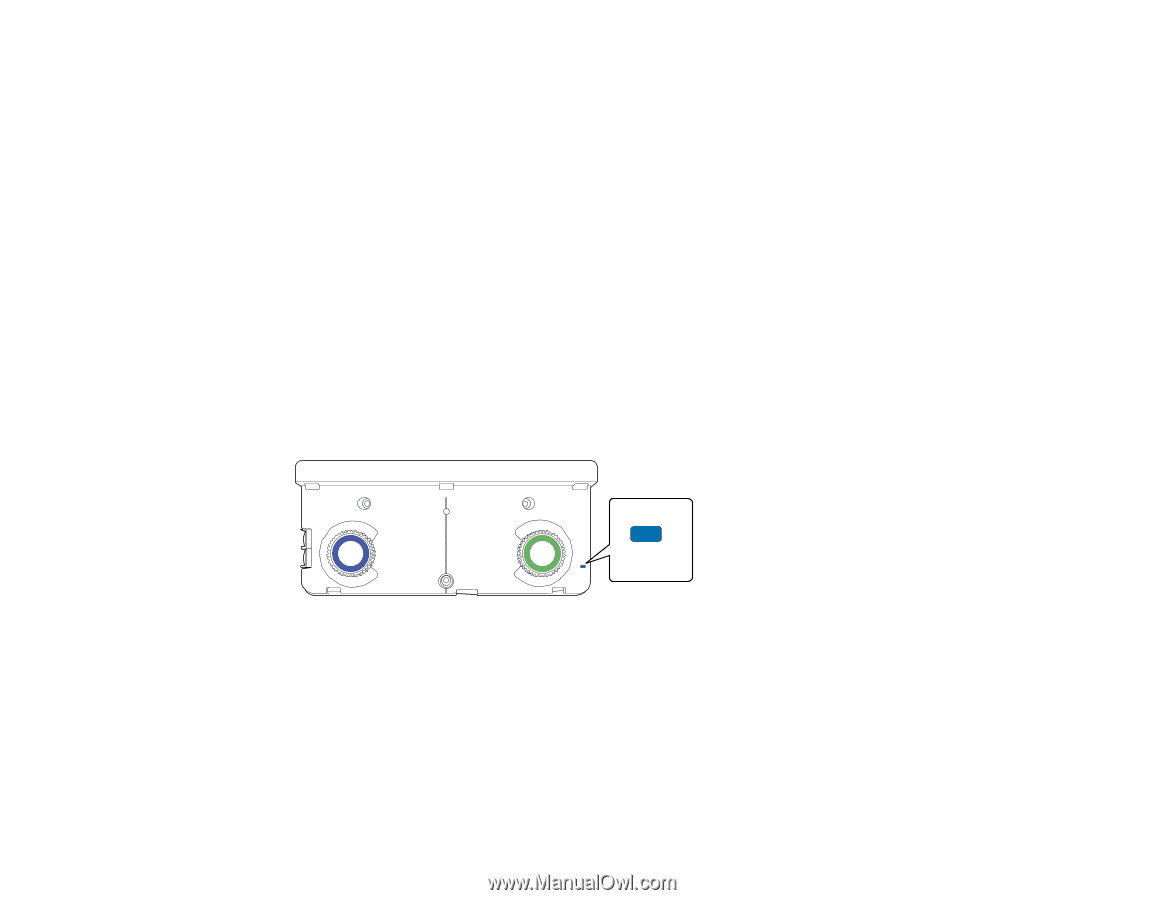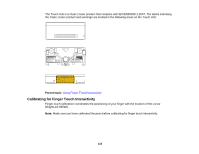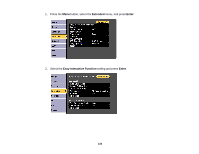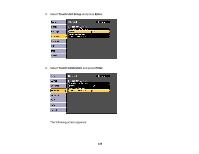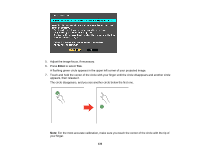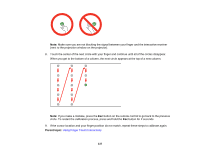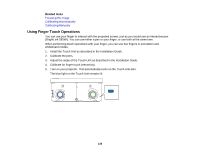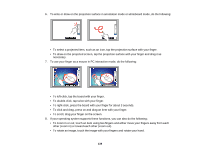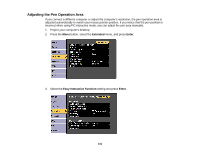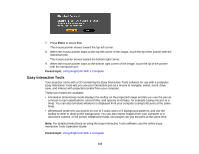Epson BrightLink 585Wi User Manual - Page 138
Using Finger Touch Operations, Related tasks
 |
View all Epson BrightLink 585Wi manuals
Add to My Manuals
Save this manual to your list of manuals |
Page 138 highlights
Related tasks Focusing the Image Calibrating Automatically Calibrating Manually Using Finger Touch Operations You can use your finger to interact with the projected screen, just as you would use an interactive pen (BrightLink 595Wi). You can use either a pen or your finger, or use both at the same time. When performing touch operations with your finger, you can use two fingers in annotation and whiteboard modes. 1. Install the Touch Unit as described in the Installation Guide. 2. Calibrate the pens. 3. Adjust the angle of the Touch Unit as described in the Installation Guide. 4. Calibrate for finger touch interactivity. 5. Turn on your projector. This automatically turns on the Touch Unit also. The blue light on the Touch Unit remains lit. 138