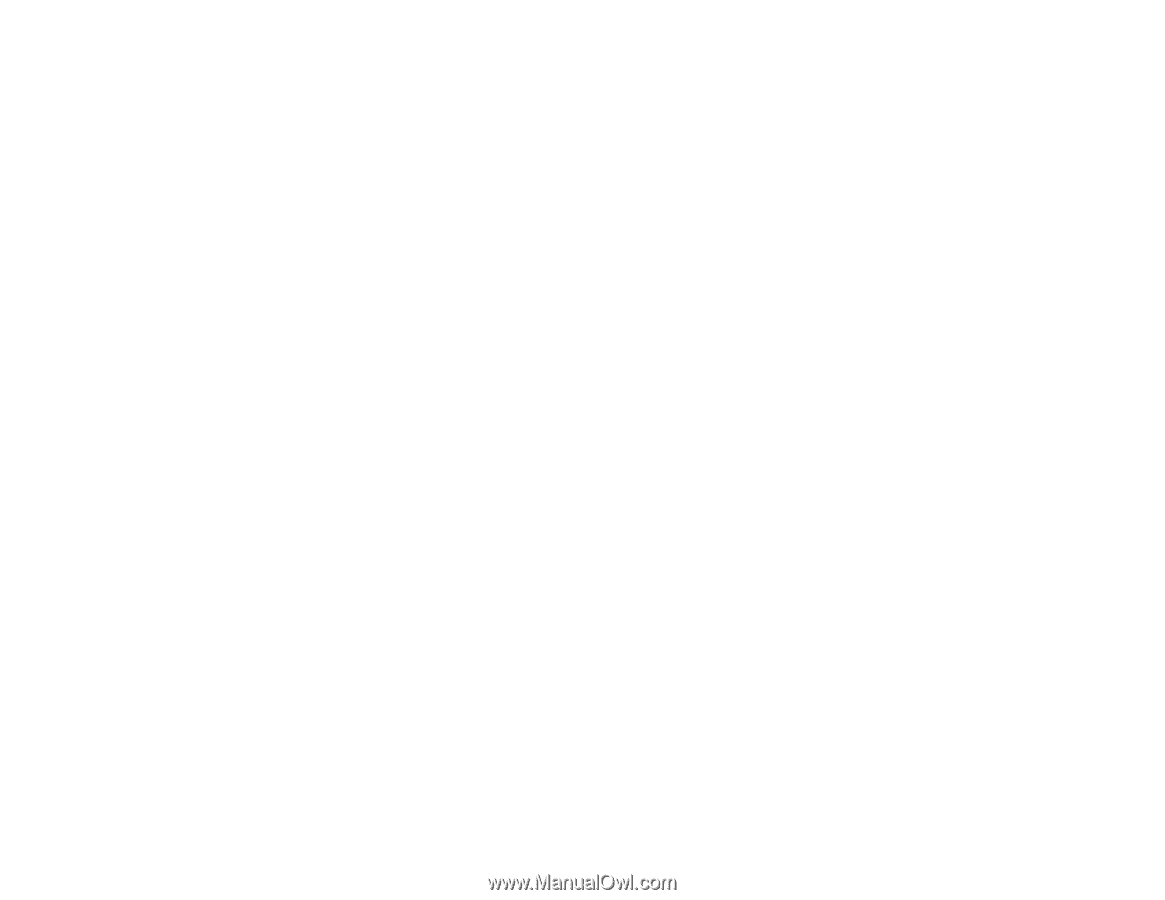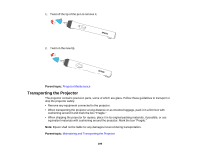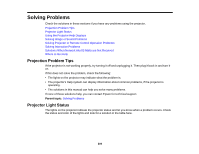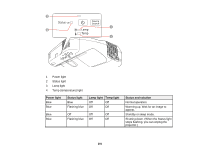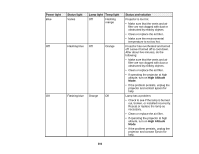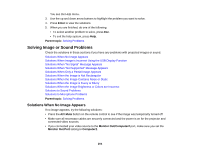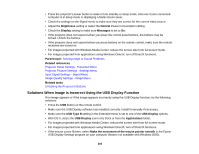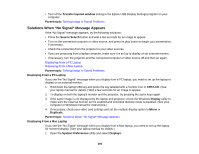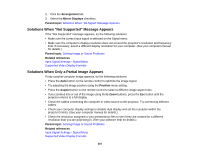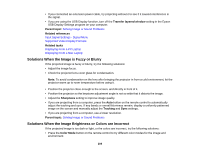Epson BrightLink 585Wi User Manual - Page 204
Solving Image or Sound Problems, Solutions When No Image Appears
 |
View all Epson BrightLink 585Wi manuals
Add to My Manuals
Save this manual to your list of manuals |
Page 204 highlights
You see the Help menu. 3. Use the up and down arrow buttons to highlight the problem you want to solve. 4. Press Enter to view the solutions. 5. When you are finished, do one of the following: • To select another problem to solve, press Esc. • To exit the help system, press Help. Parent topic: Solving Problems Solving Image or Sound Problems Check the solutions in these sections if you have any problems with projected images or sound. Solutions When No Image Appears Solutions When Image is Incorrect Using the USB Display Function Solutions When "No Signal" Message Appears Solutions When "Not Supported" Message Appears Solutions When Only a Partial Image Appears Solutions When the Image is Not Rectangular Solutions When the Image Contains Noise or Static Solutions When the Image is Fuzzy or Blurry Solutions When the Image Brightness or Colors are Incorrect Solutions to Sound Problems Solutions to Microphone Problems Parent topic: Solving Problems Solutions When No Image Appears If no image appears, try the following solutions: • Press the A/V Mute button on the remote control to see if the image was temporarily turned off. • Make sure all necessary cables are securely connected and the power is on for the projector and connected video sources. • If you connected your video source to the Monitor Out/Computer2 port, make sure you set the Monitor Out Port setting to Computer2. 204