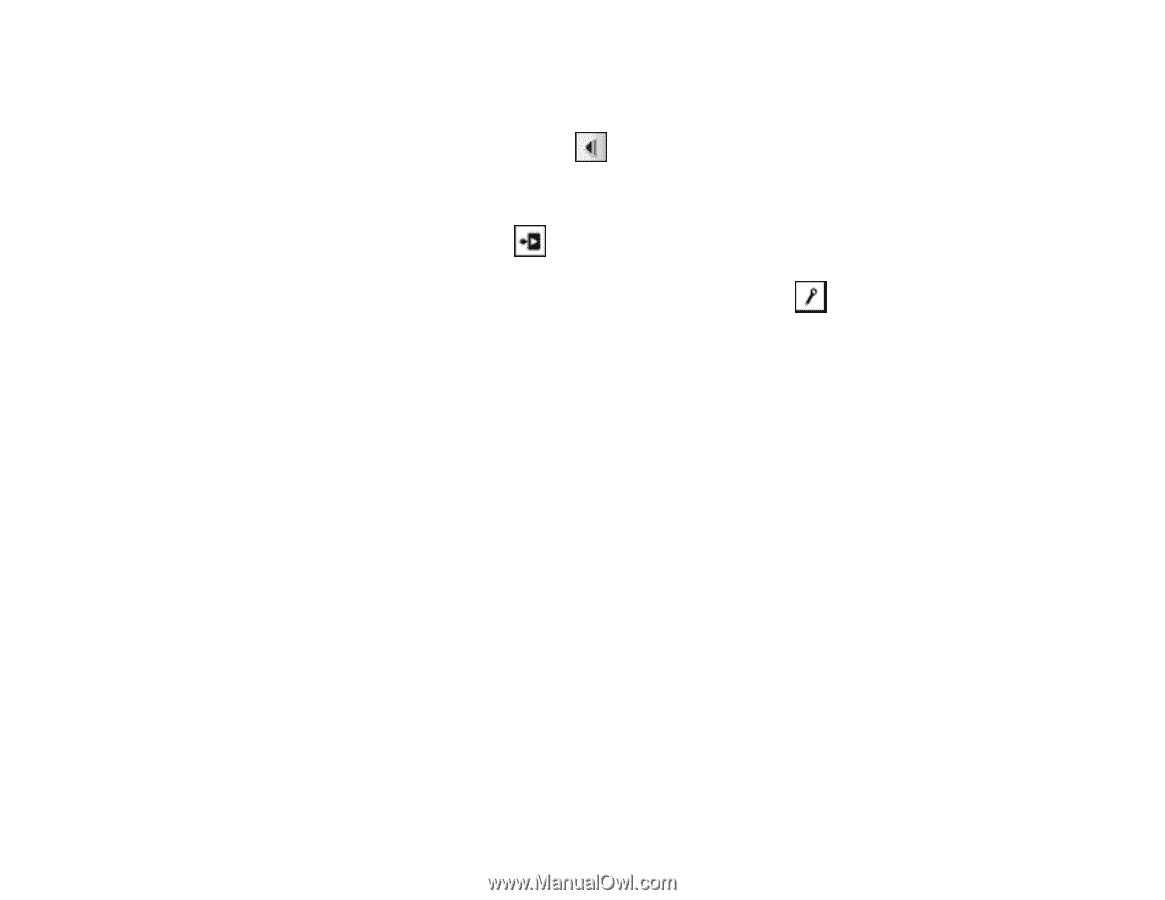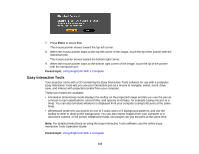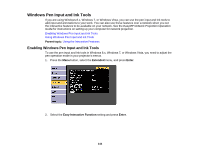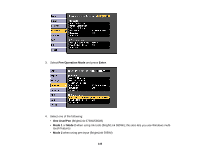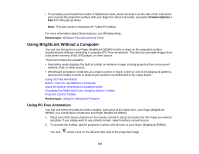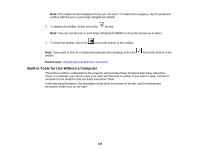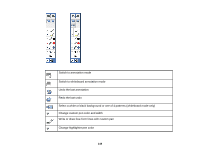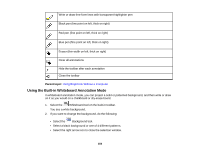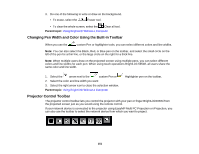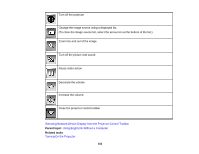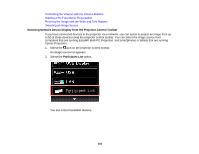Epson BrightLink 585Wi User Manual - Page 148
Built-in Tools for Use Without a Computer
 |
View all Epson BrightLink 585Wi manuals
Add to My Manuals
Save this manual to your list of manuals |
Page 148 highlights
Note: The toolbar arrows disappear if they are not used. To make them reappear, tap the projection surface with the pen or your finger (BrightLink 595Wi). 3. To display the toolbar, select one of the arrows. Note: You can use the pen or your finger (BrightLink 595Wi) to move the arrows up or down. 4. To close the toolbar, select the icon at the bottom of the toolbar. Note: If you want to hide the toolbar automatically after drawing, select the toolbar. icon at the bottom of the Parent topic: Using BrightLink Without a Computer Built-in Tools for Use Without a Computer The built-in toolbar is embedded in the projector and provides fewer functions than Easy Interactive Tools. For example, you cannot save your work with the built-in toolbar. If you want to save, connect a computer to the projector and use Easy Interactive Tools. In the following illustration, the annotation mode tools are shown on the left, and the whiteboard annotation mode tools on the right: 148