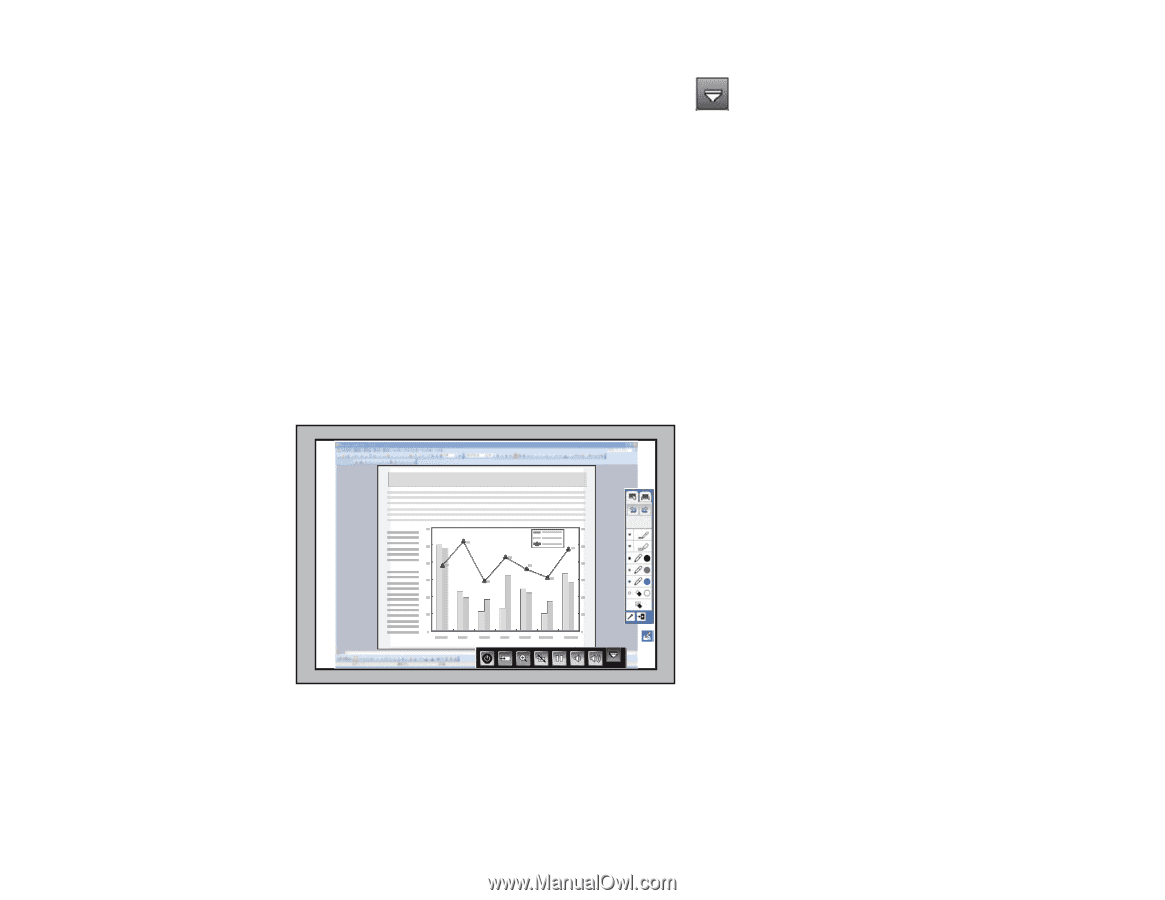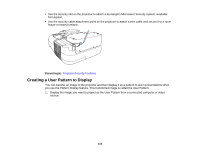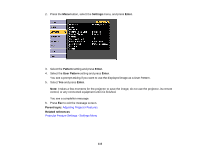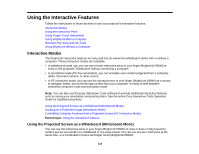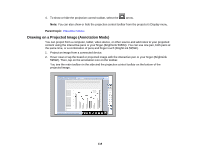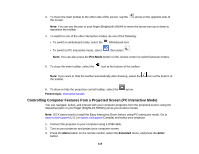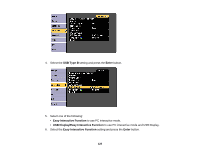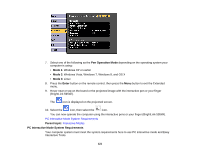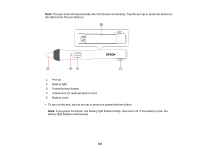Epson BrightLink 585Wi User Manual - Page 118
Drawing on a Projected Image (Annotation Mode), 595Wi. Then
 |
View all Epson BrightLink 585Wi manuals
Add to My Manuals
Save this manual to your list of manuals |
Page 118 highlights
4. To show or hide the projection control toolbar, select the arrow. Note: You can also show or hide the projection control toolbar from the projector's Display menu. Parent topic: Interactive Modes Drawing on a Projected Image (Annotation Mode) You can project from a computer, tablet, video device, or other source and add notes to your projected content using the interactive pens or your finger (BrightLink 595Wi). You can use one pen, both pens at the same time, or a combination of pens and finger touch (BrightLink 595Wi). 1. Project an image from a connected device. 2. Hover near or tap the board or projected image with the interactive pen or your finger (BrightLink 595Wi). Then, tap on the annotation icon on the toolbar. You see the main toolbar on the side and the projection control toolbar on the bottom of the projected image. 118