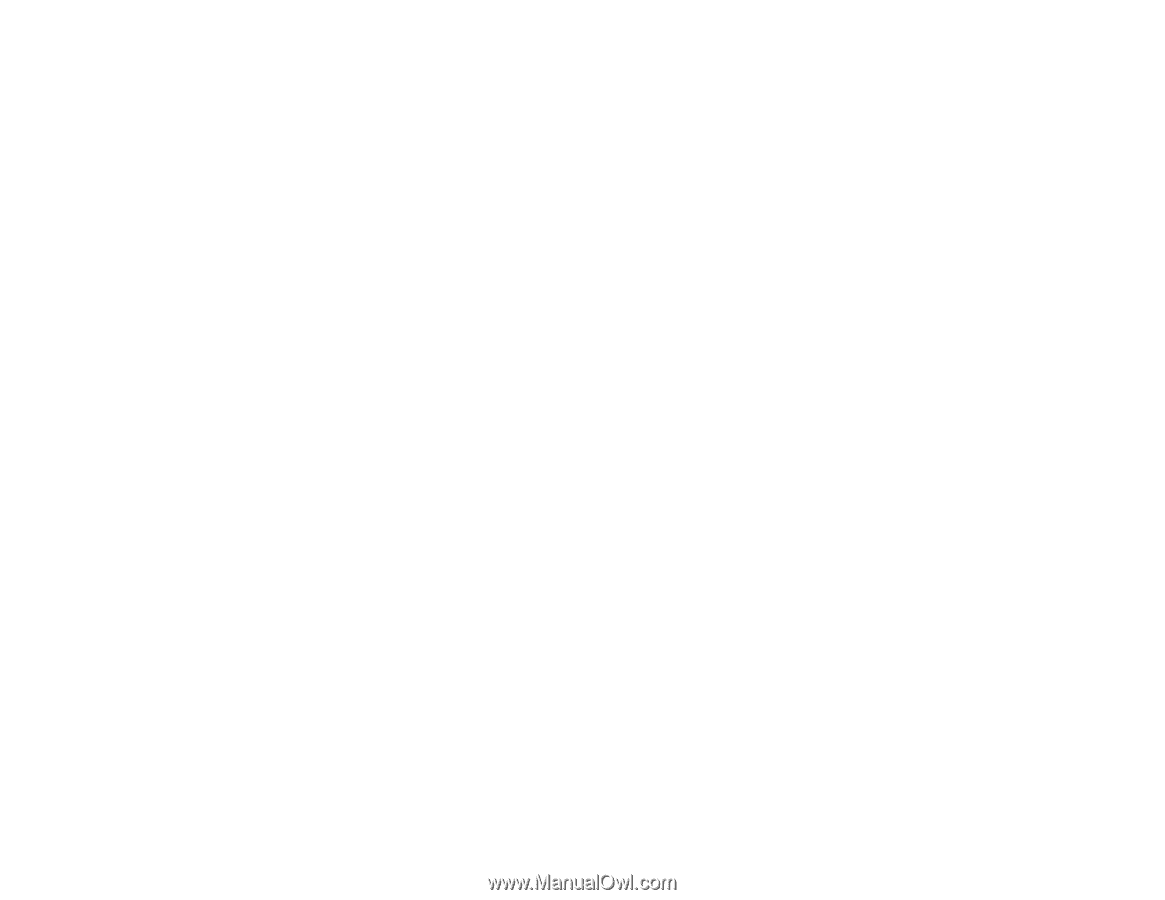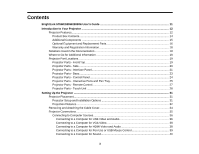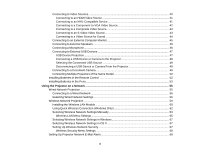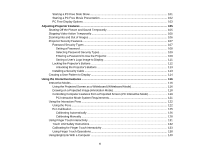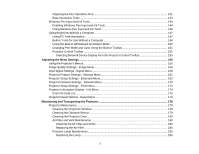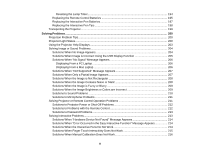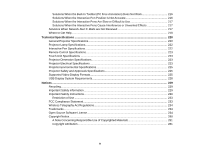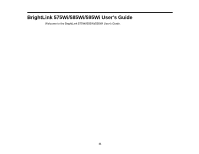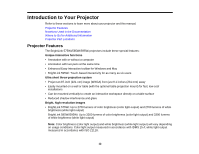Adjusting the Pen Operation Area
...............................................................................................
141
Easy Interactive Tools
.................................................................................................................
143
Windows Pen Input and Ink Tools
....................................................................................................
144
Enabling Windows Pen Input and Ink Tools
.................................................................................
144
Using Windows Pen Input and Ink Tools
.....................................................................................
146
Using BrightLink Without a Computer
..............................................................................................
147
Using PC Free Annotation
...........................................................................................................
147
Built-in Tools for Use Without a Computer
...................................................................................
148
Using the Built-in Whiteboard Annotation Mode
..........................................................................
150
Changing Pen Width and Color Using the Built-in Toolbar
..........................................................
151
Projector Control Toolbar
............................................................................................................
151
Selecting Network Device Display from the Projector Control Toolbar
....................................
153
Adjusting the Menu Settings
..................................................................................................................
155
Using the Projector's Menus
.............................................................................................................
155
Image Quality Settings - Image Menu
..............................................................................................
156
Input Signal Settings - Signal Menu
..................................................................................................
158
Projector Feature Settings - Settings Menu
......................................................................................
161
Projector Setup Settings - Extended Menu
.......................................................................................
163
Projector Network Settings - Network Menu
.....................................................................................
170
Projector Setup Settings - ECO Menu
..............................................................................................
172
Projector Information Display - Info Menu
........................................................................................
174
Event ID Code List
.......................................................................................................................
175
Projector Reset Options - Reset Menu
.............................................................................................
176
Maintaining and Transporting the Projector
.........................................................................................
178
Projector Maintenance
.....................................................................................................................
178
Cleaning the Projection Window
..................................................................................................
178
Cleaning the Obstacle Sensor
.....................................................................................................
179
Cleaning the Projector Case
........................................................................................................
180
Air Filter and Vent Maintenance
..................................................................................................
180
Cleaning the Air Filter and Vents
.............................................................................................
180
Replacing the Air Filter
............................................................................................................
185
Projector Lamp Maintenance
.......................................................................................................
190
Replacing the Lamp
................................................................................................................
190
7