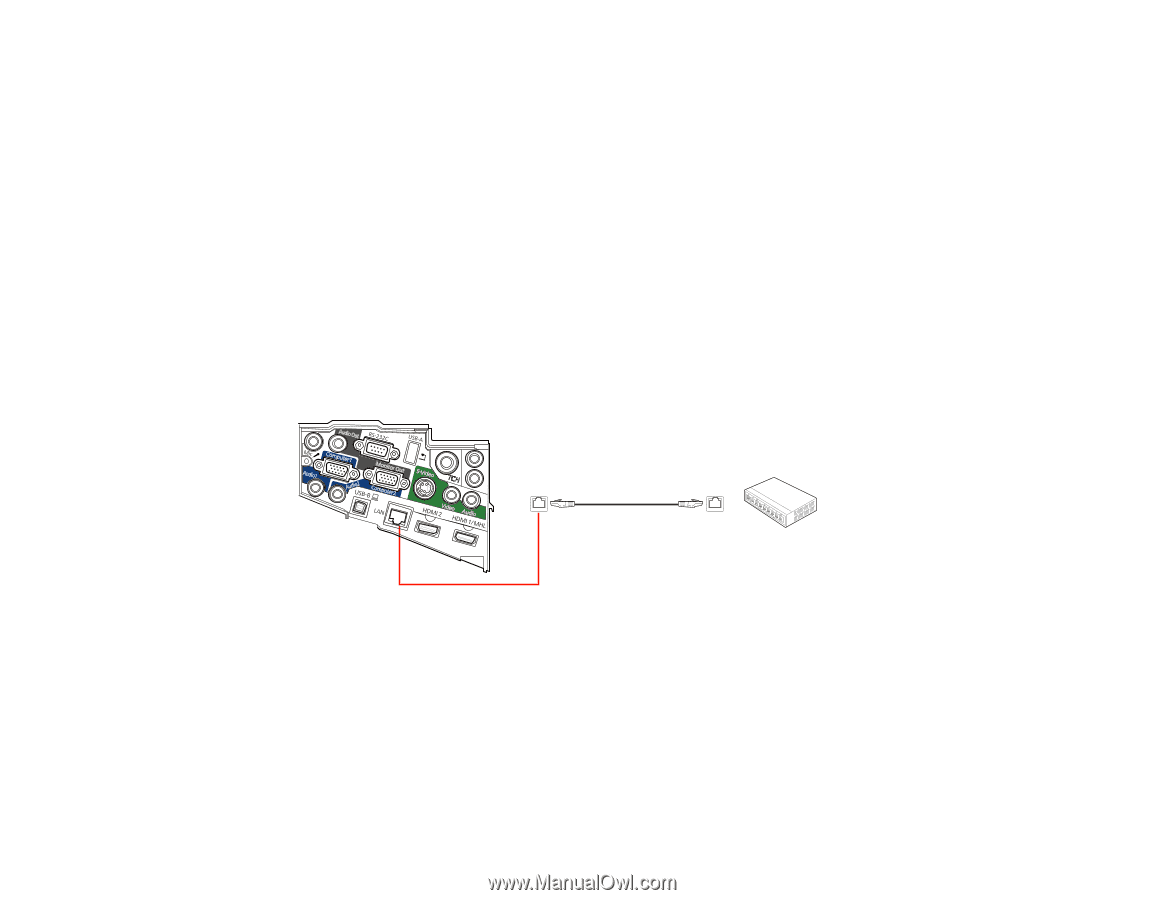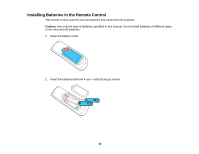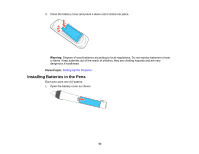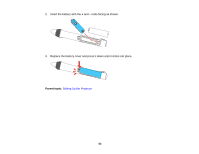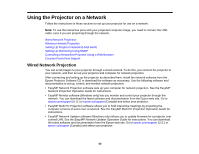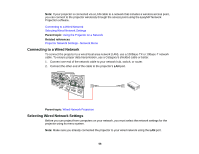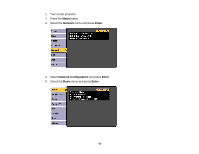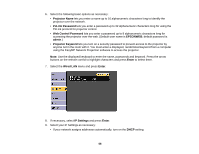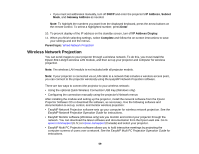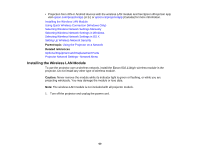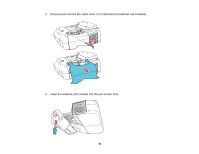Epson BrightLink 585Wi User Manual - Page 56
Connecting to a Wired Network, Selecting Wired Network Settings, Parent topic, Related references
 |
View all Epson BrightLink 585Wi manuals
Add to My Manuals
Save this manual to your list of manuals |
Page 56 highlights
Note: If your projector is connected via a LAN cable to a network that includes a wireless access point, you can connect to the projector wirelessly through the access point using the EasyMP Network Projection software. Connecting to a Wired Network Selecting Wired Network Settings Parent topic: Using the Projector on a Network Related references Projector Network Settings - Network Menu Connecting to a Wired Network To connect the projector to a wired local area network (LAN), use a 100Base-TX or 10Base-T network cable. To ensure proper data transmission, use a Category 5 shielded cable or better. 1. Connect one end of the network cable to your network hub, switch, or router. 2. Connect the other end of the cable to the projector's LAN port. Parent topic: Wired Network Projection Selecting Wired Network Settings Before you can project from computers on your network, you must select the network settings for the projector using its menu system. Note: Make sure you already connected the projector to your wired network using the LAN port. 56