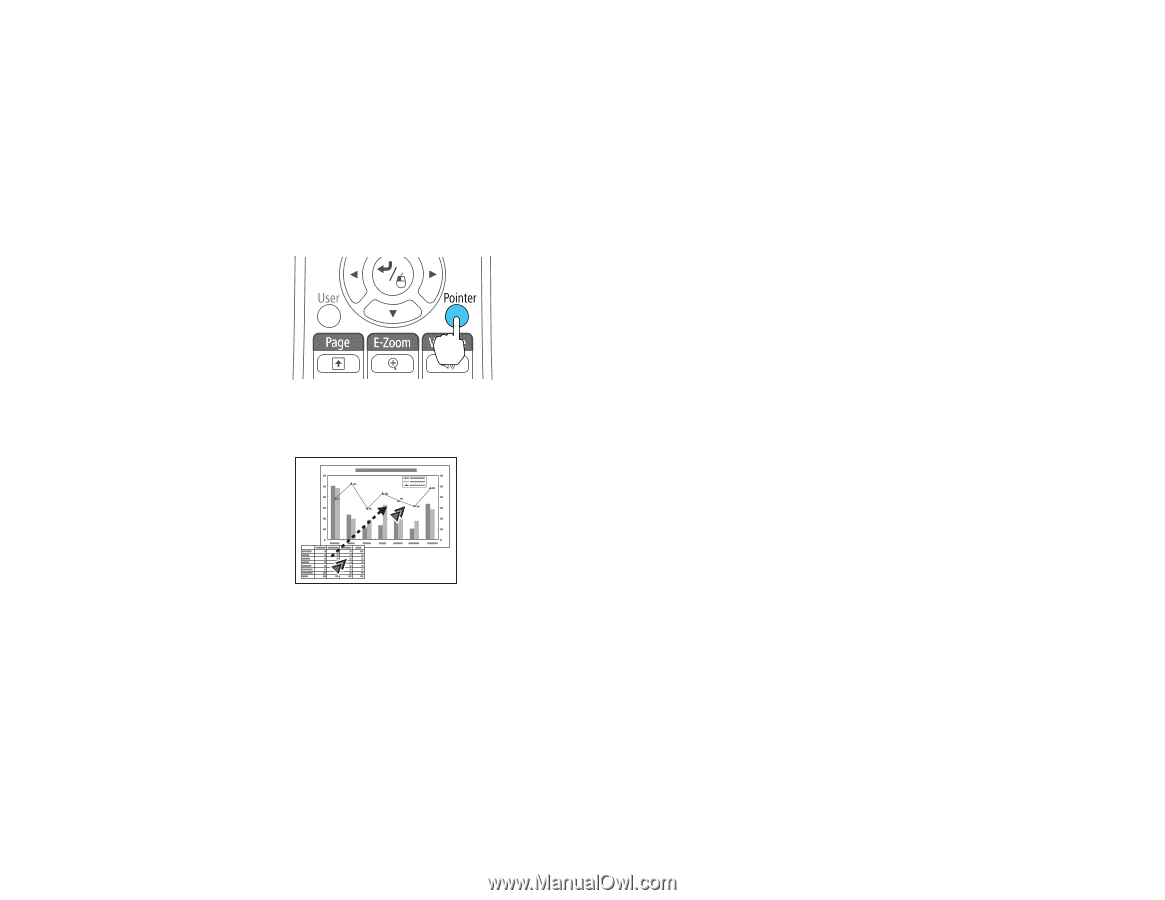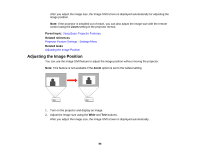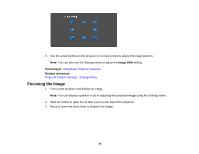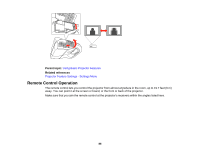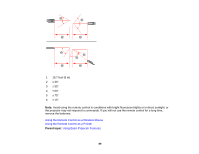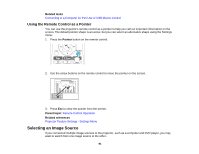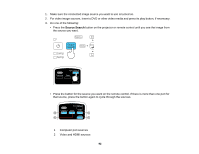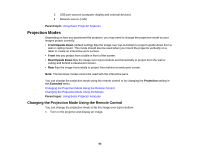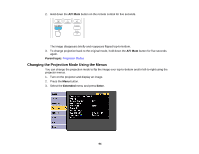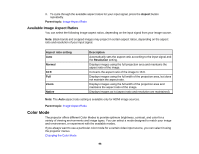Epson BrightLink 585Wi User Manual - Page 91
Using the Remote Control as a Pointer, Selecting an Image Source
 |
View all Epson BrightLink 585Wi manuals
Add to My Manuals
Save this manual to your list of manuals |
Page 91 highlights
Related tasks Connecting to a Computer for Pen Use or USB Mouse Control Using the Remote Control as a Pointer You can use the projector's remote control as a pointer to help you call out important information on the screen. The default pointer shape is an arrow, but you can select an alternative shape using the Settings menu. 1. Press the Pointer button on the remote control. 2. Use the arrow buttons on the remote control to move the pointer on the screen. 3. Press Esc to clear the pointer from the screen. Parent topic: Remote Control Operation Related references Projector Feature Settings - Settings Menu Selecting an Image Source If you connected multiple image sources to the projector, such as a computer and DVD player, you may want to switch from one image source to the other. 91