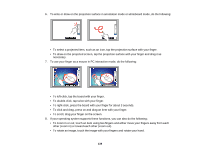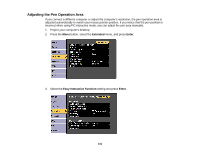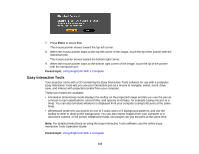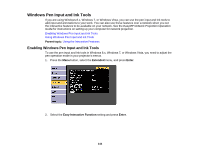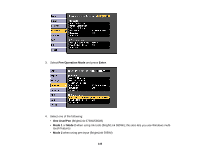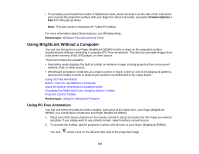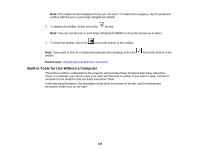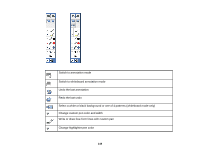Epson BrightLink 585Wi User Manual - Page 144
Windows Pen Input and Ink Tools
 |
View all Epson BrightLink 585Wi manuals
Add to My Manuals
Save this manual to your list of manuals |
Page 144 highlights
Windows Pen Input and Ink Tools If you are using Windows 8.x, Windows 7, or Windows Vista, you can use the pen input and Ink tools to add input and annotations to your work. You can also use these features over a network when you set the interactive features to be available on your network. See the EasyMP Network Projection Operation Guide for instructions on setting up your computer for network projection. Enabling Windows Pen Input and Ink Tools Using Windows Pen Input and Ink Tools Parent topic: Using the Interactive Features Enabling Windows Pen Input and Ink Tools To use the pen input and Ink tools in Windows 8.x, Windows 7, or Windows Vista, you need to adjust the pen operation mode in your projector's menus. 1. Press the Menu button, select the Extended menu, and press Enter. 2. Select the Easy Interactive Function setting and press Enter. 144