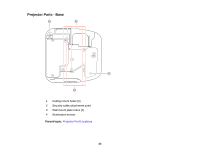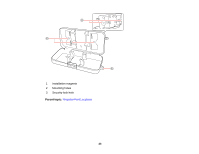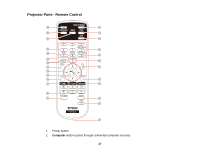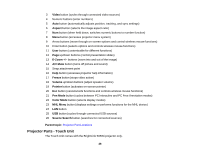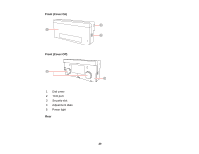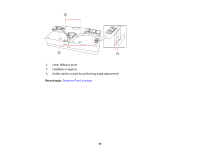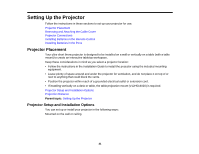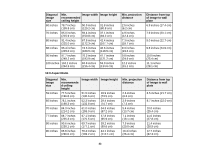Epson BrightLink 585Wi User Manual - Page 28
Projector Parts - Touch Unit, Video, Aspect, E-Zoom, A/V Mute, Freeze, Volume, Pointer, Pen Mode
 |
View all Epson BrightLink 585Wi manuals
Add to My Manuals
Save this manual to your list of manuals |
Page 28 highlights
3 Video button (cycles through connected video sources) 4 Numeric buttons (enter numbers) 5 Auto button (automatically adjusts position, tracking, and sync settings) 6 Aspect button (selects the image aspect ratio) 7 Num button (when held down, switches numeric buttons to number function) 8 Menu button (accesses projector menu system) 9 Arrow buttons (move through on-screen options and control wireless mouse functions) 10 Enter button (selects options and controls wireless mouse functions) 11 User button (customizable for different functions) 12 Page up/down buttons (control presentation slides) 13 E-Zoom +/- buttons (zoom into and out of the image) 14 A/V Mute button (turns off picture and sound) 15 Strap attachment point 16 Help button (accesses projector help information) 17 Freeze button (stops video action) 18 Volume up/down buttons (adjust speaker volume) 19 Pointer button (activates on-screen pointer) 20 Esc button (cancels/exits functions and controls wireless mouse functions) 21 Pen Mode button (cycles between PC Interactive and PC Free Annotation modes) 22 Color Mode button (selects display modes) 23 MHL Menu button (displays settings or performs functions for the MHL device) 24 LAN button 25 USB button (cycles through connected USB sources) 26 Source Search button (searches for connected sources) Parent topic: Projector Part Locations Projector Parts - Touch Unit The Touch Unit comes with the BrightLink 595Wi projector only. 28