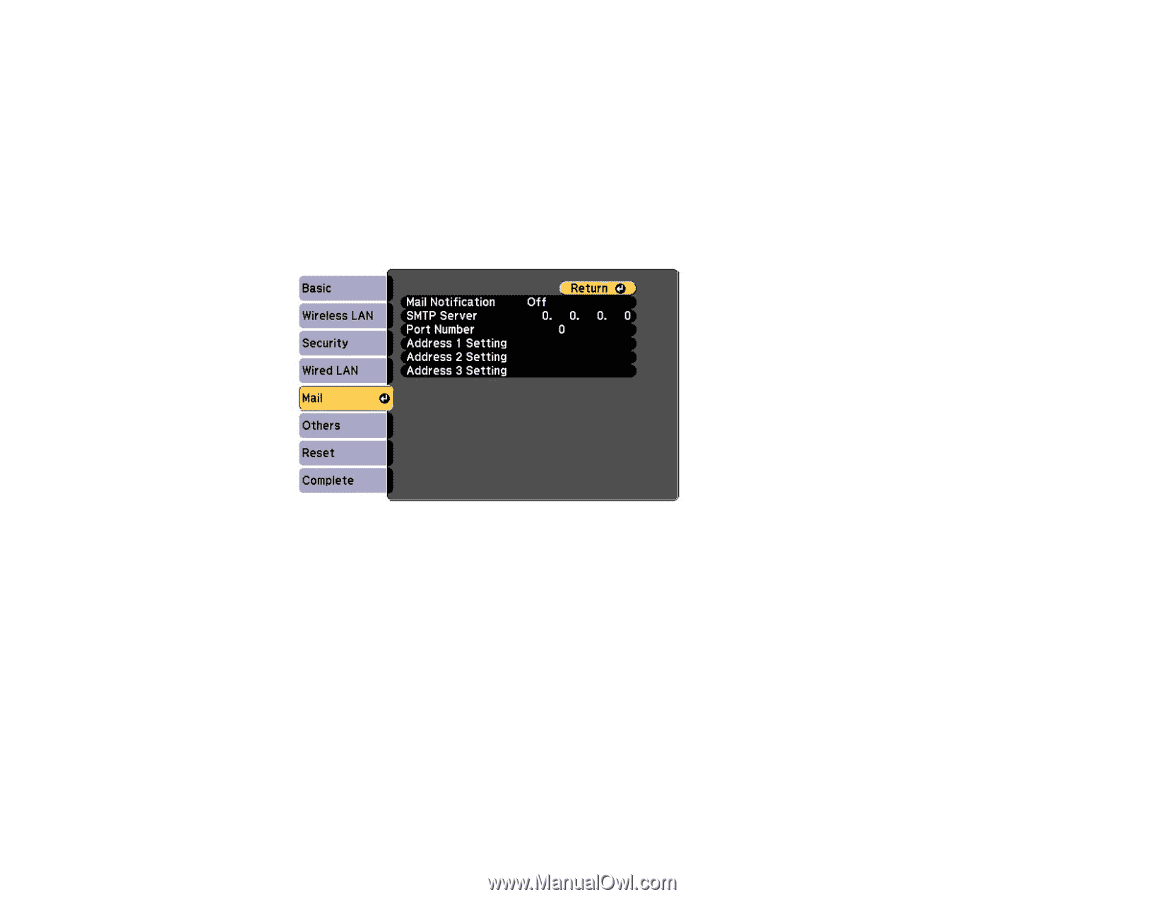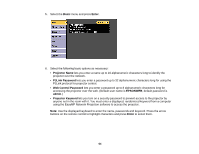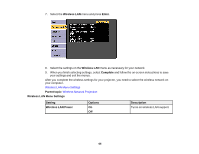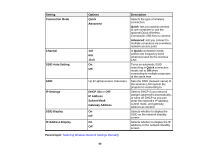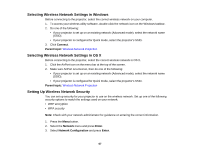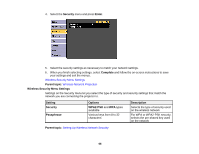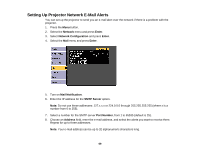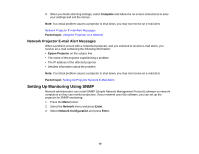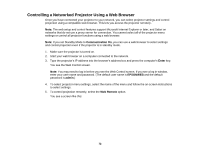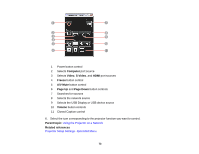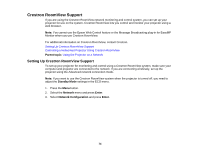Epson BrightLink 585Wi User Manual - Page 69
Setting Up Projector Network E-Mail Alerts, Network, Enter, Network Configuration, Mail Notification
 |
View all Epson BrightLink 585Wi manuals
Add to My Manuals
Save this manual to your list of manuals |
Page 69 highlights
Setting Up Projector Network E-Mail Alerts You can set up the projector to send you an e-mail alert over the network if there is a problem with the projector. 1. Press the Menu button. 2. Select the Network menu and press Enter. 3. Select Network Configuration and press Enter. 4. Select the Mail menu and press Enter. 5. Turn on Mail Notification. 6. Enter the IP address for the SMTP Server option. Note: Do not use these addresses: 127.x.x.x or 224.0.0.0 through 255.255.255.255 (where x is a number from 0 to 255). 7. Select a number for the SMTP server Port Number, from 1 to 65535 (default is 25). 8. Choose an Address field, enter the e-mail address, and select the alerts you want to receive there. Repeat for up to three addresses. Note: Your e-mail address can be up to 32 alphanumeric characters long. 69