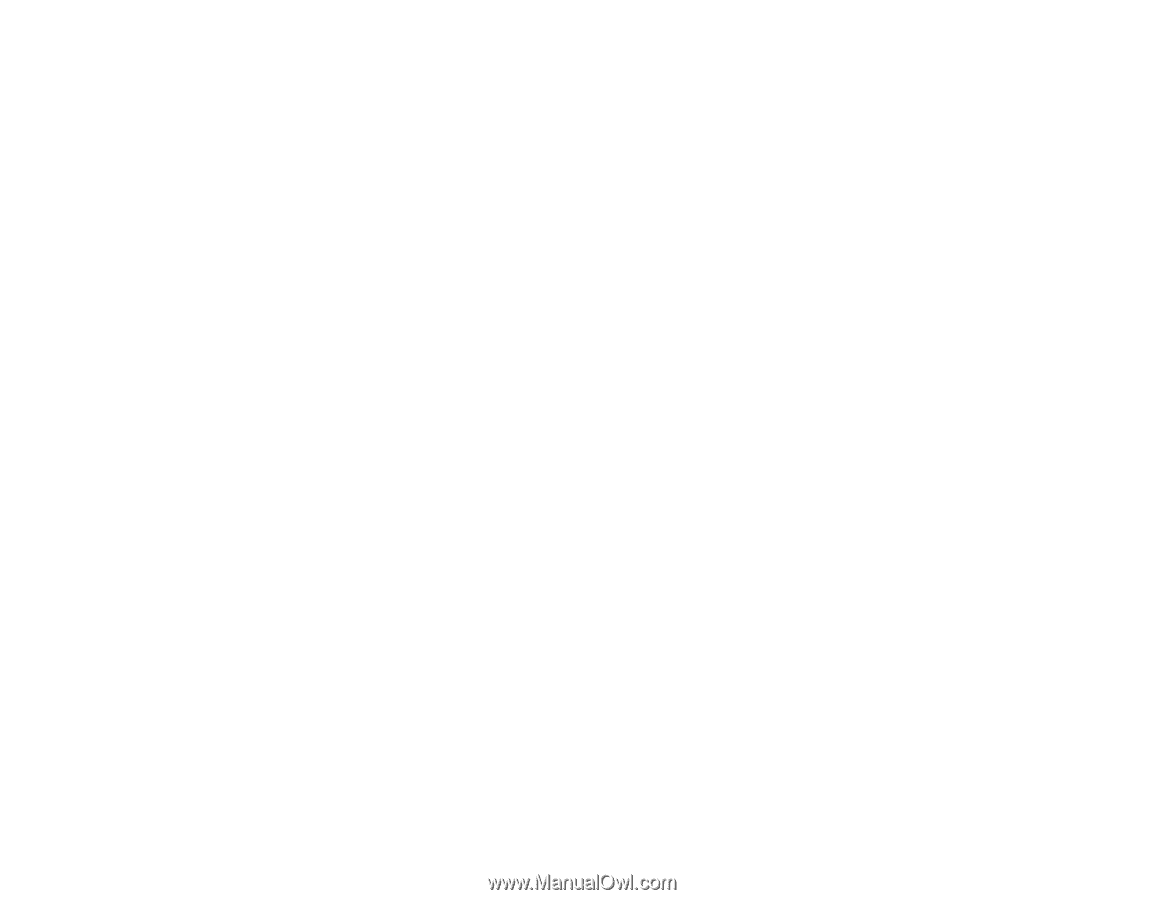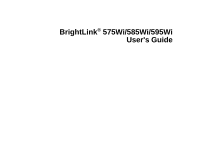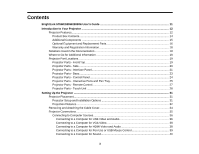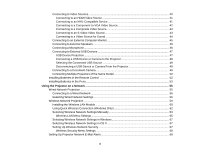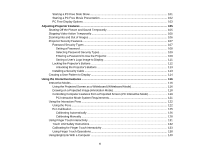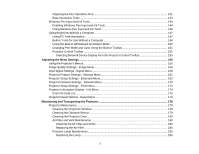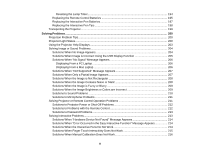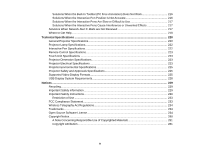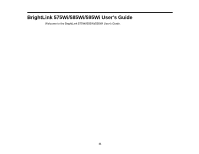Starting a PC Free Slide Show
....................................................................................................
101
Starting a PC Free Movie Presentation
.......................................................................................
102
PC Free Display Options
.............................................................................................................
103
Adjusting Projector Features
.................................................................................................................
105
Shutting Off the Picture and Sound Temporarily
..............................................................................
105
Stopping Video Action Temporarily
..................................................................................................
105
Zooming Into and Out of Images
......................................................................................................
106
Projector Security Features
..............................................................................................................
107
Password Security Types
............................................................................................................
107
Setting a Password
.................................................................................................................
108
Selecting Password Security Types
........................................................................................
109
Entering a Password to Use the Projector
...............................................................................
109
Saving a User's Logo Image to Display
...................................................................................
111
Locking the Projector's Buttons
...................................................................................................
112
Unlocking the Projector's Buttons
...........................................................................................
113
Installing a Security Cable
...........................................................................................................
113
Creating a User Pattern to Display
...................................................................................................
114
Using the Interactive Features
...............................................................................................................
116
Interactive Modes
.............................................................................................................................
116
Using the Projected Screen as a Whiteboard (Whiteboard Mode)
...............................................
116
Drawing on a Projected Image (Annotation Mode)
......................................................................
118
Controlling Computer Features from a Projected Screen (PC Interactive Mode)
.........................
119
PC Interactive Mode System Requirements
...........................................................................
121
Using the Interactive Pens
...............................................................................................................
122
Using the Pens
............................................................................................................................
122
Pen Calibration
............................................................................................................................
125
Calibrating Automatically
........................................................................................................
126
Calibrating Manually
...............................................................................................................
128
Using Finger Touch Interactivity
......................................................................................................
131
Touch Unit Safety Instructions
.....................................................................................................
132
Calibrating for Finger Touch Interactivity
.....................................................................................
133
Using Finger Touch Operations
...................................................................................................
138
Using BrightLink With a Computer
...................................................................................................
140
6