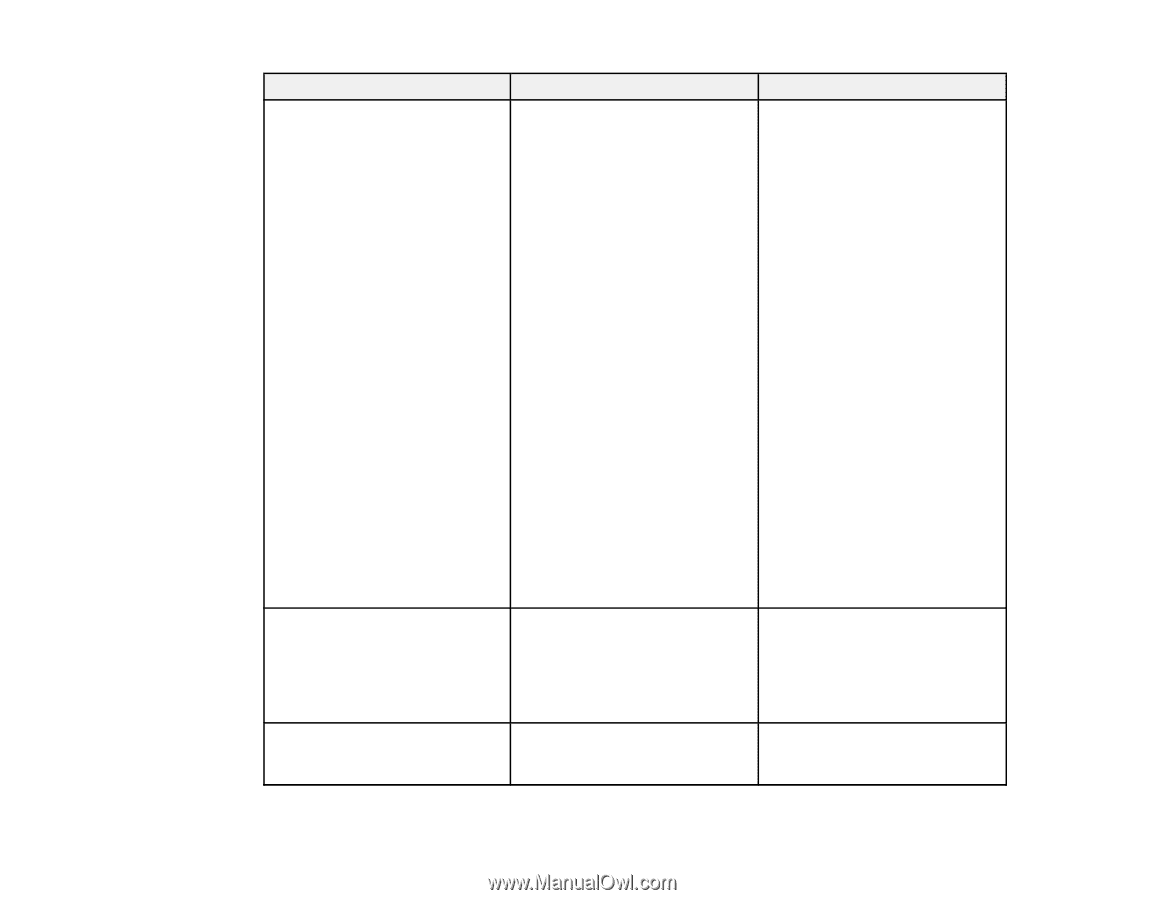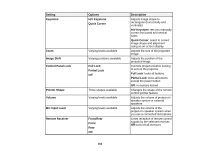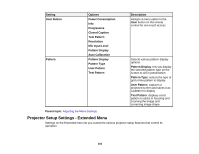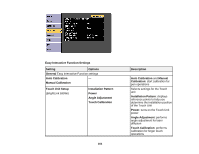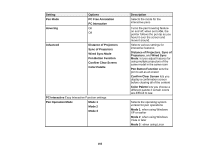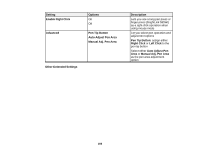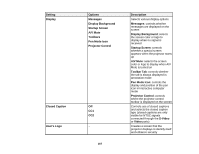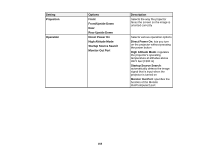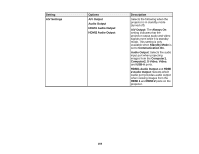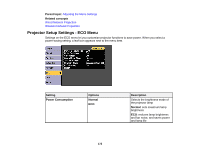Epson BrightLink 585Wi User Manual - Page 167
Pen Mode Icon, Toolbar Tab
 |
View all Epson BrightLink 585Wi manuals
Add to My Manuals
Save this manual to your list of manuals |
Page 167 highlights
Setting Display Closed Caption User's Logo Options Messages Display Background Startup Screen A/V Mute Toolbars Pen Mode Icon Projector Control Off CC1 CC2 - 167 Description Selects various display options Messages: controls whether messages are displayed on the screen Display Background: selects the screen color or logo to display when no signal is received Startup Screen: controls whether a special screen appears when the projector starts up A/V Mute: selects the screen color or logo to display when A/V Mute is turned on Toolbar Tab: controls whether the tab is always displayed in annotation mode Pen Mode Icon: controls the display and position of the pen icon in interactive computer mode Projector Control: controls where the projector control toolbar is displayed on the screen Controls use of closed captions and selects the closed caption type (closed captions are only visible for NTSC signals connected through the S-Video or Video ports) Creates a screen that the projector displays to identify itself and enhance security