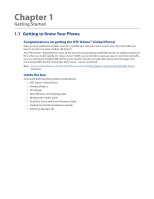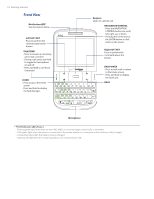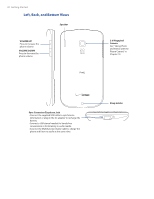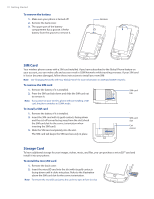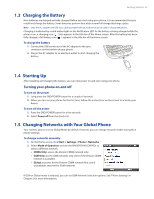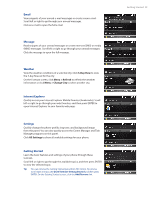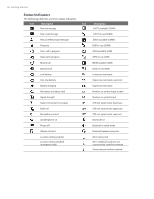HTC Ozone Download the HTC Ozone ROM Update - Version 2.16.605.15 - Page 22
SIM Card, Storage Card
 |
View all HTC Ozone manuals
Add to My Manuals
Save this manual to your list of manuals |
Page 22 highlights
22 Getting Started To remove the battery 1. Make sure your phone is turned off. 2. Remove the back cover. 3. The upper part of the battery compartment has a groove. Lift the battery from the groove to remove it. Groove SIM Card Your wireless phone comes with a SIM card installed. If you have subscribed to the Global Phone feature on your account, you can make calls and access e-mail in GSM Networks while traveling overseas. If your SIM card is lost or becomes damaged, follow these instructions to install your new SIM: Note See "Changing Networks with Your Global Phone" for more information on GSM and CDMA networks. To remove the SIM card 1. Remove the battery if it is installed. 2. Press the SIM card tab down and slide the SIM card out to remove it. Note If you power on your wireless phone without installing a SIM card, the phone switches to CDMA mode. SIM card tab To install a SIM card 1. Remove the battery if it is installed. 2. Insert the SIM card with its gold contacts facing down and the cut-off corner facing away from the slot (check the SIM card slot for the correct orientation when inserting the SIM card). 3. Slide the SIM card completely into the slot. The SIM card tab keeps the SIM card securely in place. SIM card slot Cut corner Storage Card To have additional storage for your images, videos, music, and files, you can purchase a microSD™ card and install it into your phone. To install the microSD card 1. Remove the back cover. 2. Insert the microSD card into the slot with its gold contacts facing down until it clicks into place. Refer to the illustration above the SIM card slot for the correct orientation. Note To remove the microSD card, press the card in to eject it from the slot. microSD