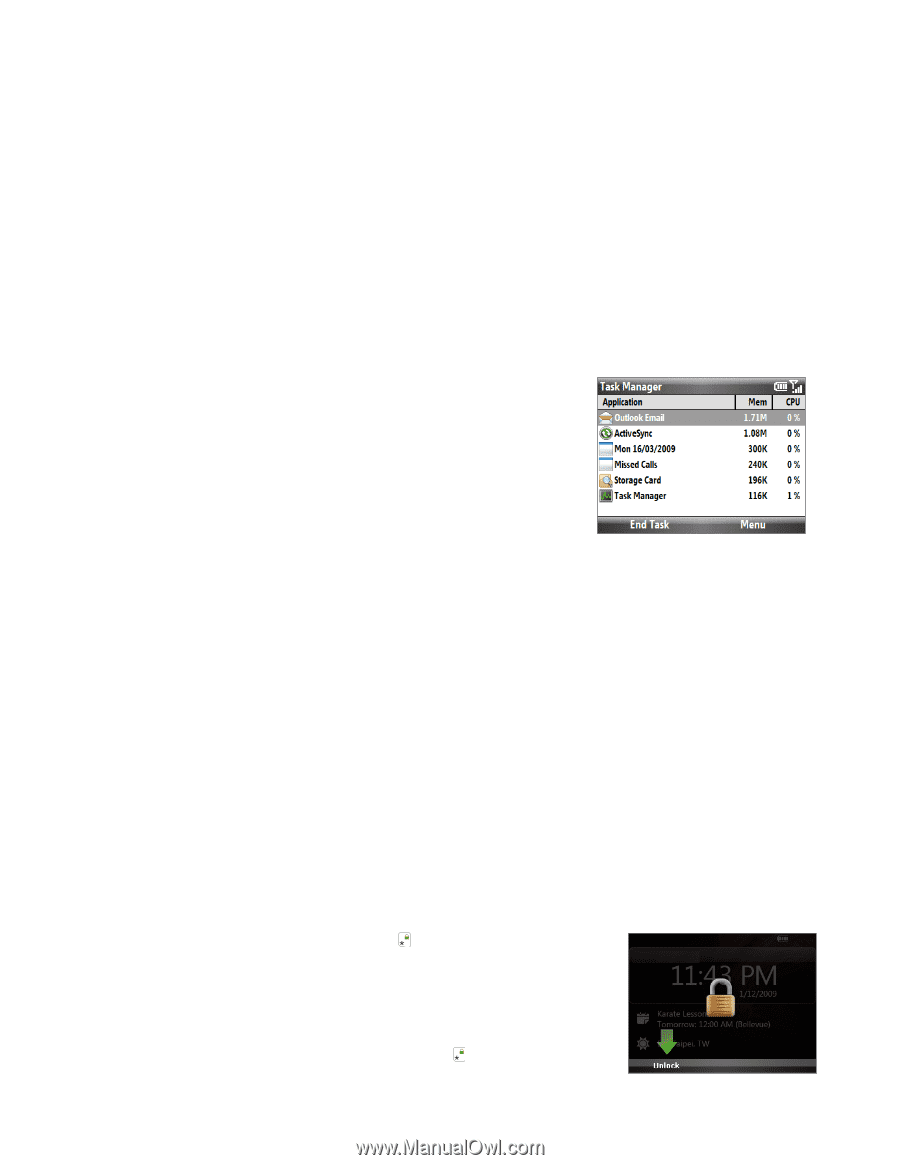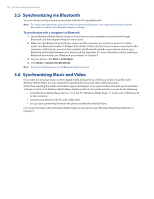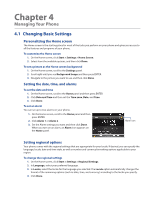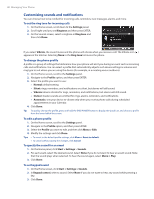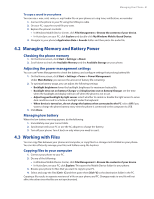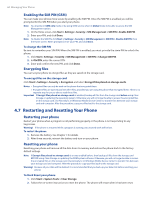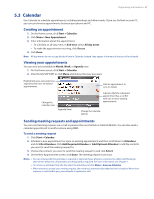HTC Ozone Download the HTC Ozone ROM Update - Version 2.16.605.15 - Page 43
Using Task Manager, 6 Protecting Your Phone - unlock
 |
View all HTC Ozone manuals
Add to My Manuals
Save this manual to your list of manuals |
Page 43 highlights
Managing Your Phone 43 3. Specify the Name and Keypad assignment of the Speed Dial entry. 4. Click Done. To open a program using Speed Dial If you have assigned a speed dial (for example, number 3) to a program in Speed Dial, you can simply press and hold the number 3 key on the phone keypad to open the program. To delete a speed dial entry 1. On the Home screen, click Start > Speed Dial. 2. Select the entry you want to delete and click Menu > Delete. 4.5 Using Task Manager Task Manager allows you to view or stop the programs currently running on your phone. To stop a running program 1. On the Home screen, click Start > System Tools > Task Manager. Tip Press and hold HOME to open the Task Manager. 2. On the Task Manager screen, select a program on the list and then click End Task. Tip To stop all running programs, click Menu > End All Tasks. Click Menu to open a menu where you can change the view, sorting order, refresh the screen, and more. 4.6 Protecting Your Phone You can lock the keyboard or the entire phone to protect against accidental keypresses when the phone is in your bag or pocket. Additionally, if you have inserted a SIM card, you can protect your phone from unauthorized use by requiring a PIN (personal identification number) in order to make calls when in GSM or Global mode. Enabling, disabling, or changing the SIM PIN are only available when the phone is in GSM or Global mode. Locking the phone and keyboard To enable the phone lock 1. On the Home screen, click Start > Settings > Security > Device lock. 2. Select Prompt if device unused for, then select the amount of time for the phone to be inactive before automatically locking. 3. Select the Password type, then enter and confirm your password. 4. Click Done and then click Yes in the confirmation screen. Notes • Once you configure the phone lock settings, you can enable the phone lock from the Quick List directly without configuring the settings again. • To disable the phone lock, click Unlock and then enter the password you have set to unlock your phone. To lock the keyboard While on the Home screen, press and hold . Once the keyboard is locked, the left SOFT KEY label changes to Unlock. You can also quickly lock the keyboard by pressing and holding the END/POWER button to display the Quick List, and then selecting Lock on the menu Notes • You can still receive calls and make emergency calls when the keypad and keyboard are locked. • To unlock the keyboard, click Unlock and press .